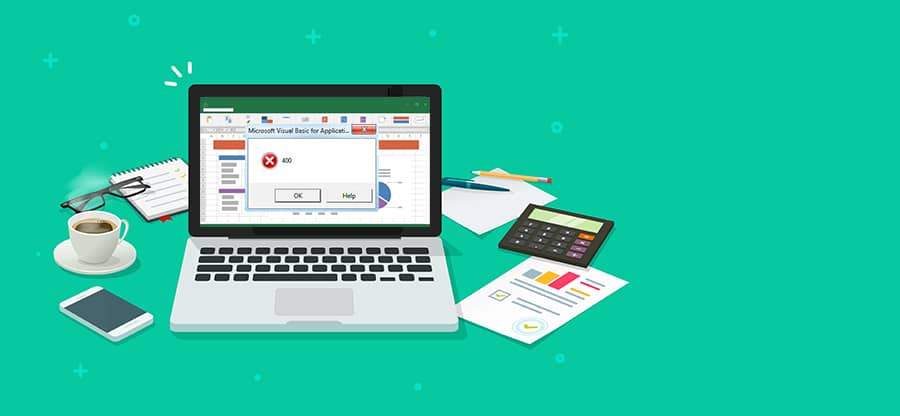Read time: 4 minutes
Microsoft Office software plays a pivotal role in enhancing our daily professional endeavors. Among its suite of applications, Excel stands out as a global standard for calculations and data manipulation. Even in the face of numerous new software releases, Excel remains steadfast in its popularity.
Excel serves a diverse range of functions, making it indispensable for tasks like inventory management, report generation, and project oversight. This versatile application empowers users to efficiently organize and process data, construct tables, charts, and diagrams, and establish intricate formulas and data relationships. As a result, Excel has firmly established itself as a cherished tool within the corporate world.
What is VBA Runtime error 400?
Error 400 in Microsoft Excel arises when the application encounters issues or crashes during the execution of macros. Several factors can contribute to this problem. It may occur if connected Excel files are deleted inappropriately or maliciously by another program. Incorrect installation of Microsoft Excel or the presence of invalid registry entries can also trigger this error. Additionally, the error may be a result of issues or corruption within the macro you are attempting to run.
To start with, we must first understand the different causes of VBA Runtime Error 400 in MS Excel. These are:
- Issue with the module running the macro.
- Macros contain an incorrect parameter or argument.
- Incorrect registry entries.
- Corrupt macros in the Excel file.
- Incorrect Excel installation.
- Outdated Excel version.
Since VBA Runtime Error 400 in MS Excel can have multiple causes, you may need to attempt various solutions sequentially until the error is resolved. The following are some potential remedies you can explore:
Follow the below mentioned steps for transferring macros to a new module:
- On the Developer tab of Excel, click Visual Basic. Click on Alt + F11 simultaneously.
- Click on Tools.
- Click on Macro and then name the macro and press Enter.
- Paste the VBA code that you want to use.
- Navigate to the File menu and click on Save Global.
Note: Don’t forget to delete the old module.
Enabling trusted access to VBA will give you full control over the code to run and fix the VBA Runtime error 400. Follow the steps to enable trusted access to VBA:
- Go to the Developer tab. Tap on Macro Security.
- Under the Trust Center window, go for the option “Trust Access to the VBA Project object model”. Tap on OK.
- Firstly, completely scan your device to eliminate any kind of harmful malware and viruses. Then remove system junk files and corrupt cache data.
- Now, update your PC with the latest system drivers.
- Next, try to “undo” all the recently made changes to the device through Windows System Restore files.
- Uninstall each suspicious application, including the corrupted MS Excel app. And then reinstall a new and updated version.
- Now run the Windows System File Checker (SFC) scan to detect and delete corrupted system files.
- Install the latest Windows OS update. And run a clean installation of Windows
Utilizing Kernel for Excel Repair is the most effective method for addressing a wide range of problems, including corruption and errors in Excel workbooks. Whether you encounter corruption in a single worksheet or the entire workbook, this intelligent tool is adept at precisely recovering Excel documents. Furthermore, it tackles Excel errors stemming from issues such as file header corruption, round-tripping, sudden system shutdowns, application exit errors, recovery of unsaved or overwritten Excel files, and protection against virus intrusions.
This tool is backed by robust QFSCI algorithms, enabling swift extraction of both XLS and XLSX files, regardless of their size. It boasts user-friendliness and compatibility with various Windows operating system versions. The software restores an exact replica of the original file, preserving the content of cells, worksheets, and workbooks without alterations. Additionally, it incorporates advanced smart preview technology, facilitating a comprehensive data review. In essence, Excel recovery becomes a seamless and hassle-free process.
Apart from the manual and automated approaches, here are a few basic methods that you can also try to troubleshoot VBA Runtime error 400.
- Scan your PC to remove the virus.
- Remove corrupted cache data.
- Update your system with the latest system drivers.
- Undo all the recently made changes via Windows System Restore files.
- Uninstall and reinstall MS Excel app.
- Run the Windows System File Checker (SFC) scan
- Install the latest Windows OS
Conclusion
While the manual methods discussed above can be helpful in addressing VBA Runtime Error 400 and other Excel errors, we recommend giving this tool a try. It is specifically designed to handle a wide range of Excel errors caused by issues like file header corruption, round-tripping, sudden system shutdowns, application exit errors, and virus intrusions. This user-friendly tool features an intuitive interface, providing maximum ease when dealing with Excel file errors. You can effortlessly repair Excel files without requiring any technical training.