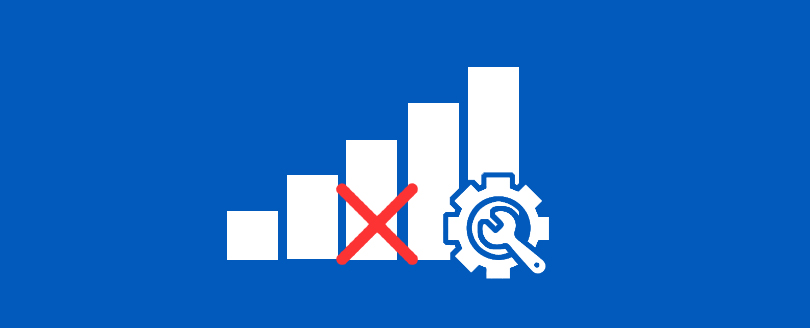Read time 3 minutes
Windows 7 is the latest operating system from Microsoft Corporation, which is embedded with various new features to provide you impeccable operating system. One of the Windows 7 feature is Troubleshooting utility using which you can automatically fix various operating systems related issues. In this article, you acknowledge the process to resolve Network and Internet related issues in Window 7 through the Troubleshooting utility. Whenever you face any Network and Internet related problem like problem in accessing a shared folder, problem in sharing a folder on network, Internet is not connecting, etc. then execute the following steps to automatically fix the issue:
- Click Start > Control Panel. The Control Panel window appears.
- Double-click the Troubleshooting option.
- Double-click the Network and Internet option. The Network and Internet Troubleshooting window appears where following options are provided for you to fix the Network and Internet related issues:
- Internet Connections: Helps you automatically fix the Internet related issues like Internet connection on your system is enabled but you are not able to access Websites.
- Shared Folders: Helps you fix the issues related to folders sharing over network. This option should be used when you are having problem in sharing a folder, when you are not able to access a shared folder, etc.
- HomeGroup: Helps you fix the issues related to groups in a network. This option should be used when you are not able to view shared folders and computer in your HomeGroup.
- Network Adapter: Helps you resolve the issues related to wireless networking. You should select this option when you are having problem in wireless networking like Windows is not able to detect and configure network adapter.
- Incoming Connections: Helps to fix the issues that occur when you are in a network but other users cannot establish connection with your computer system or they are having problem in accessing shared files or folders on your computer.
- Connection to a Workplace Using Direct Access: Helps you to resolve the issues that occur when you try to establish connection in enterprise network domains.
Read Also : How to Configure Parental Control in Windows 7?
- Double-click anyone of the required option to automatically fix the issue. For example, if Windows 7 is having problem in detecting network adapters then double-click the Network Adapter option.
- After the Network Adapter troubleshooting wizard has appeared, click the Next button in the Network Adapter troubleshooting wizard. You are asked to select a network adapter for diagnosis.
- Select the network adapter and click the Next button. The Windows 7 Troubleshooting utility starts the diagnosis.
- After completing the diagnosis, you will receive a message summarizing the issue along with the suggestion if required. If there is any suggestion, then follow the suggestion to fix the issue.
- When the Windows 7 Troubleshooting utility completes fixing the problem, the Troubleshooting has completed message appears on your computer screen.
- Click the Close button to exit the Network Adapter troubleshooting wizard.
This is how you can resolve the Network and Internet related issues by using the Troubleshooting utility.
Windows recovery software helps to recover files and folders from the FAT and NTFS partitions of Windows. Accurate and result-oriented data recovery from Windows partitions which are corrupt, formatted, damaged, and re-formatted, deleted and lost.
Read Also : Change the way files to be shared in a Homegroup – Windows 7