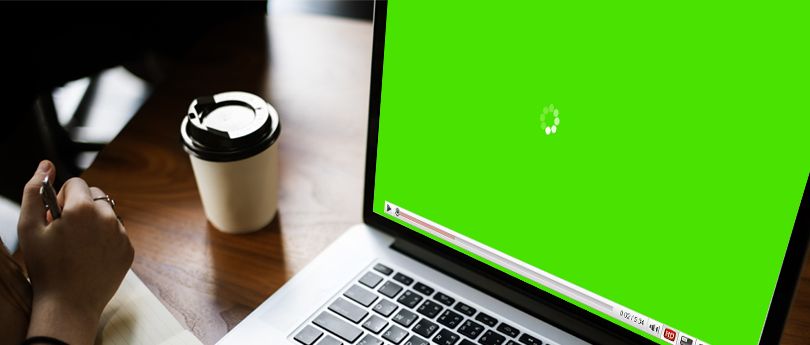Read time 7 minutes
Last Sunday afternoon I was watching a movie on YouTube, when suddenly, the whole screen became green as grass! I thought my computer was done for, when my cousin (A real techy guy) told me that wasn’t the case. So…. I searched out what this error was all about. The following write up is on what this error is and why this happens, along with steps on how to fix green screen issue on video.
The Green Screen issue is basically seen while trying to watch a video. It is annoying and may occur due to a wide variety of reasons and hence nothing conclusive can be said about the reasons however, some causes of the error, might be poor performance of the computer’s hardware, out-of-date graphic drivers, or due to a flash player problem which does not sustain the high-quality videos that you might be trying to play. Additionally, an unsafe third-party software might also cause system errors, thereby being a cause of green screen video problem. The following are some of the manual means to deal with a Green Screen problem:
Using a Different Web Browser
Usually the Green Screen issue occurs when you might be watching a YouTube video on Internet Explorer, using Windows 11/10/8/7. You could change to another Browser and try watching the video again. You can easily alter your default web to either google Chrome or Firefox or Opera, etc. If you insist on keeping Internet Explorer, make sure you change the Settings in order to do away with the problem.
Here is how you can alter your Browser:
- Open Internet Explorer and go to Tools
- Select Tools dropdown
- Select Internet Options, located at the lowest part of the dropdown.
- A new window appears. Go to Advanced tab.
- Under Accelerated graphics, check “Use software rendering instead of GPU rendering“.
- Your problem should be terminated.
Didn’t work? It’s Okay, we’ve got you covered. Use these sets of steps:
I. Consider Disabling Hardware Acceleration
- In case you are using Internet Explorer, disable hardware acceleration by changing the Internet Options. To do that, follow these steps:
- Go to Control Panel. Click Internet Options. A new window opens. Move cursor to Advanced tab
- Under Accelerated Graphics, check-tick mark the Use Software Rendering instead of GPU Rendering. Click on Apply and then OK to save the changes you made.
- In case you’re using Firefox, Follow these steps:
- Open Firefox. Go to Menu. Click on Options
- Go to General
- Scroll downwards to Performance and then, uncheck ‘Use recommended performance settings’ and then, uncheck ‘Use hardware acceleration when available’.
- Close the Options tab. The Hardware Acceleration should, by now; is disabled on Firefox.
- In case your using Google Chrome, Follow these steps:
- Click Menu icon. Choose Settings.
- Click Advanced after scrolling down.
- Scroll down to the ‘System’. Turn off Use hardware acceleration when available.
- Close the Settings tab. Restart Chrome.
When you’re done, you should be able to view your YouTube video without the Green Screen problem. These didn’t work out? No sweat! There are more ways! So chill! Another way to do away with green screen is through changing Display Settings.
II. Change The Display Settings
To change your Display Settings, use the following simple steps:
- Press Windows key +R
- Enter control. Press Enter or click OK.
- Control Panel Window is visible
- On the Upper right corner, you’ll find the Category section, under the same select Small Icon
- Click Display
- Choose Change Display Settings
- Pick Advanced Settings from the displayed Window.
- Select Monitor tab, choose High Color 16 bit option.
- Click Apply. Choose Advanced settings gain. Go to Troubleshooting tab.
- Select Change settings option. Move the hardware acceleration pointer to the extreme left.
- Click OK. Save your settings.
Are you still having the green Screen issue? Well, use the following means of helping you out.
III. Install an older Driver
If you have this problem continuing, you might have to uninstall and install a folder driver for the graphics card. Follow simple steps such as these:
- Press Windows+X
- Choose Device Manager
- When Device Manager opens, locate Graphics card, right click, Uninstall device from Menu.
- Check ‘Delete the driver software for this device’
- Click on Uninstall button
Having done the above, a default graphics Driver is installed by the Windows. All you need to do now is to install an older version of the graphics driver for the graphics card and install it. If using Older Driver does not help, upgrade graphics card to the latest version or use a 3rd party tool to resolve the Green Screen Issue like Kernel’s Video Repair Tool.
IV. Kernel Video Repair tool
Kernel, has over the years, shown great performance in repairing important technical glitches. One of the company’s product, Kernel Video Repair is what you can use to amend the Green Screen issue. Following are a few of its benefits:
- The Tool helps in repairing all kinds of inaccessible and corrupt videos.
- It helps in repairing videos irrespective of size.
- It’s user interface and design is user-friendly.
- You can use the tool in all Windows versions.
- Supports all Windows media video file formats.
- Save up to 30 seconds of video with demo version for free.
If you need more information concerning the Tool, try connecting with their support team either via chat or through email or even through call.
To Conclude…
Watch either a video or watching a movie online you might have a Green Screen issue. Do not panic. Stay calm, focus on the DO IT YOURSELF methods given above. And when they don’t work you can always call on Kernel and get yourself their Video Repair tool. The KerneI tech Support team is online 24*7 if you need any help regarding the Tool. I hope this write-up on How to fix green screen issue on video helps you if you are facing the Green Screen issue with your videos.