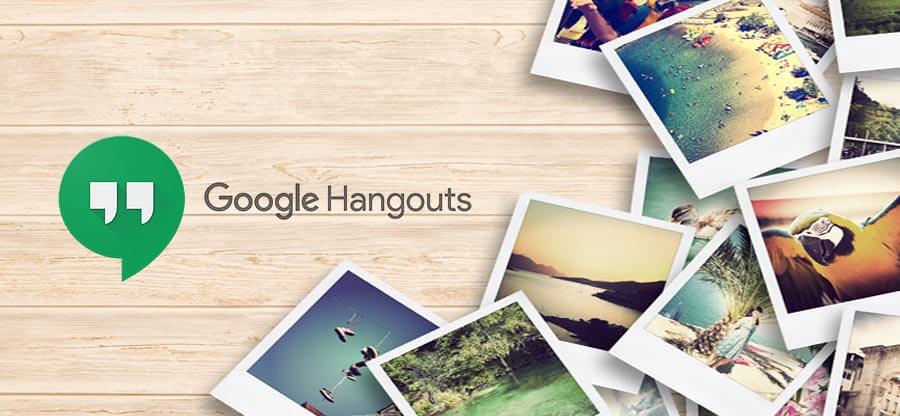Read time 9 minutes
Google Hangouts, an integrated application within Gmail, enables users with Google accounts to engage in collaborative conversations and share various forms of content, including text, photos, videos, and more. However, if you find yourself needing to remove unnecessary Hangouts Photos, you have the option to delete them. But what if you later wish to retrieve these deleted photos? In such a scenario, this blog has been created to offer practical solutions for recovering deleted Hangouts Photos.
Prior to delving into recovery solutions, let’s explore how Google Hangouts users can remove photos from their chats.
How to Delete Photos from Google Hangouts?
To remove shared Photos from your Google Hangouts, simply follow these straightforward steps outlined below:
- Open your Google Chrome web browser and visit – Album Archive (google.com). You need to provide your Google account login credentials to continue.
- To access your archived photo album in Google Hangouts, simply click on the folder labeled “Photos from Hangouts.”
- Choose the photo you want to view, then click on either the three horizontal dots or access the “More” option located in the top-right corner of the screen. From there, opt for the “Delete Photo” option to promptly remove it.
Note: To remove an entire photo album from Google Hangouts, follow these steps: first, select the album you wish to delete. Next, click on the three horizontal dots (or the “More options” menu) once more, and then choose the “Delete album” option to permanently remove it. - A confirmation message would appear. Select the DELETE option to confirm the permanent deletion.
- This method allows for the permanent deletion of photos or albums from Google Hangouts.
- The photos from albums shared with other Google account holders will remain accessible to him even after they have been deleted from his user account.
Why Google Hangouts Photos Become Inaccessible?
On occasion, users may find themselves unable to access their pictures, resulting in the unfortunate loss of valuable images from their storage devices. Below are a few explanations for this issue:-
- This problem may arise when files are unintentionally removed from Google Hangouts.
- You may want to format your drive.
- Mishandling of devices.
- Virus, malware & ransomware attack.
- Corrupted file system.
- Corrupt header file.
- The media was physically damaged.
In addition to the previously mentioned factors, users may have various other reasons necessitating a tool to manage the deletion and retrieval of photos within Google Hangouts. Issues related to deleting and recovering photos from Google Hangouts can manifest due to any of these factors. Therefore, if you lack a reliable backup, it is advisable to employ the Kernel G Suite Backup tool to resolve such problems.
Delete & Recover Photos from Google Hangouts Problems: Mistakes to Avoid
A single careless error or a moment of inattention can erase cherished memories and the thrill of the past. While many problems regarding the deletion and recovery of photos in Google Hangouts can be resolved, it’s wise to prevent them in the first place. To steer clear of uncomfortable situations requiring the deletion and recovery of photos from Google Hangouts, users should heed the following guidelines.
- Do not remove the memory card while it is in use.
- To prevent the inadvertent deletion and subsequent retrieval of photos from Google Hangouts, it’s essential to refrain from capturing photos or recording videos when your battery is running low.
- Don’t use the “Delete All” button on the digital camera.
- Ensure that you safely eject the memory card from its slot prior to extracting it from the camera.
- Improper handling of memory cards and digital cameras should be avoided.
- Make sure you are careful when erasing unwanted files.
Did not Realize the Value of Hangouts Photos and Deleted Them? Try This for Recovery
In some instances, users may unintentionally delete their Google Hangouts Chats and Photos without fully realizing their significance. In such cases, we will provide guidance on utilizing some intricate manual methods to restore deleted photos from Google Hangouts Chats.
- Recover from the Trash folder of Google Photos
When you delete photos from your Google account, including those from Google Hangouts Photos, they are moved to the Trash folder and can be recovered from there. However, it’s important to note that deleted photos will only stay in the Trash folder for a maximum of 60 days.- Open Google Photos using your Google account.
- From the left panel, click on the Trash folder in the Google Photos application.
- Choose the deleted photos you wish to retrieve, then click the “Restore” option located in the upper-right corner of the screen.
- It would successfully transfer the chosen photos from the Trash folder to the Album Archive.
- Open Google Photos using your Google account.
- Take help from Google Support
Users have the option to request Google Support to restore deleted Google Hangouts Photos by providing a valid reason for the recovery. To submit a genuine request for the recovery of deleted Google Hangouts Photos, please follow these instructions.- Launch Google Drive with your account credentials.
- Move to the top of the screen and click the question mark icon to select the Help option from the drop-down list.
- Click on the Find or recover a file option.
- Go to the bottom of the page and click on the Contacts us option.
- Log in using your Google account details, furnish the necessary information linked to the retrieval of deleted Google Hangouts Photos, and proceed to submit your request.
- Please anticipate the response from Google Support to your inquiry.
- Get Photos from the User with Whom You Shared
For individuals who have permanently deleted their photos on Google Hangouts and previously shared them with others, there’s a potential solution available. It’s possible that the recipient of those shared photos might have saved copies. You can reach out to them directly and kindly request that they send the photos back to you through Hangouts or alternative methods. This approach can effectively resolve the issue.
Backup Google Photos as a Precaution
Preparing in advance and safeguarding your Google data for the long term by creating backup files is a prudent choice. For Google account holders looking to secure their photos from Google Hangouts, simply opt for the “Download photo” feature within the “More options” menu in the Google Album Archive. This action ensures the preservation of your data.
To backup Google Hangouts Chats, Photos, and other Google Workspace (G Suite) data, including Gmail mailboxes, Google Drive files, Contacts, Calendars, and Appointments, you can rely on the G Suite Backup Software . The tool offers a high level of security and simplicity in administration. It effectively backs up G Suite data, encompassing Google Hangouts Chats, into various file formats like PST, MSG, HTML, MHT, DOCX, DOC, PDF, and EML. Additionally, it seamlessly incorporates intelligent filter options for selective backups. You can put these features to the test through a free trial version readily accessible on the website.
Frequently Asked Questions
A- Not at all. There is no connection to whether you delete photos from Google Hangouts of your account. It will still be available with the user with whom you have shared unless he has deleted those from his end.
A- There is a retention period of about 60 days from the time of deletion of Hangouts photos up to which you can restore your deleted photos. After the retention period, it will get deleted permanently.
A- With the free version of the backup tool, you can backup 10 items per folder and 5 documents per drive only. All other features and functions are similar as in the full version of the tool.
A. You must require G Suite account email ID, service account ID, and P12 file path to add your G Suite account for the backup purpose. The software interface integrates the full explanation of the process to create a service account ID and P12 file path for the account.