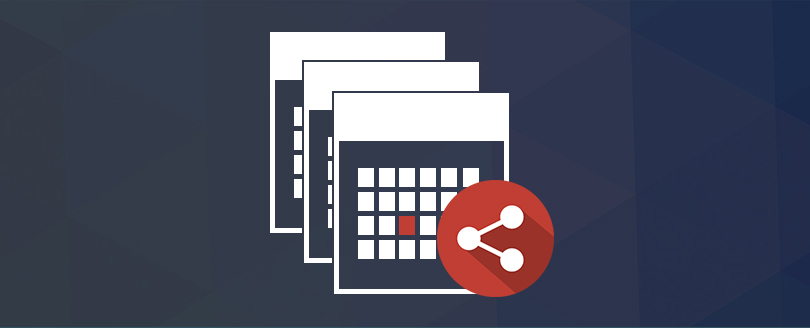Read time 2 minutes
In today’s workplace, it’s common to juggle multiple projects simultaneously. However, managing various projects in GroupWise can clutter your calendar with personal schedules and company events. To address this challenge, GroupWise 7 allows you to create distinct color-coded calendars. These calendars can be easily shared with your project team, including due dates, without exposing your entire calendar to others.
GroupWise 7 offers a range of intuitive calendar features, making it user-friendly. Here are the simple steps to leverage these capabilities:
- Create a Calendar for all your projects due dates.
- Now right-click the newly-created multiple calendar and select Sharing from the menu.
- Select the Shared with option
- Now you either type the names of the colleagues that you want to share with calendar with or simply click the address selector button to select them from your address books.
- On the share list click on the selected names and select the permissions levels for each person and click OK.
- Type the message as the shared folder notification if required and click OK.
Once recipients accept the shared calendar, it will be accessible like any other shared folder within their list. While it won’t appear directly in their calendars or as a color-coded multiple calendar, when viewed, it will display as a standard calendar.
If you’re accustomed to using Exchange Server, transitioning to GroupWise might appear less user-friendly. To migrate from GroupWise to Exchange, you’ll require a high-quality third-party solution. Kernel for GroupWise to Exchange fulfills this role exceptionally well, swiftly converting single or multiple mailboxes into PST/Exchange formats within minutes. It’s the ideal choice for GroupWise to PST and GroupWise to Exchange Server migrations.
Read Also : How to Create Contacts Home View Panel in GroupWise 7?