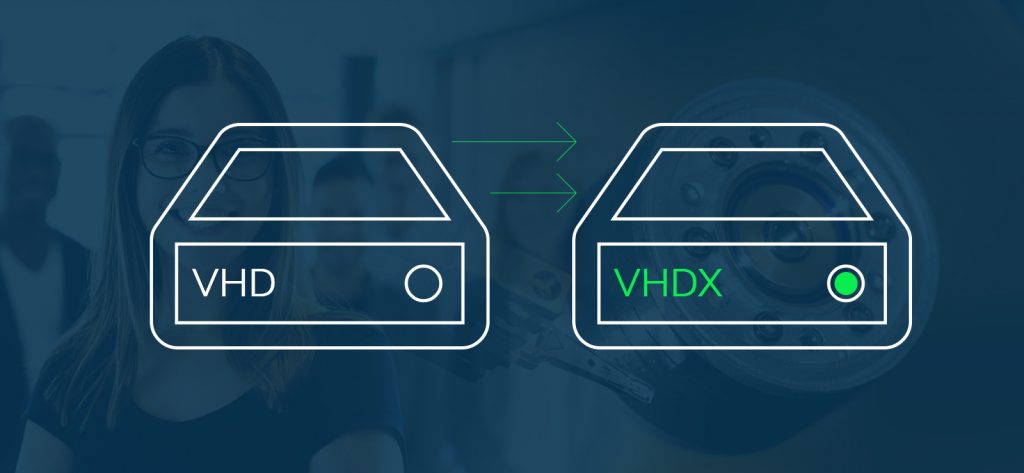Read time 4 minutes
Microsoft introduced a new file format called VHDX as an enhancement to the VHD format with the release of Windows 8 and Windows Server 2012.
The main reasons for the release of the VHDX format were to offer superior performance, enhanced reliability, and various improvements, including:
- Improved performance with larger block sizes, for of dynamic and differencing disks
- Larger capacity, up to 64TB
- Better alignment of the virtual hard disk with large sector disks
- Data corruption protection against power outages
Apart from these enhancements, there are various new enhancements in VHDX format. Let’s have a look at some of them.
Features of VHDX File Format
Among many new features, mentioned below are the most extensive features of VHDX file format.
- Smaller file sizes because of the trim feature which allows the storage device to reclaim the unused space
- Ability to store custom metadata for the file that you want to record, such as applied patches or operating system version
Well, you can use the VHDX files with Windows Server 2012 and Windows 8 for virtualization. It’s obvious that you might be thinking what you would do with your old VHD files now to get the new features of VHDX?
Indeed, Microsoft offers a solution for this problem. You can transform your VHD file into the VHDX file format, enabling you to take advantage of all the VHDX features. However, the primary query here is how to go about converting a VHD to VHDX?
Using Hyper-V Manager makes converting a VHD file to VHDX a straightforward process. However, it’s important to keep in mind that VHDX files are not compatible with versions of Hyper-V prior to Windows 8 or Windows Server 2012. Now, let’s explore the steps to utilize Hyper-V Manager to convert VHDX to VHD.
- Run Hyper-V Manager. Under the Action tab, you’ll find Edit Disk option.
- Clicking this link will launch the Edit Virtual Disk wizard.
- Browse the specific VHD file that you want to convert to VHDX and click Next.
- The Choose Action window will appear on the screen with all the possible actions that can be performed on the disk.
- Select the Convert option to convert VHD to VHDX and click Next.
- In the next step, select the VHDX file format and click Next.
- The next pop-up will ask you to Choose Disk Type, either select Dynamically Expanding or Fixed-size VHDX and click Next.
Through this method, an identical copy of your VHD file will be generated, but it will be in the VHDX format. Furthermore, you can effortlessly revert your VHDX file to VHD using the same procedure.
While using Hyper-V Manager for the straightforward conversion of VHD to VHDX, it’s crucial to adhere to some essential guidelines. For instance, refrain from converting VHD to VHDX if any of the following conditions are met:
- When you have a VM snapshot
- When the VHD file is a parent to one or more differential virtual hard disks
- When you’re replicating the VHD with Hyper-V replica
- VHD files are corrupt.
In such scenarios, it’s not recommended to convert VHD with VHDX with Hyper-V Manager.
As previously mentioned, attempting to convert corrupt VHD files to VHDX may not be successful. Therefore, it is advisable to first repair any damaged VHD files. There are two simple methods to repair damaged and corrupt VHD file, one of which involves utilizing a third-party tool called Kernel for VHD Recovery.
Conclusion
Leveraging the new features offered by the VHDX file format can be highly advantageous for any organization. Therefore, transitioning from VHD to VHDX is a significant move towards improved performance and sustainability. In this article, we’ve detailed the precise procedure for converting VHD to VHDX file format.