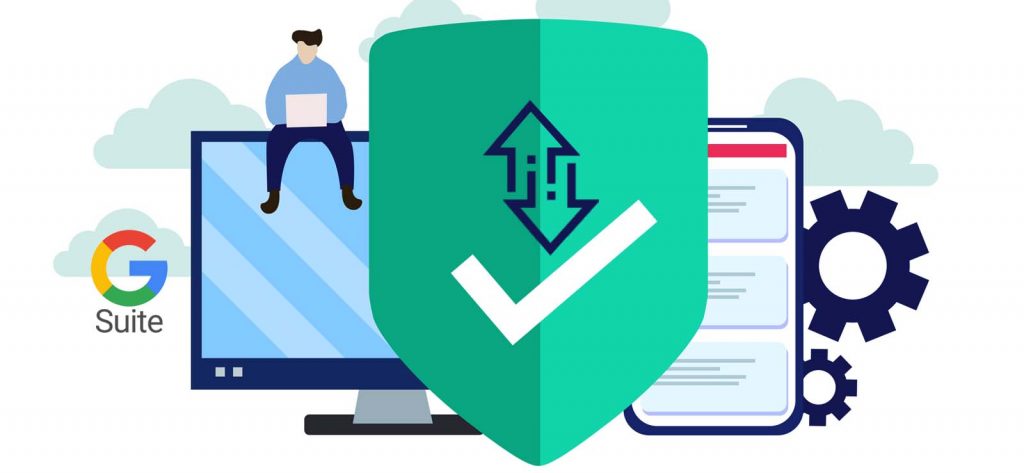Read time 4 minutes
G Suite users store their professional data on various google cloud applications and services. The cloud gives you the flexibility to use services and applications as per your requirement. The biggest advantage of G Suite cloud is that you can upgrade or downgrade your subscription as per the circumstances. However, Google cloud data is vulnerable to various security threats. Google offers a number of security features for saving the data even when the data center is affected by external threats or issues. Also, many user errors create data loss or data inaccessibility situations. So, data backup is a necessary job for Google cloud administrators.
Reasons for G Suite Backup
There are various reasons why G Suite administrators and users think of backing up their data. Here are some of them:
- Insider threats
The data breach committed by employees or people who have access to data is more common than an outside attack by hackers. Many research studies have shown that many business owners consider inside risks more damaging and severe. - Human errors
When the number of emails increases, the chances of accidental deletion by the user also increases. The user can quickly delete an important email and may not recognize the error till there is a need for the email. Sometimes, the administrator may delete the whole user account unknowingly. - Synchronization errors
The G Suite applications require to synchronize with many other apps routinely. Sometimes, when the apps lose the connection midway, then it may result in massive data loss. - Hacking attempts
Hackers attack businesses to steal their data or to stop them from accessing their data. Whenever malware attacks your G Suite account, you may not get access to the account again. It will be easier to create a new account and restore the data from the backup file. - Compliance requirements
Many businesses require to save their user data for an extended period. For example, legal, hospitality, marketing, and healthcare firms must follow the authority regulations and keep their data for auditing, legal, and compliance requirements.
For the backup of G Suite data, you need to use the Kernel G Suite Backup tool. It has all the necessary features and minimal user-interface. It can take the backup of multiple user accounts with the Super Administrator account and apply the filters to the data. Also, many output formats are available for saving the data.
For enterprise-level uses, the benefits of Office 365 exceed those of G Suite, and so many G Suite users migrate to Office 365 using the manual methods. But it requires much preparation and adjustment before starting the migration. Here is a checklist for both the platforms that you should know for efficient preparation of the migration.
- You can migrate only 2.5 GB of data per user per day.
- By default, the largest size for a single email for migration is 35 MB, although you can change the limits.
| Filter/Rules, automatic reply settings, vacation settings will not be migrated. | |
| Meeting Rooms | Booked room information will not be migrated. |
| Calendars | Google Hangout links, cloud attachments, shared calendars, event colors will not be migrated. |
| Contacts | Only three email addresses per contact will be migrated. |
| Contacts | Custom tags, contact URLs, and Gmail tags will not be migrated. |
| Permissions | You need to assign full Access Permissions before the migration. |
| SSL Certificates | Get trustworthy SSL certificates for Outlook Anywhere. |
| Migration Testing | Migrate some small mailboxes before running the total migration. |
Why professional tools for migration?
The limitations of both the cloud platforms make the migration a challenging task. You also need to create the new user accounts and their mailboxes in Office 365 to receive the data from G Suite. And, you should use Kernel G Suite to Office 365 tool to get the migration done easily. There are no size, speed, or data migration limitations with the tool, and you can migrate unlimited data in a single migration attempt. During the account selection, you can map the source and destination account for proper migration. There is no requirement to run any post-migration tasks after successful completion.