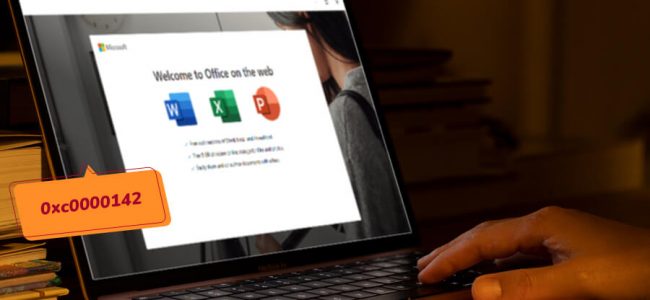Read time: 7 minutes
Microsoft Office stands as a popular suite of productivity tools, yet users sometimes confront error messages while attempting to utilize its applications. Among the prevalent issues is the error code 0xc0000142, which pertains to Microsoft Office. This error can manifest when launching one of the suite’s applications. Typically, a straightforward solution involves rebooting the computer. However, if the issue persists, a more extensive remedy may be required, such as performing a clean installation of Microsoft Office. Rest assured, we’re here to assist you in resolving Microsoft Office Error Code 0xc0000142.
- Major Reasons for the Occurrence of Microsoft Office Error Code 0xc0000142
- Solutions to Resolve Microsoft Office Error 0xc0000142
- Solution 1: Update Office
- Solution 2: Re-register the DLL Files with Windows
- Solution 3: Perform a Clean Boot
- Solution 4: Uninstall and Reinstall Office
- Solution 5: Office Software Protection Platform
- Solution 6: Repair your Office installation
- Solution 7: Run SFC and DISM scan
- Solution 8: Use Compatibility mode
- Solution 9: Editing the Windows registry key
- Troubleshooting Made Easy with Professional Tools
- The Bottomline
Major reasons for the occurrence of Microsoft Office error code 0xc0000142
The error code 0xc0000142, which states “The application was unable to start correctly,” can occur when attempting to access Microsoft Office. This issue can lead to difficulties in opening Word files or encountering Excel not responding errors. Several factors can trigger this error, including:
- Corrupt or damaged system files
- Infection by malware or virus
- Incorrect installation of Microsoft Office
- Registry issues
Solutions to resolve Microsoft Office error 0xc0000142
Indeed, this error is often linked to corrupted or damaged installation files. However, with the following solutions, you can quickly resolve it and have your MS Office Suite back in working order in no time.
Solution 1: Update Office
When faced with the 0xc0000142 error, it’s important to consider whether you might be using an outdated version of Office. Microsoft frequently issues updates for Office, which not only addresses bugs but also introduces new features.
To update Office, open any Office application and go to File > Account > Update Options > Update Now. Then restart your computer, and then open the Office application again.
Solution 2: Re-register the DLL files with Windows
If updating Office does not resolve the issue, you may need to register the DLL Files with Windows again. To do this,
- On Command Prompt, type the following command (as administrator):
for %I in (%windir%\system32\*.dll) do regsvr32.exe /s %i
- Hit Enter. Later, close Command Prompt and open the Office application again.
Solution 3: Perform a clean boot
If you continue to experience the 0xc0000142 error, it may be due to a conflict with another program running on your computer. To resolve this problem, you can initiate a clean boot. This will launch Windows with only essential drivers and programs, allowing you to pinpoint if another program is responsible for the error. To initiate a clean boot on Windows 10:
-
- Go to Start > Settings > Update & Security > Recovery > Restart now > Troubleshoot > Advanced options > Startup Settings > Restart.
- As your PC has restarted, press 4 or F4 on your keyboard to enter Safe Mode.
- Once in Safe Mode, try opening the Office application again to see if the issue has been resolved.
- If it has, go back to Recovery > Restart and select 8 or F8 to enter Advanced Boot Options > Disable driver signature enforcement.
- Go to Start > Settings > Update & Security > Recovery > Restart now > Troubleshoot > Advanced options > Startup Settings > Restart.
This will allow you to reinstall any drivers that were disabled during the clean boot process so that your computer can function properly again.
Solution 4: Uninstall and reinstall Office
Another potential solution is to uninstall Microsoft Office from your computer and then reinstall it. To do so:
- In the Control Pane of your PC, click Add/Remove Programs. (or Programs and Features if you are using Windows 7/8/10).
- From there, find Microsoft Office in the list of installed programs and click on Uninstall.
- Then follow the prompts to complete the uninstallation process. Once that is finished, go to https://www.microsoft.com/en-in/microsoft-365?rtc=1 and download the latest version of Microsoft Office.
- Install it on your system and then restart your machine. Try opening Microsoft Office again and see if the error has been resolved.
Solution 5: Office Software Protection Platform
The Office Software Protection Platform is a critical service responsible for validating your Office license. It must be operational for Microsoft Office to function correctly. To verify whether this service is running, please follow the steps outlined below:
- Press the Windows key + R on your keyboard to open the Run dialog box.
- Type in “services.msc” and hit Enter. This will open the Services window.
- Look for the “Software Protection” service and double-click on it to open its properties window.
- Let the “Startup type” is set to “Automatic” and the “Service status” says “Running.” If not, click on the “Start” button to start the service. Once the service has been started, close the Services window, and try opening Microsoft Office.
Solution 6: Repair your Office installation
If none of these solutions prove effective, you can attempt to repair your Office installation as a final resort. This process involves replacing any corrupted files with fresh copies, potentially resolving the issue. To repair your Office installation, please follow these steps:
- Close all open Office programs.
- Press the Windows key + R to open the Run dialog box.
- Type in “appwiz.cpl” and press Enter.
- Find Microsoft Office and click on it.
- Click on Change.
- In the next window, select “Repair” and follow the prompts to complete the repair process.
- Once the repair is finished, try launching your Office program again to see if the error has been resolved.
Solution 7: Run SFC and DISM scan
Being one of the basic solutions, try to run SFC and DISM scan to fix the error 0xc0000142. Follow these given steps.
- Access Command Prompt as admin.
- Type up sfc /scannow and hit Enter to run the SFC scan.
- Type up DISM /Online /Cleanup-Image /RestoreHealth and hit enter to run the DISM scan.
Check for the prevalence of the error now. If not fixed, move on to the next solution.
Solution 8: Use Compatibility mode
At times, older apps and Windows versions may not be compatible with each other. In such a case, such an error 0xc0000142 i can pop-up. You can use the compatibility mode to make your apps work smoother as per the version and fix this existing error.
- Right-click on the app and click on Properties.
- Go to the Compatibility tab.
- Check mark the option Run this program in compatibility mode.
- Opt for an older Windows version.
- Tap on Apply and OK.
Solution 9: Editing the Windows registry key
Windows registry edits have helped many users fix error 0xc0000142. The modifications will be made to a LoadAppInit_DLL DWORD within the Windows key. To apply this resolution, here are the steps:
- In the Run window, type up regedit and hit Enter.
- Go to this directory location within Registry Editor’s address bar:
- HKEY_LOCAL_MACHINE\SOFTWARE\Microsoft\Windows NT\Current Version\Windows
- Double-tap on the LoadAppInit_DLLs DWORD.
- Put 0 in the Value data box.
- Click OK to apply.
Troubleshooting made easy with professional tools
As we all know, manual methods need technical expertise. So there is a need for easy-to-use MS Office repair tools like Kernel for Excel repair, Kernel for Word repair, and Kernel for PowerPoint Repair,
These advanced utilities are specifically crafted to address and rectify corruption, damage, or inaccessibility issues in MS Word, MS Excel, and PowerPoint presentations. They are capable of resolving various errors that may have led to the deterioration or corruption of MS Office files. After the repair process is finished, the data from all the chosen files can be saved as new, error-free MS Office files.
Repairing damaged MS Office files with this software is a straightforward process that doesn’t require any specialized expertise. These utilities feature a user-friendly interface, making them accessible for both technical and non-technical users. Additionally, they offer a live preview of the repaired data, allowing users to review it before saving it to a new file.
The bottomline
If you’re encountering the Microsoft Office error code 0xc0000142, there are several steps you can take to try and resolve it. In this article, we’ve provided some of the most common solutions, so be sure to give them a try before considering more drastic measures. With a bit of luck, one of these methods will help you get your computer back to working order, allowing you to resume your tasks. If you’ve faced this error before and found a solution, please share it with us in the comments!