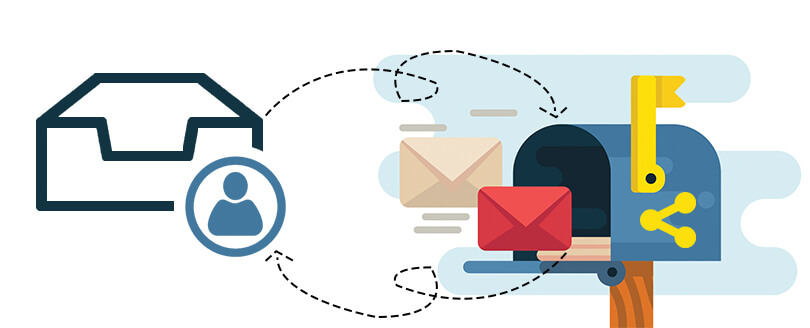Read time 2 minutes
In the Exchange environment, it is entirely feasible to transition from one mailbox type to another, and this process can be efficiently executed using the “Set-Mailbox” command within the Exchange Management Shell. Below, you will find a list of the various types of mailboxes that can be converted in Exchange:
- User mailboxes: A user mailbox, the fundamental mailbox type designated for Exchange users, serves as a versatile hub for managing communications and productivity. This essential tool facilitates the seamless exchange of messages, the organization of contacts, the coordination of meetings, and a range of other tasks. Moreover, user mailboxes offer the flexibility to receive voicemails within their interface, enhancing their utility as a comprehensive communication solution.
- Shared mailboxes: An Exchange administrator possesses the capability to establish a shared mailbox, thereby facilitating access for multiple users. Shared mailboxes are distinct entities, not inherently linked to any specific user account. However, once a shared mailbox is created, administrators have the flexibility to grant permissions to multiple users, thereby enabling them to utilize the shared mailbox collaboratively.
- Room mailboxes: A Room mailbox is purposefully established as a dedicated organizational resource, primarily intended for managing spaces designated for various meetings and events, such as conference rooms, meeting rooms, training facilities, and auditoriums.
- Equipment mailboxes: An Equipment mailbox is a specialized resource mailbox designed to facilitate the seamless association with portable devices such as microphones, projectors, laptops, vehicles, and more.
In the Exchange Shell, you have the capability to execute various types of conversions through a range of commands:
- User mailbox to shared mailbox.
- Shared mailbox to user mailbox.
- Equipment mailbox to shared mailbox.
- Room mailbox to shared mailbox.
- Shared mailbox to room mailbox.
- Shared mailbox to equipment mailbox.
To convert the type of mailbox and its password, use the following cmdlet–
For example:
To change the type of the mailbox only –
Conclusion
In Exchange, you can efficiently change mailbox types using the “Set-Mailbox” command in Exchange Management Shell. This includes user, shared, room, and equipment mailboxes. Administrators can convert between these types using specific commands, enhancing mailbox versatility and collaboration.