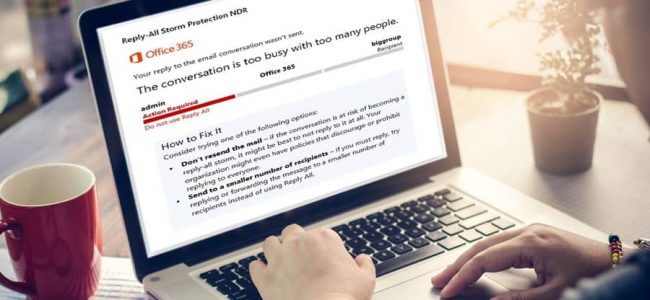Read time: 6 minutes
Office 365 is a comprehensive suite for professionals, offering a wide range of utilities. However, certain features, such as “Reply All,” can lead to issues like Reply All Email Storms, causing disruptions for many companies. This can significantly disrupt organizational workflows, especially for those lacking well-structured mail distribution lists.
After years of challenges, Microsoft made efforts to address this issue with the introduction of Reply All Storm Protection. While it’s an ongoing improvement, it delves into intricate details. In this article, we’ll explore various aspects of Microsoft’s rollout of the new Email Storm Protection feature in Office 365.
What is Reply All Storm and its protection feature?
A surge in ‘Reply All’ emails within distribution lists leads to an extensive chain of messages, significantly increasing network traffic and straining email servers. This scenario is commonly referred to as a “Reply All email storm” or “Reply Apocalypse.”
To safeguard a workspace from such a calamity, the Reply All Storm Protection feature detects and subsequently blocks Reply-All messages within the same email thread. It enforces the predefined settings established for this purpose.
The need for such a feature arose from real incidents. One notable event occurred in 1997 when a Microsoft developer created numerous distribution lists, each containing around 13,000 employees, naming one “Bedlam DL3.” An employee’s request to be removed from this list triggered a cascade of emails to all 13,000 members, resulting in an email chain inundating their mailboxes. Approximately 15 million emails were sent in an hour, causing a two-day crisis to restore the mailboxes. Similar incidents have plagued companies like Capgemini, GitHub, and the Utah state government.
Under this deluge of incoming messages, email servers experience an unprecedented surge in traffic, often leading to crashes that may take several days to rectify. Such disruptions severely impact an organization’s productivity and efficiency.
Microsoft has expanded the feature’s versatility by allowing email administrators to customize these settings, tailoring them to their organization’s unique requirements and preferences.
If a likely email storm is detected, the protection feature will send a Non-delivery Receipt (NDR) to the sender to immediately stop it from escalating further.
These are the settings and the changes which have been made recently-
- Enable/ Disable
Email admins now have the authority to enable or disable this protection setting, but by default it is already enabled. In fact, it is always recommended to keep it like that to avoid any crisis.
The following PowerShell command can be utilized to do the same-
- Minimum number of recipients
Previously, the default minimum number of Reply All recipients was fixed at 5000, primarily suitable for large organizations. To accommodate companies of all sizes, Microsoft now allows this setting to be adjusted within the range of 1000 to 5000, with a default value of 2500.
The command which can be used to set the limit is-Set-TransportConfig -ReplyAllStormDetectionMinimumRecipients [1000 – 5000] - Minimum number of Reply-All emails
All the Reply All messages which will keep following the main email can be adjusted from 5 to 20 in number. However, the default is kept at 10.
It can also be modified using this PowerShell command-Set-TransportConfig -ReplyAllStormDetectionMinimumReplies [5 – 20] - Detection time sliding window
This refers to the time frame in which Microsoft 365 detects and considers an email storm. This window is set at 60 minutes since the introduction of this feature and cannot be changed whatsoever. - Block duration
When a Reply All email storm is detected, Office 365 takes action by blocking the entire email thread to prevent further escalation. This blockage can be customized to last anywhere from 1 to 24 hours, providing flexibility based on the situation. The default blockage duration is set at 6 hours.
Use this command to set the storm block-Set-TransportConfig -ReplyAllStormBlockDuration [1 – 24]
Here are all the default and customizable number of each setting for your clarity-
| SETTINGS | DEFAULT | CUSTOMIZATION | |
| 1 | Enable/ Disable | Enabled | Enable or disable |
| 2 | Minimum number of recipients | 2500 | 1000 to 5000 |
| 3 | Minimum number of Reply All emails | 10 | 5 to 20 |
| 4 | Detection time | 60 mins (fixed) | 60 mins (fixed) |
| 5 | Block duration | 6 hours | 1 to 24 hours |
When Microsoft introduced the Reply All Storm Protection feature in 2019, it came with fixed settings and limited customization options. However, following extensive customer feedback, Microsoft made significant enhancements in 2021 to make it more adaptable. Now, email administrators can customize various aspects of the storm protection utility, except for the detection time, to better suit their organization’s needs.
Microsoft has ambitious plans to further enhance the capabilities of the Reply All Storm Protection feature. Future updates will introduce valuable additions such as reports, insights, and notification options. Additionally, Microsoft is exploring the possibility of allowing users to modify these settings directly through the Exchange Admin Center for added convenience and flexibility.
During the peak of email storms, locating relevant emails becomes nearly impossible. To effectively address this issue, experts recommend maintaining timely backups of your data. This practice not only ensures the security of your information but also simplifies the process of managing such challenging situations, offering peace of mind.
To backup all the data accurately, Kernel Export Office 365 to PST software can be utilized to save all the mailbox items in your preferred output format by following some quick steps. It is a completely secure process due to the advanced algorithms followed by the tool.
Conclusion
The Reply All email storm has posed significant risks to companies, surpassing initial expectations. Recognizing its substantial impact, Microsoft introduced the Protection feature to mitigate these issues. In its latest update, email admins can now customize settings, benefiting smaller organizations. Further updates, guided by telemetry and customer feedback, are forthcoming. To safeguard your data from such issues, consider using professional backup software, as recommended earlier.