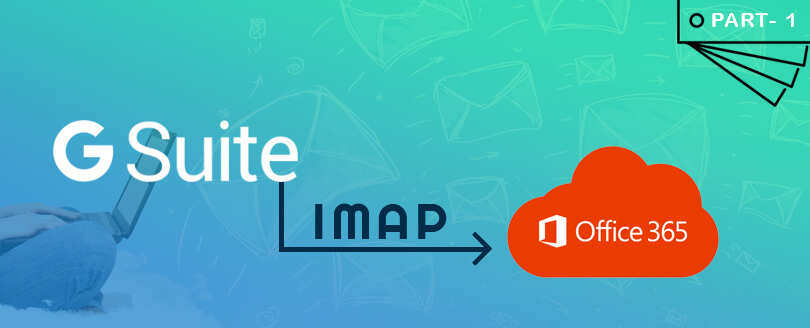Read time 6 minutes
G Suite is an integrated platform of multiple collaboration and productivity apps such as Gmail Docs, Drive, Calendar, etc. Earlier, G Suite used to be an ideal platform for business, but after the introduction of Microsoft 365 with many advanced features, businesses started moving their data from G Suite to this platform.
But the migration process was a bit complicated for users, as they had no idea how to transfer the files from G Suite to Microsoft 365. Although there is no direct process to move G Suite to Microsoft 365, you can take the help of your IMAP account to transfer the files.
In the following article we will detail the steps to follow to migrate G Suite to Office 365 through IMAP.
1- Migrate G Suite to Office 365 through IMAP Part 1
2- Migrate G Suite to Office 365 through IMAP Part 2
Try automated tool migration Kernel G Suite to Office 365 to securely migrate G Suite data like Mail, Contacts, Calendar/Appoint, Hangout Chats, Docs, etc. to Office 365/Microsoft 365 without any error.
What Is IMAP?
The Internet message access protocol is an application protocol that allows access to messages stored on an Internet server. Through IMAP you can access email from any computer that has an Internet connection.
It consists in replicating emails from one server to another server.
Only emails and the folder structure are migrated. The contacts, calendars and tasks must be migrated manually, making exports and imports.
Before starting the migration from G Suite to Office 365, you have to make two settings in Gmail accounts:
- Enable IMAP in Gmail
- From our Gmail account we access Settings.
- On the Settings page, switch to Forwarding and POP / IMAP mail.
- We enable IMAP access by checking Enable IMAP.
- From our Gmail account we access Settings.
- Allow access for less secure applications
- From our Gmail account, we access Settings.
- Go to Accounts and import > Other Google account settings.
- Security
Go to Security option on the left panel - We go down at the bottom in the right panel and check Allow access to less secure applications.
- We must create two .CSV files:
- The first CSV will help us create the users in Office 365. To do this, we must follow the following structure of the attached CSV:
- The second CSV will be used to associate the GMAIL account with the user in Office 365. To do this, we must follow the following structure of the attached CSV:
EmailAddress,UserName,Password
terrya@contoso.edu,contoso\terry.adams,1091990
annb@contoso.edu,contoso\ann.beebe,2111991
paulc@contoso.edu,contoso\paul.cannon,3281986
EmailAddress: is the email address of the Office 365 mailbox.
UserName: is the login name for the Gmail user’s mailbox.
Password: is the password of the Gmail user’s mailbox.
- The first CSV will help us create the users in Office 365. To do this, we must follow the following structure of the attached CSV:
- We access the Office 365 administration console:
https://admin.microsoft.com/AdminPortal/Home#/homepage- In the admin console of Office 365, we access Users > Active Users > More > Import multiple users:
- We select our CSV file with the necessary users to create in Office 365 and click on Verify and next:
- In the dialog box set user options you can set the login status and choose the product license that will be assigned to all users.
- In the admin console of Office 365, we access Users > Active Users > More > Import multiple users:
- We access the Exchange Online administration console:
https://outlook.office365.com/ecp
Once the users are created we must start with the replication of emails.
Conclusion
In the above part, we discussed how you could prepare the environment for G Suite to Office 365 migration. This will help you prepare for a successful migration from G Suite to Microsoft 365. Now, to understand how you can perform the migration, please read part 2