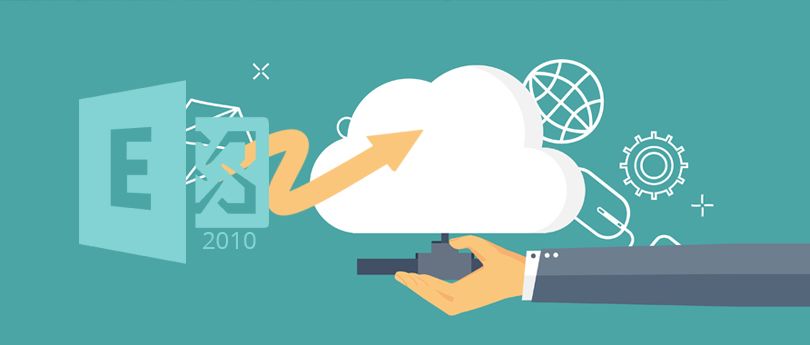Read time 10 minutes
Exchange Server 2010 has been the most commonly used version by organizations worldwide. It introduced a revolution in the Exchange ecosystem with its features, trailblazing technologies, and services. The main objective of this launch was to provide better communication to improve team collaboration, helping both individuals and organizations. The versatility made it easy to deploy Exchange 2010 in on-premises environment while allowing us to host the mailboxes in cloud storage and fulfilling the evolving needs of the users.
However, with the end of support for Exchange 2010, businesses find themselves compelled to transition to a new platform. Fortunately, there are several alternatives to shift to, including Exchange 2019, 2016, or the cloud-based Office 365. However, the question arises: Which platform is best for your needs – Exchange 2019 or Office 365? Let’s delve into this to find the ideal solution for your organization.
Download Kernel Migrator for Exchange to Migrate Exchange Server 2010 data to Office/Microsoft 365 without any interruption and in quick time.
Exchange 2019 Vs. Office 365
Cloud-based environment is ideal if you seek access to features such as seamless collaboration, access from any location, and wish to skip initial investment. However, for organizations bound by legal and compliance constraints, transitioning to Exchange 2019 is a suitable alternative.
Choosing between these two platforms has posed a significant challenge in the past. Let us look at the compelling reasons that may persuade you to stick with Exchange 2019.
- If you want full control over your data.
- If you look after logs for analysis.
- If you need instant support for queries related to mail servers.
- If you don’t want to invest in the cloud or have a budget to maintain.
Why choose Office 365 over Exchange 2019?
Office 365 offers great benefits to its users making it a topdrawer for every business. Office 365 suite comprises Skype, SharePoint, and OneDrive along with several other powerful business applications. Let us look over the benefits offered with Office 365:
- Flexibility and cost management: Office 365 provides remarkable flexibility through its diverse range of subscription plans. Organizations and individuals can select plans that best cater to their requirements. Moreover, Office 365 subscription plans are cost-efficient, ensuring that you pay only for the services you actively utilize. Getting a single Office 365 license grants you access to a suite of powerful tools, all within a unified platform, tailored to your plan’s features.
- No risk of data loss: Office 365 by Microsoft is a reliable choice for cloud services. Knowing that your data is secure and there’s nominal risk of data loss, gives a peace of mind when you have a business generating huge amount of data monthly and annually. Furthermore, Office 365 boasts impressive uptime, ensuring uninterrupted access to your critical data and services.
- Security and Compliance: When considering the data storage in the cloud, security stands as a paramount concern for every organization. Hence, the decision to transition to Office 365 emerges as an exceptional choice due to its advanced security and compliance features.
Given these compelling advantages, it’s prudent to contemplate a shift to Office 365. Nevertheless, gaining a comprehensive understanding of crucial factors before embarking on the migration journey is imperative.
Thorough planning is critical before embarking on the migration journey from Exchange 2010 to Office 365. Here is what you need to do before the actual migration.
- Do you really need to move to Office 365?: Before diving into the world of Office 365, it’s essential to start with a critical self-assessment: “Is Office 365 truly the solution I need?” Take a meticulous look at the Office 365 features, aligning them with your specific business requirements. Think why you need migration and examine the financial feasibility and the potential advantages it brings. Additionally, perform a thorough cost analysis, comparing the pricing structure of Office 365 with the ongoing maintenance expenses associated with an on-premises Exchange environment.
- Change your Domain Name System records: To execute a successful transition to Office 365, complete a DNS record verification to confirm domain ownership. This is crucial for seamlessly directing your emails to the new mailboxes. Neglecting to update the DNS records may result in emails continuing to be routed to the old server.
- Have a password policy in place: Transitioning to Office 365 mandates the implementation of a robust password policy. Once the transition is complete, users can access their mailboxes from anywhere on the Internet, albeit this convenience also elevates the potential for security breaches. Fortunately, Office 365 offers multi-factor authentication, mitigating security concerns and providing peace of mind.
- Functions that you have in your old emails: When connecting with a new mailbox, you may encounter instances where certain functions such as autocomplete, file attachments, signature settings, or the reattachment of PST files seem to vanish. Nevertheless, if you reconfigure these features within your email server, you need not worry about their disappearance. Moreover, it is possible to migrate these functions, with some additional efforts.
Apart from these factors, it is essential to invest in training your employees and business partners. It helps to ensure their seamless adaptation to the new work environment. However, I inadequate training for your workforce can cause challenges during the initial phases of transitioning to Office 365.
Once the strategic planning for the transition from Exchange 2010 to Office 365 is complete, you’re ready to embark on the migration journey. The next question that naturally arises is: “How can I migrate from Exchange 2010 to Office 365?” Fortunately, Microsoft offers some manual migration methods specifically designed for this purpose. Let us delve into these methods for migrating Exchange to Office 365 for a closer look.
- Cutover or Express Migration: Cutover migration is a user-initiated process designed for migrating mailboxes to Office 365. is best suited when you have to move mailboxes fewer than 2000. For smoother migration and optimal performance, it’s advisable to migrate no more than 150 users at a time. This ensures efficient mailbox transfer, minimizing potential disruptions. The Cutover migration can be seamlessly executed through the user-friendly interface of Exchange admin center.
To know in detail, please visit how to perform cutover migration easily.
- Hybrid Migration: When migrating from Exchange 2010 to Office 365, Hybrid deployment should be your primary choice. Hybrid deployment offers the advantage of concurrently managing on-premises and online mailboxes within your organization. Nevertheless, it’s important to note that this approach is more intricate compared to the cutover migration.
- Advantage of Hybrid migration: It offers a hybrid environment of both on-premises Exchange and Office 365. Also, it is the only migration method that allows mailboxes to be off-boarded from Office 365 to Exchange on-premises without using third-party tools. You can perform Hybrid Migration for Exchange server if you have more than 150 and less than 2000 mailboxes.
- Drawback of using Hybrid migration: It relies on directory synchronization. And if for some reason an organization cannot implement directory synchronization, then it will need a third-party tool or other manual methods.
- Import PST to Office 365: If the number of mailboxes you seek to migrate is small, you can export them all in a PST file and then import these files into Office 365.
Migrating data manually can be a daunting and time-intensive task. To simplify the process and ensure a smooth transition of Exchange 2010 mailboxes to Office 365 without data loss, explore third-party solutions that offer a seamless and efficient migration experience.
Kernel Migration for Exchange stands as an intricately crafted solution, for streamlining the migration of Exchange mailboxes to Office 365 with utmost speed and simplicity. This versatile software not only facilitates the seamless migration of mailboxes but also extends its capabilities to encompass the relocation of public folders. Furthermore, its pre-migration analysis feature empowers you to proactively identify and mitigate potential risks, ensuring a smooth and secure transition. Let’s explore the steps that define the functionality of this indispensable tool:
Note: To migrate Exchange 2010 mailboxes to Office 365, you’ll have to create a migration job.
- Open the tool and select the project under “All projects” tab in the left pane, and then select “Add Job.”
- The “Add job for mailbox” wizard will appear on the screen. Define a project and a job name and click “Next.”
- After adding the source, select Office 365 in the target (Destination) field. Enter the required information and click “Next.”
- Users can apply specific filters to the mailboxes. Select the filters that you want to apply and click “Next.”
- After adding the source, you’ll have to select Office 365 in the target (Destination) field. Enter the required information and click “Next.”
- It allows users to set specific filters to the mailboxes. Select the filters that you want to apply and click “Next.”
- Map the source Exchange mailboxes with the target Office 365 mailboxes. Click “Next.”
- In Notification Settings, provide the necessary details to receive email notifications and click “Next” to proceed.
- It allows users to schedule or run the migration job instantly as per the convenience. Click “Next” after scheduling the period for migration.
- After clicking “Next,” the tool will display the migration summary before starting the process. If the summary is fine, click “Finish” to initiate the migration process. Otherwise, press “Back” to make any changes in the migration job.
Conclusion
Microsoft Office is not anymore providing feature updates, security, or bug fixes to Exchange server 2010, therefore, it is crucial to make a move to Office 365. Using manual methods to execute this is not just a lengthy procedure but it is also less effective for moving mailboxes. This is what makes third-party tools a wise choice. One solution that stands out among these solutions is Kernel Migration for Exchange. It provides hassle-free migrating experience while maintaining the data efficiency.