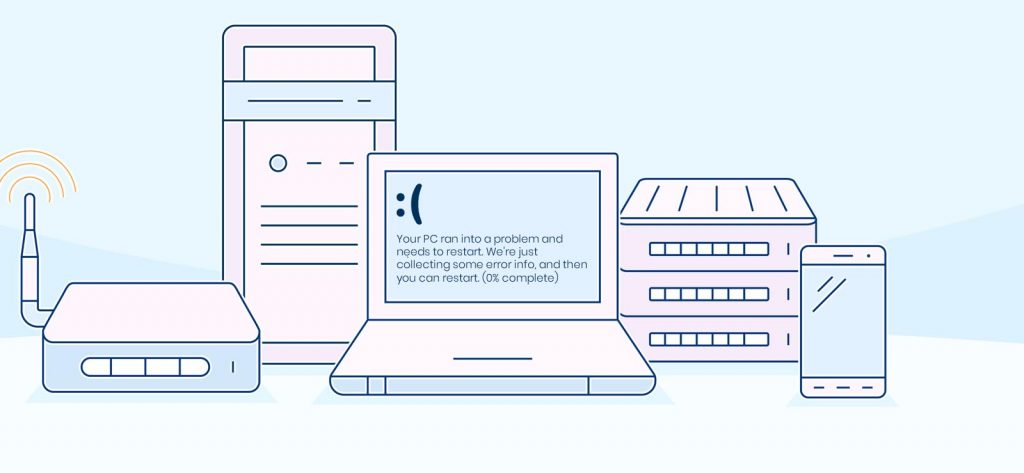Read time 4 minutes
When operating a Windows PC, it’s important to note that Microsoft regularly releases security updates aimed at improving the functionality and performance of the operating system. These updates play a crucial role in ensuring a smoother system operation and introducing new features and settings to enhance the user experience. However, on occasion, these security updates can inadvertently give rise to problems rather than solving them. In some instances, they may even impact the overall performance of Windows and trigger a variety of errors.
One such error is 0x0000007b that stops the Windows from booting. It is the Boot Device Error. In Windows 10, 8.1, and 8, you get the following error message-
‘Your PC ran into a problem and needs to restart. We're just collecting some error info, and then you can restart. (0% complete)
If you'd like to know more, you can search online later for this error: INACCESSIBLE_BOOT_DEVICE’
What are the causes behind the error 0x0000007b?
There can be multiple causes behind the error 0x0000007b. Some are:
- Damaged registry settings: The flawed Windows updates could have compromised the current registry settings related to system files. In the process, the file necessary for disk read and write operations may have become corrupted.
- Virus in the boot sector: There may not be any problems with the Windows updates; instead, the partition may have become corrupted as a result of a virus attack. You can utilize professional anti-virus software to scan for and eliminate any viruses.
- Damaged bootloader files: The bootloader files that upload the Windows to the system have damaged, changed, missing, or misconfigured. This could have happened during the writing of the Windows update files.
- Misconfigured BIOS files: Perhaps the changes made by the latest Windows updates have affected the BIOS files. If the updated files are not compatible with the BIOS files, then the files will not be supported. Also, if the Windows was configured such that it is not compatible with Windows updates, then it will cause the error.
There are multiple methods that you can use to get rid of the error and fix Windows 10 File corruption issues.
# Method 1 – Fix the Boot Sector Corruption
Boot sector corruption prevents Windows from starting up properly. However, there is a useful tool called Windows Defender Offline Beta that can effectively eliminate this corruption and restore system functionality.
- Download the Windows Defender Offline Beta tool on any other computer, and then copy it to an external USB, CD/DVD, Flash drive etc.
- Connect the external device to the corrupted computer. Then restart the computer.
- If the external drive is detected during the boot process, navigate to the list of accessible devices and select the external device. Proceed to restart the computer. Subsequently, the system will initiate a restart using the chosen device and run the Windows Defender Offline Beta tool. This tool will perform a system scan and eliminate any viruses present in the boot sector.
- If the external device isn’t detected by the system, you should halt the regular boot sequence and access the manual BIOS settings. In this menu, select the desired boot device, opting for the external drive, and initiate the booting procedure.
The method can easily fix the corruption in the boot sector.
# Method 2 – Load the Windows with the last known good configuration
By loading the windows operating system from the last known good configuration, you can allow the computer to restart once again normally.
- Restart the computer.
- While your computer is restarting, then click the F8 button continuously.
- After opening the Advanced Boot Options screen, select the last known good configuration (Advanced). Operating System will start normally.
# Method 3 – Recover data using a professional Windows recovery tool
It is possible that your Windows hard drive has been damaged irreparably. Still you can recover its data using a Windows recovery tool. For this, you need to install Kernel for Windows Data Recovery Software on a healthy system and connect the damaged system to it. Now, scan the damaged system using the Windows recovery tool to recover its data to the healthy system. Simply, you have avoided the situation of data loss.
Conclusion
Encountering a boot-time error can be exasperating for Windows users. When your computer refuses to start, it’s advisable to employ Windows data recovery software, which can assist you in recovering vital data.