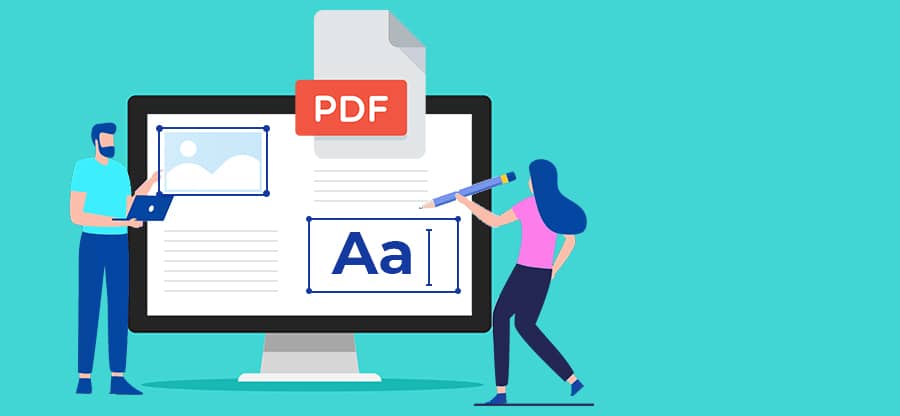Read time: 5 minutes
In contemporary times, PDF has emerged as a crucial document format for both professional and personal purposes. Typically, it necessitates software that strikes a balance between user-friendliness and the capability to manage a wide array of files, including scanned images.
Introduced in the early 1990s, the Portable Document Format (PDF) quickly gained widespread acceptance and became ubiquitous. However, there are occasions when it becomes essential to extract both content and layout from PDF files.
Actions on PDF files
PDF files are the go-to application for exchanging business data, internally & externally. Everyone knows the answer to how to open PDF documents in microsoft edge? Thus, just accessing PDFs is often not enough.
- Searching inside PDF documents for information
- Copying data from a PDF document
- Working on the pages in a PDF document
- Making minor changes in the text
- Combining multiple files in various formats into one PDF document
- Extracting layout and content from PDF files
This blog will provide you with valuable insights into the various choices available for extracting layout and content from PDF documents.
- Copy and paste
You can easily perform copy and paste operations within Acrobat Reader. If you have Acrobat Reader installed, you can select and copy a section of a PDF document to your clipboard, allowing you to paste it into another application. To copy text, simply highlight the desired portion in the PDF and press Ctrl + C.
Begin by launching a word processing application like Microsoft Word. Next, utilize the keyboard shortcut Ctrl + V to insert the text into your document. If you’re dealing with an image, first click on the image to highlight it, and then employ the same keyboard commands to copy and paste it into a program that is compatible with images. - PDF converters
PDF converters facilitate the rapid extraction of data, offering versatile options through software, online platforms, and mobile applications. These tools are primarily used to transform PDFs into well-organized Excel (XLS or XLSX) or CSV formats, owing to their ability to present tabular data neatly. PDF to XML conversion tools also enjoy popularity. Hence, for individuals who prioritize data quality and security, PDF converters serve as an evident solution. All that’s required is to upload or import the PDF document and seamlessly convert it into your preferred format. - Manual data entry
Extracting data manually from PDFs can become tedious and costly over time. An apparent alternative is to outsource manual data entry, which is not only cost-effective but also efficient. This approach can alleviate the expenses and delays associated with data extraction, though it does raise legitimate concerns regarding quality control and data security. - Use third-party PDF extraction software tools
Numerous standalone tools and plugins are readily accessible for efficiently extracting data from PDF files while maintaining the original page layout. They enable the conversion of PDF content into vector graphics formats and the extraction of PDF content for integration into word processing, presentation, and desktop publishing applications. These versatile tools provide a range of options, such as batch extraction and conversion for entire files, selective content extraction, and handling multiple files simultaneously.
PDF files feature intricate formatting and intricate internal structures. Prior to selecting your PDF layout and content extraction software, kindly take into account the following considerations:
- Millions of documents are now digitized, eliminating the necessity for OCR. Select software that can efficiently extract both images and text. Opt for an OCR-enabled PDF extraction tool that excels at precise OCR image processing while preserving PDF text as plain text output for optimal data extraction.
- Ensure that your PDF data extraction software has the capability to handle documents in multiple languages, as many modern tools rely on Google’s API for auto-converting data and extracting relevant information from PDFs with diverse linguistic content.
- Ensure that it possesses an advanced table extraction capability, accurately extracting data cells while establishing connections to pertinent headers, units of measurement, and references within the text. Additionally, it is essential to detect the table borders and cell structures for every document table. Therefore, confirm that your solution is capable of achieving precise data extraction from these tables.
- You should select a tool that facilitates workflow automation in the extraction of routine content. This tool should be capable of working with formats like RTF, XML, HTML, and SFTP files. Your PDF data extraction tool should smoothly convert your PDF data into any of these formats.
- CSelect a tool that offers fast conversion of PDFs to Excel across various formats, including CSV, TSV, or JSON files. In today’s business landscape, there is a growing demand to automate the extraction of data from PDF files and seamlessly import it into Excel for analytical purposes.
Using the ways defined above you can choose the trustworthy tool which fulfills all of the above-mentioned points
You may not be able to extract content and layout from a corrupt PDF file. You need to repair the PDF file first. Try the Kernel PDF Repair tool for this. It easily repairs even password-protected PDF files and also maintains graphics, texts, and images as in the source file. Also effectively recovers complex Unicode characters and even it helps to permanently fix the PDF error “the file is damaged and could not be repaired.”
Conclusion
Depending on your needs and the security options set in the PDF, you have several options for easy extraction images and text from PDF file. Choose the option that works best for you. If you’re dealing with a damaged PDF file, we recommend using Kernel for PDF Repair software. This software offers optimal CPU usage and employs robust algorithms to efficiently repair up to 50 PDF files with just a few simple steps, all within a reasonable timeframe.