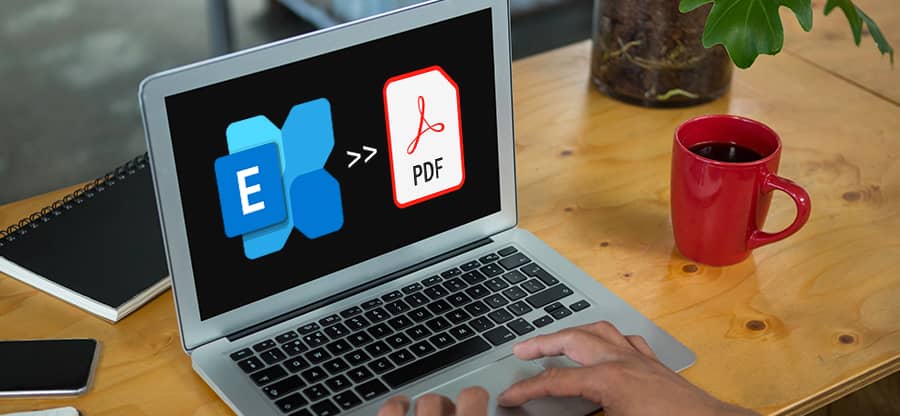Read time 5 minutes
Summary: EDB to PDF conversion is very common among Exchange users, as they often need to have some data in PDF format. But, a method to convert EDB to PDF has never been provided by any product vendors. So, individuals often look for ways to convert EDB to PDF online or offline.
Exchange Server is a wonderful application that facilitates email connectivity for organizations. It comprises EDB files or exchange databases containing information like emails, calendars, contacts, tasks, journals, etc. The data is stored in three forms, Pub.edb, Priv.edb., and STM file extension (depending on the Exchange version). However, there are many instances in which Exchange EDB files get corrupt due to some database header file errors or JET engine errors. Individuals prefer to back up their EDB files to other file formats in such cases.
On the other hand, PDF files are a protective document format that maintains the data intact. If protected with a secure password, it cannot be altered or modified by any users. PDF files are widely used by enterprises for easy documentation purposes, business usage, etc. It offers a secure way to store your data.
So, why should you convert EDB files to PDF format?
Reasons to Convert EDB to PDF
There are no specific reasons to convert EDB to PDF, but individuals do it for a variety of reasons, such as:
- PDF is an open-source file format that eliminates the dependence on any exclusive mail formats
- PDF also supports platform sovereignty that allows you to observe it on any system
- You can easily access emails with a PDF reader on any system, even if the Exchange Server is not installed
But, how can you convert EDB to PDF format if there are no direct methods available on the Exchange server? Let’s look at the methods you can use to convert EDB files to PDF format.
Methods to Convert EDB to PDF Quickly
Due to the unavailability of direct methods for EDF to PDF conversion, individuals choose an unusual way to convert their EDF files. This method requires using MS Outlook and Acrobat add-in in your system. Users have to access their EDB mailboxes on their Outlook application.
Note: Make sure you have MS Outlook and Adobe Acrobat installed on your system for this method.
- Launch Microsoft Outlook on your system and log in with your credentials.
- Go to the File menu and select Options from the menu.
- In the Options section, click the Add-ins option.
- Now, scroll to the bottom of the page and find Manage: Com Add-ins option.
- Click the Go button to go to the Add-ins section.
- A Com Add-ins window appears on your screen, select the Acrobat PDFMaker add-in box and click Ok.
After enabling the add-in, return to the messages, pick messages or folders, and convert them into PDF. This method might sound easy and straightforward, but there are many flaws.
Restrictions with Manual Method
The manual method comes with various restrictions and flaws that often become an obstacle in converting EDB to PDF format, such as:
- It takes longer than usual as you need to configure the Exchange account with Outlook and then enable the add-in
- Users face complexity in executing steps, as some don’t understand how to select and convert messages
- The add-in often stop working automatically due to errors in the background
- There are high chances of data loss, failure, which cannot be ruled out
- There is no hundred percent reliability of efficient conversion
In case if you’re unable to convert your EDF files to PDF with the above method, you can opt for an alternative solution.
Automated Method to Convert EDB to PDF – Kernel for Exchange Server
Kernel for Exchange Server Recovery is an extensive utility that allows you to recover your EDB files from corruption and migrate data to multiple platforms and formats. It is widely used by Exchange administrators all around the world. The tool is designed and upgraded with standard algorithms to restore deleted data and convert it to multiple formats based on user requirements. It offers plenty of features for users to help them reuse their EDB data.
- Convert all your EDB file data to PDF format quickly within a few steps
- Migrate offline EDB files to Office 365, live Exchange, and Outlook profiles
- Comes with in-built backup extractors to retrieve EDB files from NT Backup, VERITAS backups, etc.
- Export specific mailboxes and folders with smart filters while restoring mailboxes from corrupt EDB files
- Provide a preview facility to help you view data items before converting them to any format
- Migrates personal mailboxes and public folders quickly
- Comes with a drag and drop feature to copy mailboxes, extract attachments, and export messages
- Offers search functionality to help you search specific email messages and attachments from multiple mailboxes
The tool is widely compatible across all the MS Outlook versions and Exchange Server versions to help you restore and convert data from every EDB file.
Wrap Up
Both EDB and PDF are helpful file formats that help users in various situations. Converting EDB to PDF can be challenging for individuals with the manual approach. But, if it is necessary to convert it for specific reasons, we suggest you use the alternative approach. This article covers both manual and automated methods to convert EDB files to PDF.