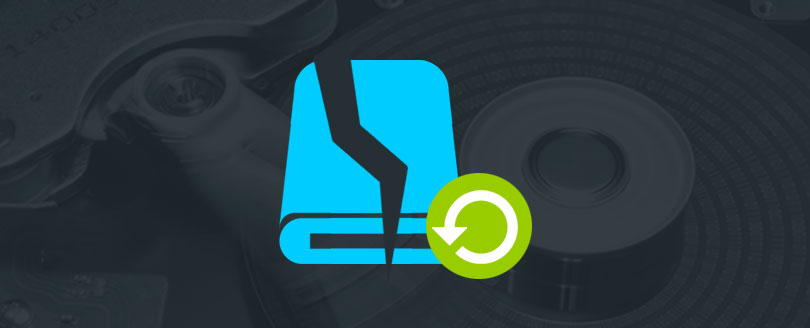Read time 5 minutes
The hard disk, a non-volatile storage medium, serves as a repository for data in various formats. Numerous factors can contribute to a hard drive failure. Let’s begin by exploring the significance of a hard drive.
- The hard drive is the primary storage device of the computer.
- It plays an important role in starting the system. If there is no hard drive or hard drive has crashed, then system fails to boot up.
- The hard disk is the place where all your valuable data is stored.
- Most of the functions of a system depend on the functioning of a hard disk. If hard disk works, they work, otherwise the system fails to function.
A hard drive can crash due to either physical or logical factors. It’s crucial to identify the root cause before taking any further steps. When the operating system fails to initiate and displays an error message, it provides a clue about the nature of the issue. If you hear unusual noises and your system doesn’t start, it likely indicates a physical failure. Understanding the common causes of hard drive crashes empowers you to preempt such situations or address them effectively when they arise.
- The occurrence of bad sectors on the hard drive
- Overheating of hard drive
- Power Surge
- Firmware corruption
- Master boot record failure
- BIOS having a problem in recognizing the drive
- Operating Systems crash
- Corruption in file systems
- Accidental deletion of hard disk partition
- Hard disk repartitioning
- Abrupt system shut down
- Malicious virus infection
With a crashed hard drive, your system won’t start. So, to recover the data from a crashed hard drive, you need to connect your hard drive to another system and run the Kernel for Windows Data Recovery software. Follow these steps to do so.
Step 1: Download and install the software
Step 2: Start the software and click on File Trace.
Step 3: Select the crashed Drive from the list on the left-hand side of the screen and click on Next.
Step 4: On the next window, it will show you the information about your drive. Click Next.
Step 5: On the next window, it will ask you to select the files which you want to recover. Select the files and click on OK.
Step 6: The recovery process will start, if you want to make any changes in the previous step, then you can click on Stop anytime and then click on Back. If not, then let the process complete.
Step 7: Select the folders and files you want to recover and click on Recover.
Step 8: Select the path for your file, where you want to save all the recovered data and click on Ok.
Step 9: The recovery process will start, you can stop it any time if you want. After the completion, click on Ok.
Conclusion:
As we already know that if the hard drive has crashed the system won’t start. So, there is no other way to recover data except using a data recovery tool. It is the best possible solution for such a problem. It uses advanced recovery algorithms to recover deleted files in their actual format. Data recovery experts have designed Kernel for Windows by keeping the various reasons for hard drive crash in mind. You can install the software on every version of the Windows Operating System ranging from Windows 95 to Windows 7 including DOS to perform hard drive recovery.