Common scenarios to use Kernel Office 365 Migration
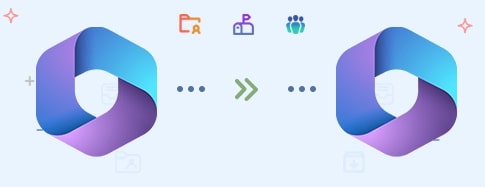
Migrate between Office 365 tenants Transitions can be complex for a company, whether it’s a merger, restructuring, acquisition, or just a transfer. That’s when the Kernel Office 365 Migration shines by turning a complex migration into a simple process. With ease, you can add your Office 365 tenants, the same tenants or different ones, and map the source and destination mailboxes directly. Experience an accurate Office 365 tenant migration with lightning speed!
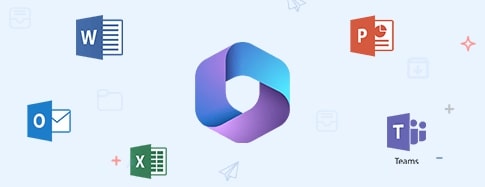
Support for all Office 365 plans & subscriptions Migration just got easier with the Kernel Office 365 Migration tool, which eliminates all complications while transferring data between Microsoft 365 plans. This tool is a one-stop destination as it extends comprehensive support for all plans and subscriptions, including GCC High, GCC, DOD, and standard commercial plans. Whether you are shifting to a new plan or staying on the same one, it has got you covered!
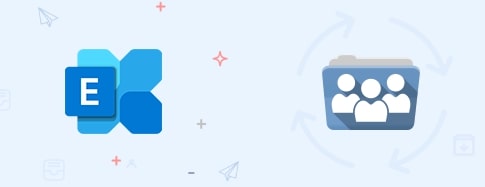
Migrate Exchange Mailboxes, Groups & Public folders Every organization’s essential data is spread across various Exchange Primary, Archive & Shared mailboxes, Public Folders, Groups, and more. Migrating these can be a daunting task, but the Kernel Office 365 Migration has got your back. It streamlines the back-and-forth migration, ensuring every piece of your data from all mailboxes, Groups, and Public Folders migrates to the new destination accurately. Turn a complex migration into a seamless one!

 (4.9 / 5) 493 Reviews
(4.9 / 5) 493 Reviews