Troubleshoot Paused State of Virtual Machines
Pritam Majumdar
|
Updated On - October 05, 2023
Read time 3 minutes
Ensuring the stability of virtual machines is paramount for the preservation of VHD files. Neglecting early signs of virtual machine failure could lead to the irreversible loss of critical VHD files. One frequently encountered issue is the virtual machine entering a paused state, necessitating prompt intervention to avert potentially disastrous consequences. In this blog, we delve into the underlying causes of this paused state in virtual machines and provide effective remedies.
After installing the Hyper-V role on the operating system (Windows Server 2008/2008 R2), users may encounter an error when attempting to create virtual machines or store virtual hard disk files on the local hard drive. This error can also manifest when multiple snapshots of a virtual machine have already been taken, and an additional attempt to add more snapshots is made. The error message resembles the following:
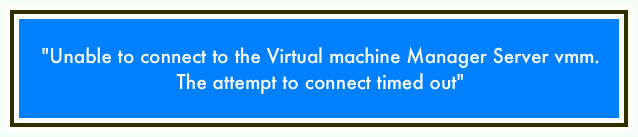
To verify the error, when user opens the Hyper-V Manager then the following state appears:
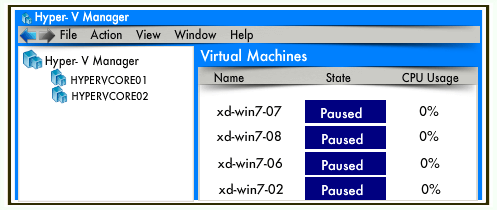
Along with the above error an event regarding it is added in MS-Windows-Hyper-V-VMMS-Admin log, like mentioned below:
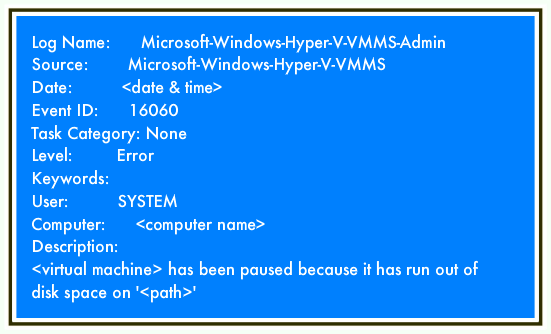
When the Cluster Shared Volume on which the Virtual Machines are configured runs out of space, it leads a paused state.
The primary solution to address this issue is to free up disk space on the virtual hard drives. Additionally, consider relocating the VHD files to an alternative location as a potential workaround.
NOTES: Before moving the VHD files to another location, user must consider these following points:
In case there are other issues related to VHD files or if they have become inaccessible, then try Kernel for VHD Recovery tool to fix those issues and access your VHD files easily.