OST File Corruption Reasons and Solutions
Abhishek Pandey
|
Updated On - September 25, 2023
Read time 5 minutes
It’s no surprise that Outlook data files on your system can unexpectedly expand at any moment. When you work offline, your emails are saved locally on your devices, including the offline storage folders (yes, you read that correctly).
Outlook employs an offline folder file (OST file) to enable users to work offline, even in cases where the Outlook program loses connection with the MS Exchange Server. The OST file serves as a synchronized copy, containing cached Outlook items from the mailbox stored on your server. The default location for the OST file is typically found at: drive:\Users\AppData\Local\Microsoft\Outlook.
Corruption frequently arises in Outlook data files when the system experiences unfavorable conditions.

For addressing OST file corruption problems and converting OST files to PST, EML, MSG, Office 365, and Exchange, consider using the automated tool Kernel for OST to PST Converter.
This method permits the modification of folder properties (to remove offline items) for resolving inaccessible OST File problems. Follow the instructions below for MS Outlook 2010:
The Inbox Repair tool, known as scanpst.exe, is a cost-free solution provided by Microsoft Outlook for addressing minor issues in Exchange OST and PST files. It enables users to scan and repair OST files on Exchange Server and MS Outlook. This built-in tool assists users in manually resolving minor corruption problems within OST files.
You can utilize the Inbox Repair tool to rectify errors in OST and PST files in the more recent versions of MS Outlook.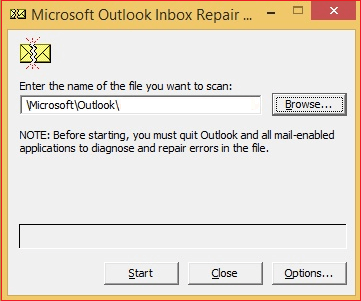
Free solutions come with certain restrictions, such as:
Microsoft Exchange Server employs an offline data file (OST), which is essentially a copy of the information stored on the email server. If you encounter problems with the OST file, you have the option to delete the existing file and recreate (download) it from the server. Nevertheless, exercise caution when using this ‘Re-create OST file’ procedure, and only do so if your OST file is no longer functional. It’s important to note that there is a risk of losing any unsaved data during this process.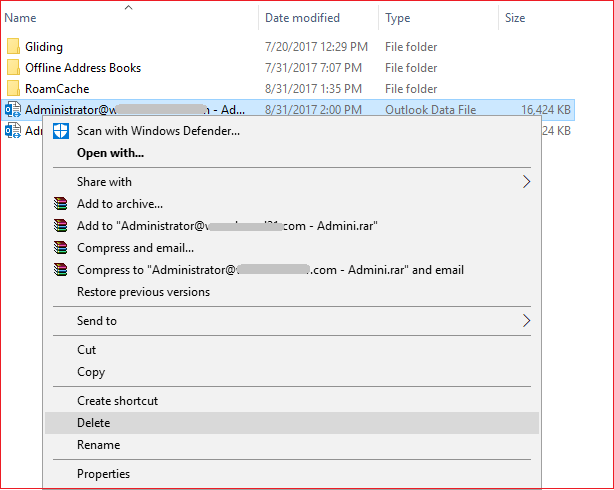
A large-sized OST file can lead to various issues, including OST corruption and sluggish Outlook performance. Simply deleting some items may not effectively reduce the file size. When you delete an item from an Outlook folder, it typically moves to the ‘Deleted Items Folder,’ where it still occupies space. Permanently deleting the item from the ‘Deleted Items Folder’ means losing the item permanently. An alternative approach is to compact the OST file. OST file items are stored in a way that may result in them occupying additional space that cannot be used for other purposes. Compacting OST files helps reclaim the extra space they occupy.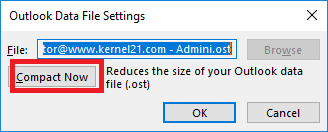
Launching Outlook in safe mode is a way to disable any add-ins that could potentially cause errors during the startup process. This enables you to work in a secure environment without the risk of corrupted files or add-ins. To open MS Outlook in safe mode, simply use the following command: ‘outlook.exe /safe. 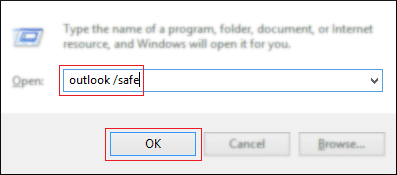
At times, you may encounter issues with programs like Outlook due to antivirus software and firewall settings, which are designed to scan and detect problems with incoming and outgoing emails. In such cases, you can attempt to resolve the issue by temporarily disabling the antivirus settings and other firewall configurations. After making these changes, it’s a good practice to restart Outlook to see if the issues have been resolved.
Outlook data file corruption can sometimes occur unexpectedly, impeding the user’s ability to carry out regular tasks. Native solutions may not always be dependable for effectively addressing OST corruption issues. However, third-party OST to PST converter solutions offer a reliable, secure, and fast method for recovering severely affected OST files and converting them into PST files promptly.
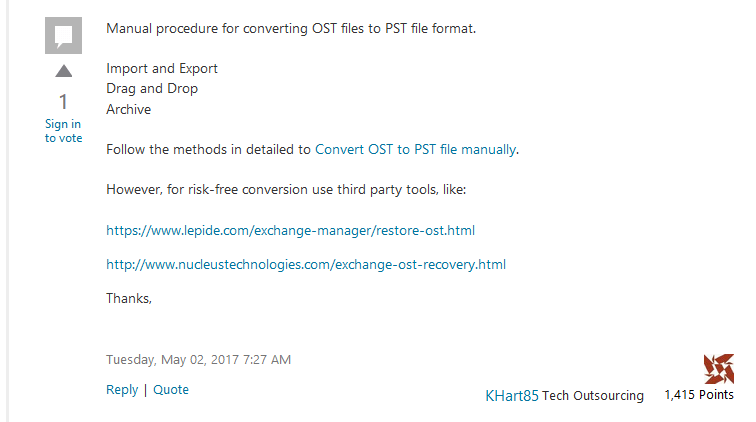
I am pleased to inform you that your article is very informative to solve OST file corruption issues. I have used solution 2, it worked for me. Thank you very much for helping us!
Very helpful content here in your article. It helped me to fix my OST file issues. I would like to refer it to others too.
Amazing article on OST file corruption issues and their solution. It really helpful to solve corrupted OST file. Thanks you so much for sharing such kind of informative content. Please keep it up.
This is an incredible tool that converted my OST file to PST without any data loss
Thank you! The solution is worked to solve OST corruption.