Read time 8 minutes
AOL (American Online) is a global mass media corporation that offers a wide range of web-based applications and solutions for businesses. Among its offerings is AOL Mail, a popular free webmail service that became part of Verizon Communications after its acquisition in July 2015.
The email application, widely favored by American users, has recently encountered accessibility issues within AOL accounts. Unfortunately, the lack of adequate community support exacerbated this problem. Consequently, users began searching for alternative solutions, ultimately finding Microsoft 365 to be the optimal choice to address their concerns.
However, the process of migrating mailboxes from the AOL email client to Microsoft 365 posed a considerable challenge, particularly for individuals who were unfamiliar with the Microsoft 365 platform. To address this issue, we have crafted this comprehensive guide to assist both new and experienced users in seamlessly transitioning their AOL emails to Microsoft 365.
Why Move to Office 365 from AOL Email Web Application?
Users have encountered numerous challenges when attempting to connect to AOL email. Additionally, some users are seeking insights into the compelling reasons behind transitioning to Office 365 as a superior option. Several factors underscore Office 365’s suitability as an alternative to AOL email, including:
- The first reason to move from AOL is inaccessibility of AOL mail account at any time. Many users face an immediate shutdown error in AOL Mail Server while accessing their email accounts.
- Every organization looks for business solutions that can provide maximum availability, and that’s why they are moving to Office 365 as it offers competitive features as compared to AOL.
- If we see from the security point of view, then Office 365 is more reliable.
However, moving AOL emails to Office 365 is not easy with manual procedures. But, there are some automated solutions also available. In this article, we’ll take you through both manual and automated methods.

Download automated tool Kernel IMAP to Office 365 migration tool to migrate AOL emails to Office 365 without any complexities and in a quick manner.
Manual Methods to Forward AOL Emails to Office 365
AOL operates as a web-based application, necessitating the use of Outlook Web Access for users seeking to transfer their AOL emails to Office 365. To seamlessly migrate your AOL emails to Office 365, kindly follow the steps outlined below.
- Login to your Office 365 account and open Outlook Web Access (OWA).
- Now, hit the “Setting” icon in the upper right corner of the tool and type “accounts” in the search dialog box. Select the “Connected accounts” option from there.
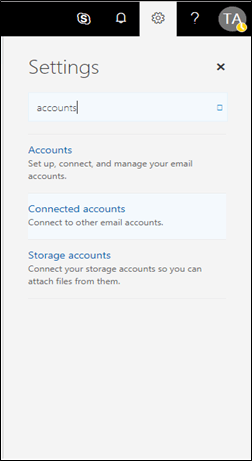
- You’ll be redirected to a new page, click the “+” icon to add a POP3/IMAP account to your Outlook mail.
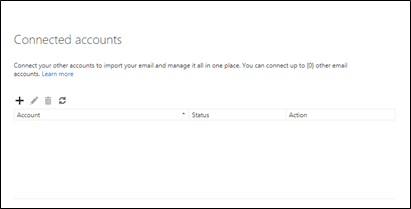
- A new window will appear on the screen, enter the email address and password for the AOL account, and click “Ok.”
- A notification will appear on the screen displaying “Connect your email account,” click “Ok” to complete the process.
- You can see the AOL account added to the list of “Connected accounts.”
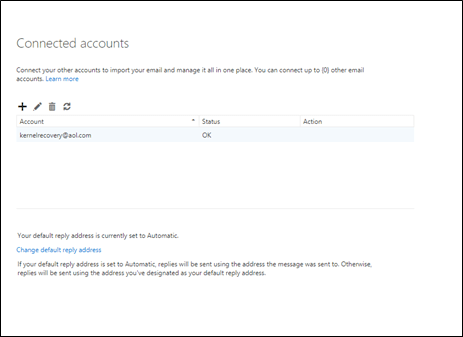
After successfully configuring your AOL account with Office 365, you will gain the capability to access all mailboxes within your Office 365 account. Additionally, all incoming AOL emails will seamlessly integrate into your Office 365 mailbox.
Not everyone possesses the expertise to execute this manual process, given its intricate nature and the requisite familiarity with computer systems and Office 365. Fortunately, there exists an automated solution that can facilitate the seamless migration of AOL emails to Office 365.
Kernel IMAP to Office 365
Kernel IMAP to Office 365 solution stands as an exceptional tool, specifically designed for the seamless transition from any IMAP/POP3 server to Office 365. This robust IMAP to Office 365 migration tool empowers users to effortlessly migrate both single and multiple mailboxes to Office 365. Whether you’re looking to migrate AOL emails to Office 365 or streamline any other email migration task, Kernel’s solution ensures a smooth and efficient process.
- Download Kernel IMAP to Office 365 and install on your system.
- Launch the tool; a window will appear on your screen. Click “Add” button in the “Add Source” section.
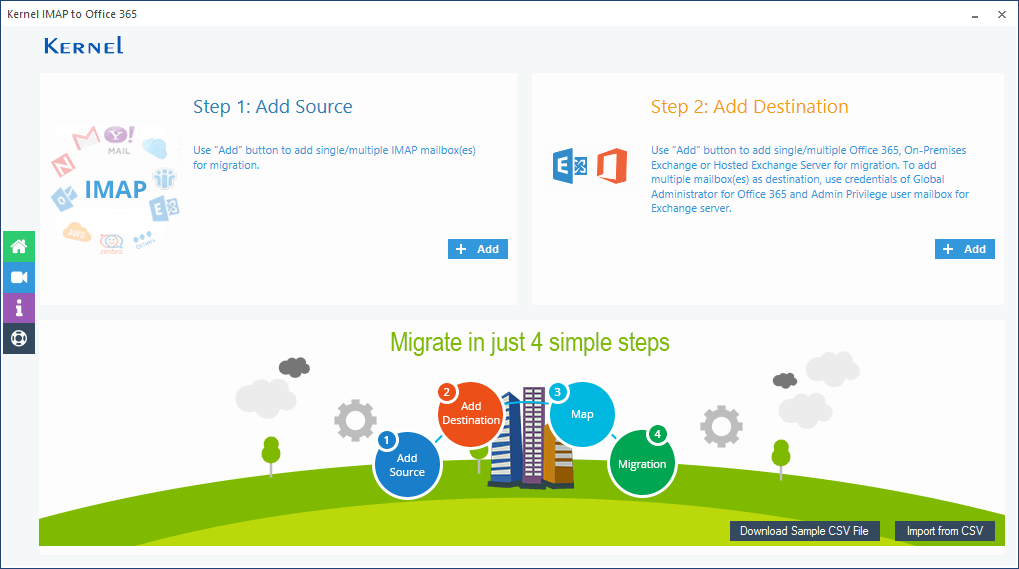
- A new window will open on the screen, add the server name and other details to connect the AOL account, and then click the “Add” button.
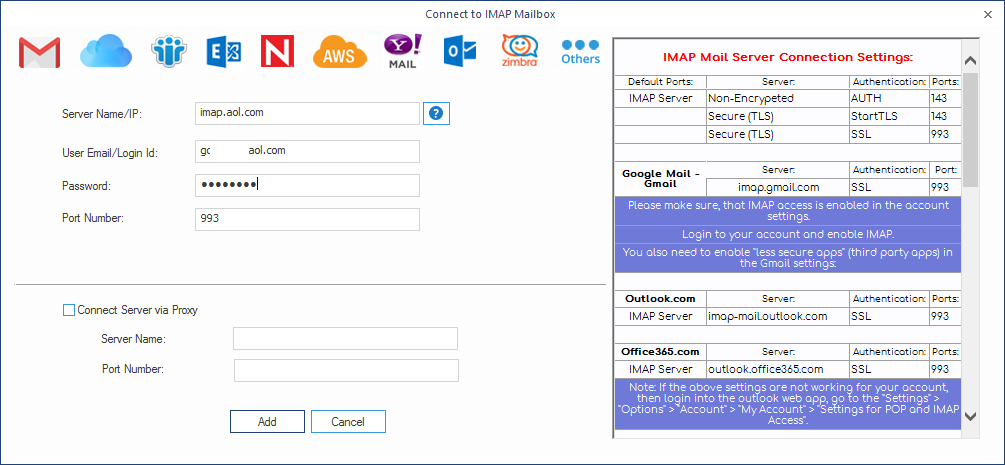 Note: Check the checkbox “Use SSL Connection” for better progress.
Note: Check the checkbox “Use SSL Connection” for better progress. - Source mailbox has been added to the tool. Now, to add “Office 365” account hit the “Add” button in the “Add destination” section.
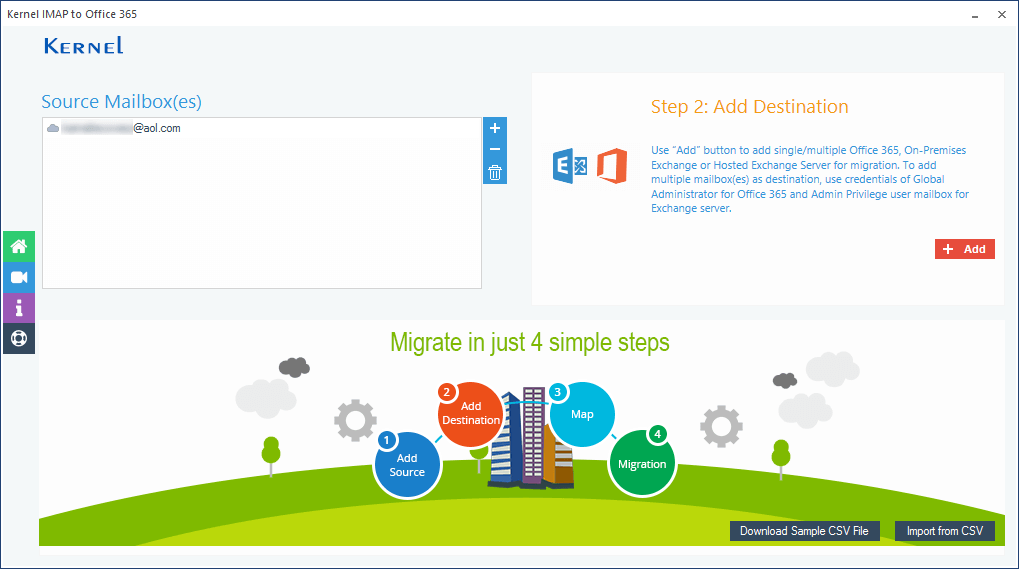
- In the pop-up window, enter the credentials of the Office 365 account, and click the “Add” button.
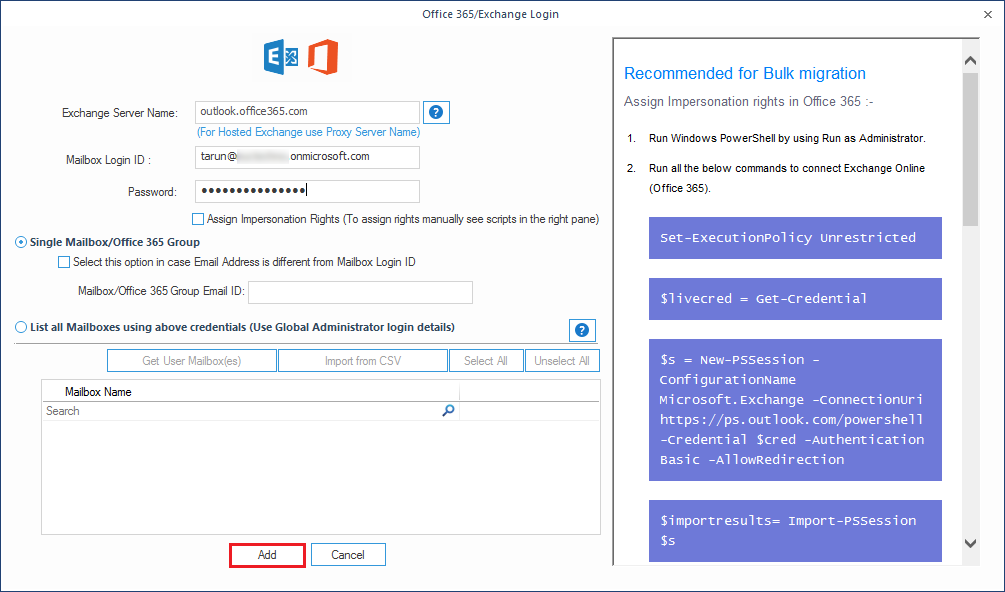 Note: From this section, you can select whether you want to connect single mailbox or multiple mailboxes.
Note: From this section, you can select whether you want to connect single mailbox or multiple mailboxes. - Once both “Source”and “Destination”mailboxes have been added to the tool, click the “Set filter and migrate” button for the migration process.
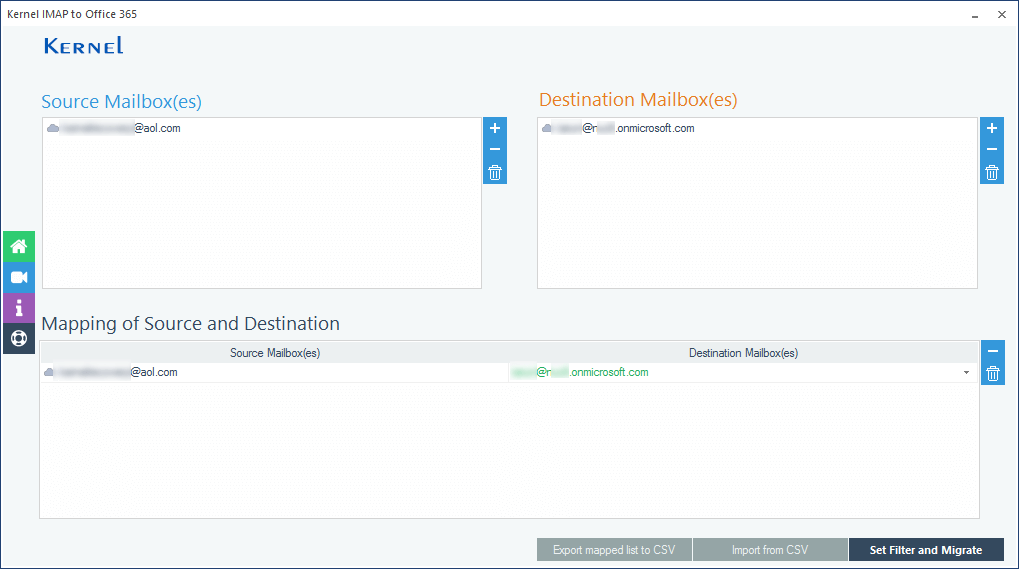
- In the next step, select the folders that you want to migrate to Office 365 from AOL account. You can also apply multiple filters to the email folders, such as Date, Item Type, Empty folders, etc. After selecting the filters, hit the “I am OK, Start Migration” button.
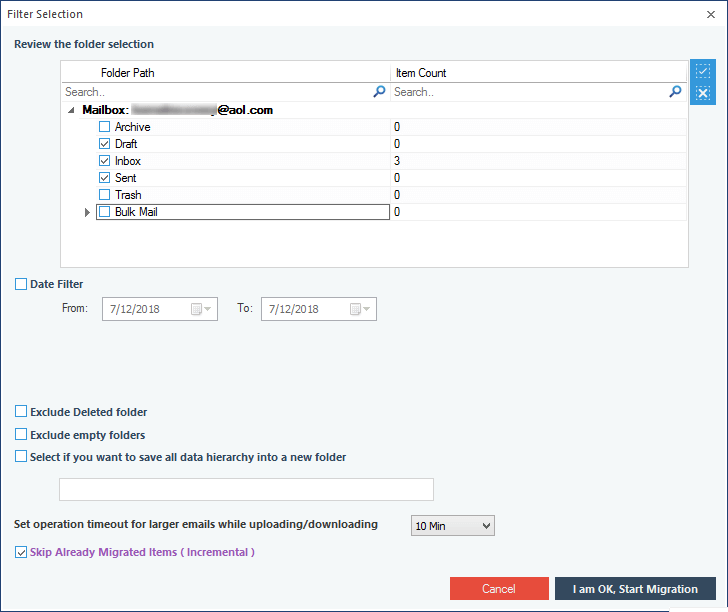
- The tool will swiftly migrate the items. Once the migration is complete, a notification window will appear on the screen. Click “OK” to finish the migration process.
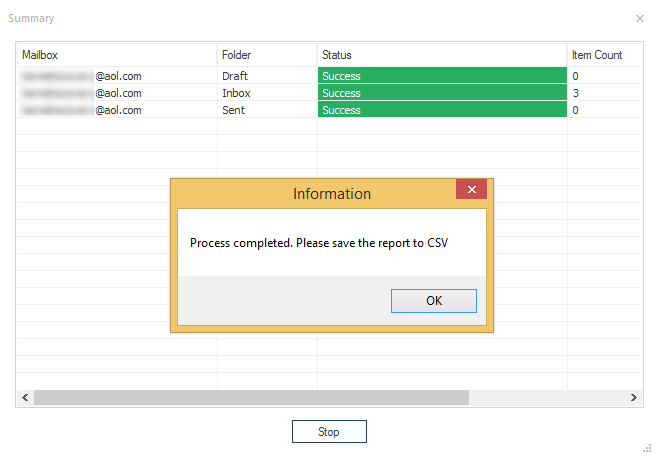
- To get the complete information about the migration status, download the report in CSV format.
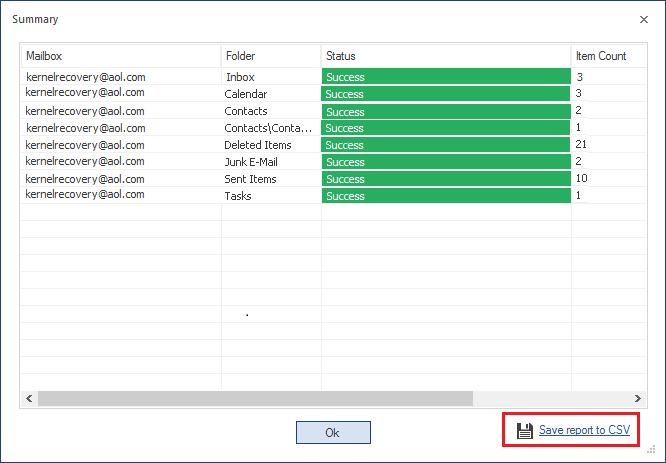
Benefits of Third-party Tools
The manual IMAP to Office 365 migration process lacks comprehensiveness, offering a basic means to synchronize AOL mailboxes with Office 365. However, it falls short in providing essential features such as filters and accurate account mapping. In contrast, third-party tools offer a robust solution, enabling users to leverage these critical functionalities. Below are several advantages associated with utilizing third-party tools:
- You can add multiple IMAP-based accounts at the same time for migration.
- You can map the source IMAP account with the destination Office 365 account.
- You can migrate the data into the primary mailbox, public folder, and archive mailbox.
- There are multiple filters to select only important mailbox items for migration.
- After completing the migration, the tool will provide a migration report in the CSV (Comma-separated value) file.
Conclusion
Performing a manual migration of AOL emails to Microsoft 365 poses the risk of potential data loss should the process encounter any unexpected failures. Moreover, manual techniques may fall short in transferring your entire AOL dataset to Microsoft 365. For a reliable and secure migration from AOL to Microsoft 365, ensuring the preservation of data integrity and robust security, it is strongly recommended to employ the Kernel IMAP to Office 365 tool. This tool not only streamlines the migration process but also guarantees the safest and swiftest transition possible, eliminating all complexities along the way.




My AOL account was almost redundant as I had stopped using it for the past 3 years. I will convert my account by moving emails to Office 365 mailbox. It will help me in regenerating account again.
I was using AOL mail for almost a decade, and its performance was satisfactory till now. But I have seen that other platforms provide better services, and their response is also better. Your article has helped me to understand the benefits of Microsoft Office 365 and how I can move it.
Thank you for sharing such a wonderful information, I just transfer transferred AOL emails to O365.
I was delighted to use this tool, as it offers quick exportation of AOL mails to Office 365 in just a few steps.
Thank you for the guidance.