Manage SharePoint User Profiles in Admin Center
Megha Sharma
|
Updated On - October 30, 2023
Read time 4 minutes
SharePoint Online (Microsoft 365) admins can manage user profiles via certain settings and features available in SharePoint Admin Center.
Let us learn in how we can manage the user profiles in SharePoint Online.
In Microsoft 365, there are certain SharePoint user profile settings which can be customized or set as per the administrator choice. A SharePoint Administrator can
To create or add a user profile’s property in SharePoint Online (Microsoft 365), execute these steps in the given order.

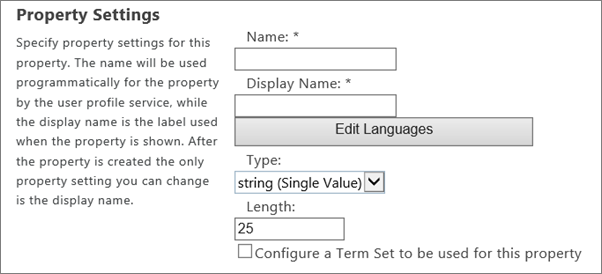
Note: You have the flexibility to make changes to the user profile property at any time, or alternatively, remove the property altogether. To achieve this, simply navigate to the Property Name within the Manage User Profiles section mentioned earlier, and then choose either the Edit or Delete option based on your specific needs.
Here is the process to manage audience for your user profiles.

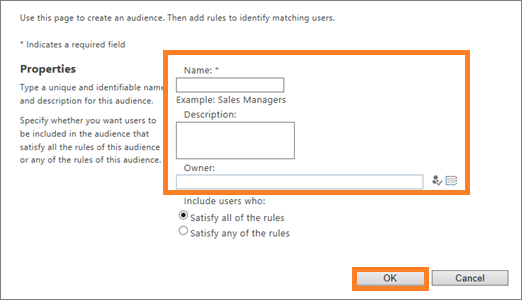
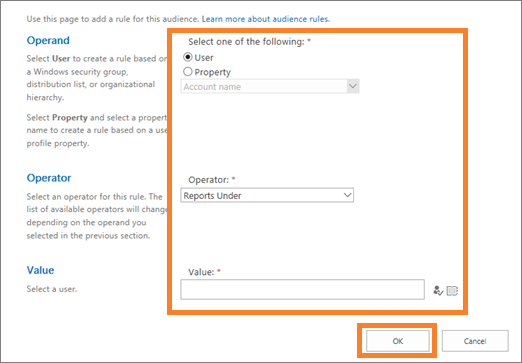
Note: Audiences and rules can be edited or deleted anytime with the Edit and Delete options respectively.
You can view audience after it is compiled only (done weekly).
You can view all information related to Audiences on the User Profile page. Audiences allows customizing page content for specific users on the basis of their availability in a distribution list/security group.
Managing User Profiles in SharePoint is an easy task for users via SharePoint Admin Center interface as explained above.
SharePoint serves as a comprehensive platform for data management and sharing, distinguished by its robust security and an array of advanced functionalities. Consequently, numerous organizations are embracing SharePoint, lured by its dependable and secure attributes. These enterprises are encouraged to explore Kernel Migration for SharePoint, a renowned migration tool renowned for its speed and efficiency. This tool facilitates seamless migrations to both SharePoint On-premises and SharePoint Online, requiring only a few straightforward steps. Furthermore, the SharePoint Migration tool provides enhanced migration alternatives, including Google Drive and OneDrive. For a comprehensive understanding of its capabilities and features, visit the tool’s official website. To experience it firsthand, a free version is available for download and trial.
The administration of user profiles within SharePoint is facilitated via its administrative center, offering various functions such as property editing/creation and audience management. If your organization is considering the adoption of SharePoint, you have the option to seamlessly transfer data from your current platform to SharePoint using the SharePoint Migrator tool.
Thanks for sharing such valuable information and now I can easily manage user profiles in SharePoint Online easily. Even used your recommended tool for the migration of my data, quite an easy-to-use tool.