Read time 4 minutes
The hybrid migration method streamlines the process of migrating Exchange mailboxes to Microsoft 365 or transitioning from a Live Exchange Server to Office 365. This method offers a seamless way for organizations to migrate their existing mailboxes, eliminating the need to import user information into new mailboxes. To initiate a remote mailbox move request, migration batches can be utilized. However, it is crucial for users to verify the pre-requisites for hybrid deployment before embarking on the migration process.
How to migrate Exchange on-premises to Exchange Online in hybrid deployment?
Migrating from Exchange on-premises to Exchange Online involves a step-by-step manual process facilitated through the Exchange Admin Center. To kick things off, it’s crucial to delve into the prerequisites essential for a successful migration:
- Ensure that hybrid deployment is configured between on-premises Exchange and Exchange Online.
- For Exchange 2013, confirm that Mailbox Replication Proxy Service (MRSProxy) is enabled on the on-premises Exchange 2013 Client Access servers.
- Confirm that proper “Mailbox Move and Migration Permissions” are assigned.
Now, the hybrid migration from Exchange on-premises to Exchange Online in hybrid deployment is divided into stages.
- 1st stage: Creating endpoints and enabling proxy service
- 2nd stage: Moving mailboxes through Exchange Admin Center
- 3rd stage: Removing migration batches and re-enabling OWA
To begin the process, initiate the creation of Exchange remote migration endpoints. This involves configuring the necessary connection settings for your on-premises Exchange Server, specifically for the MRS proxy service. Once you have completed this step, proceed to enable the MRSProxy service for your on-premises Exchange 2013 Client Access servers by following these steps:
- Log in to the Exchange Admin Center (with administrative credentials) and go to Servers > Virtual Directories.
- Select your Client Access Server from the list, select the EWS virtual directory and click on Edit icon.
- Then select the MRS Proxy enabled option and click on Save to enable it.
Moving mailboxes through Exchange Admin Center
Perform the mailbox migration using these steps:
- Go to Exchange Admin Center and then select Office 365 > Recipients>Migration.
- Click on Add+ option and choose Migrate to Exchange Online from the drop-down list.
- Select Remote move migration option and click Next (on the Select a migration type page).
- In the opened page (Select users page), select the users from the list, click Add and then click OK. Click Next.
- Provide the Exchange on-premises admin credentials like user name and password in this page (Enter the Windows user account credential page) and click Next.
- The next page will be Confirm the migration endpoint. Here verify the FQDN of the listed on-premises Exchange Server and click Next.
- The Move configuration page will get opened. Provide a name for the migration batch. Select the target delivery domain for the mailbox migration. Select the Move primary mailbox along with the archive mailbox and click Next.
- In the Start the batch page, select any recipient to receive the migration report. Select the Automatically start the batch option and Automatically complete the migration batch option and click New.
- The movement of mailboxes will start from here.
Note: Likewise, you can migrate Exchange Online mailboxes to on-premises Exchange too.
After successfully completing the mailbox migration, it is essential to remove the finished migration batches to prevent potential errors during future mailbox moves for the same users. To remove a completed migration batch, follow these steps:
Go to the Exchange Admin Center and select Office 365 > Recipients > Migrations. Select the completed migration batch and click Delete. Click Yes to confirm the deletion.
With offline access in Outlook on the Web, you can access mailboxes easily when not even connected to a network. After Exchange to Exchange Online migration, users are required to reset the offline access setting in their browser. It allows using Outlook on the web in offline mode.
Similarly, users can perform migration from Exchange Online to on-premises Exchange in the hybrid deployment.
The method discussed above is indeed viable; however, it carries the potential for data loss and can also lead to confusion due to its lengthy and intricate nature.
Rest assured, there’s no need for concern. You can confidently explore the capabilities of Kernel Migration for Exchange, a top-notch professional Exchange Migration software designed for seamless migrations between on-premises Exchange and Exchange Online, both ways. This versatile tool facilitates transitions between various Exchange Server versions and can even bridge the gap between Office 365 and Exchange Server iterations. Plus, you have the flexibility to conduct selective migrations by utilizing the robust filtering options at your disposal.
Final Words
In this discussion, we delve into the hybrid migration approach connecting Exchange Online with on-premises Exchange Server via the Exchange Admin Center. Recognizing the limitations of manual processes, many users seek dependable third-party solutions to smoothly transition migrate multiple email accounts to Microsoft 365. As such, we will shed light on the noteworthy capabilities of the advanced Kernel Migration for Exchange software.



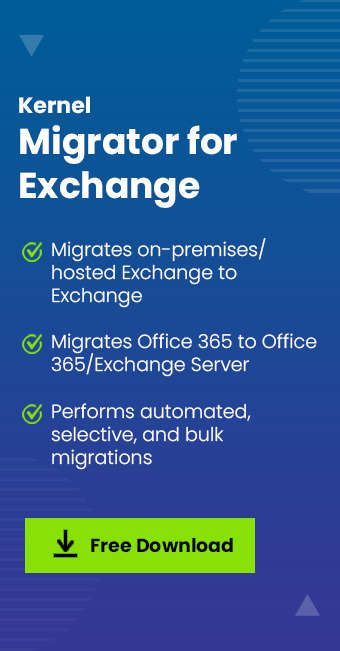
I used Exchange Admin Center before for migration but when I came to know about this Kernel Exchange Migration tool, the migration is just a smooth thing for me too. Thanks to the developer of this tool.