How to open PDF documents in Microsoft Edge?
Sandeep Saxena
|
Updated On - December 05, 2023
Read time 6 minutes
Windows 10 has Edge as its default web browser instead of Microsoft’s traditional web browser, Internet Explorer, on all devices. Also, Microsoft Edge is now the default PDF reader to open and view PDF files on Windows 10-supported workstations.
The earlier versions of Windows (Windows 7 or Windows 8/8.1) have universal PDF support that allows opening PDF files using Acrobat Reader, Adobe Acrobat, Foxit Reader, or similar programs. But after making an upgrade to Windows 10, PDF files are automatically opened in PDF Explorer even if the Acrobat Reader is installed on the machine.
Microsoft Edge provides only minimal access controls (like zoom in, zoom out, print, etc.) and lacks some convenient features, like sending the PDF as an attachment with Outlook. Also, the file can become inaccessible, and MS Edge may indicate some error messages. Edge users often face issues while opening PDF files in their browsers.
Set the default PDF viewing settings in MS Edge as given below:
Set MS Edge as the default program for opening PDF files
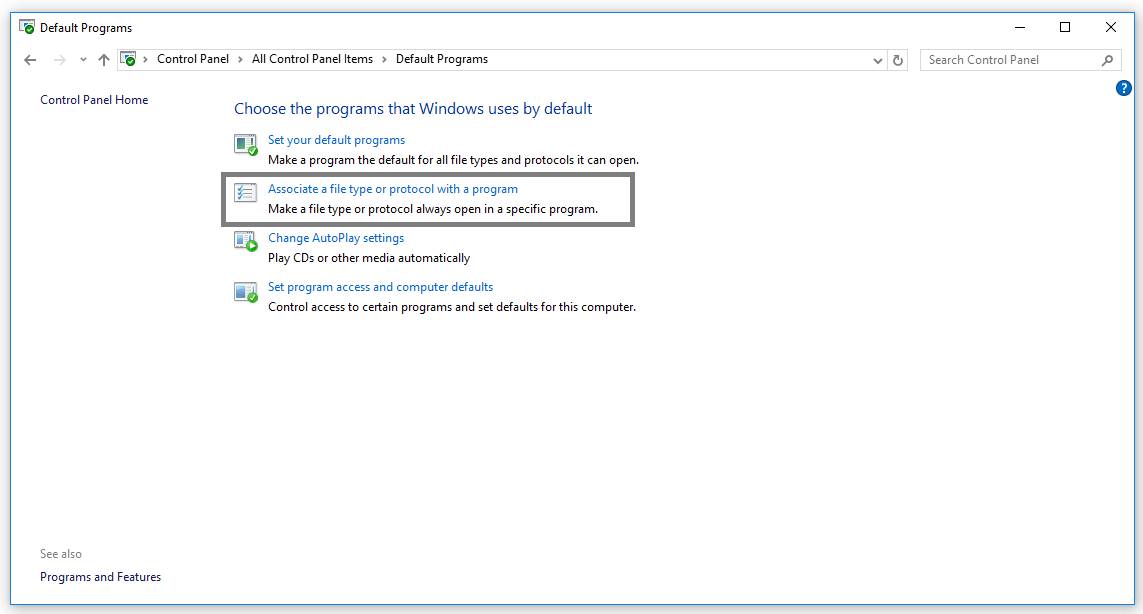
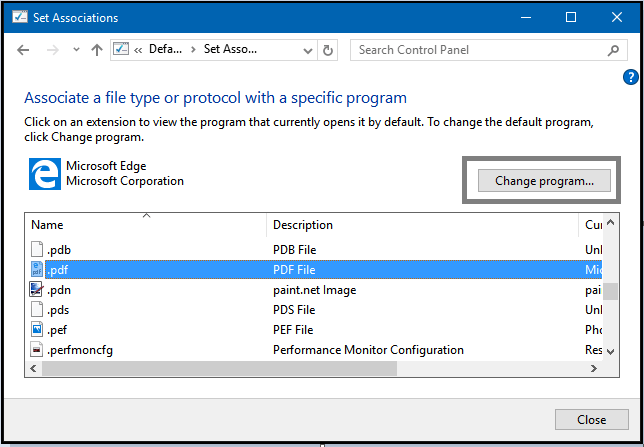
You may also change your default settings from MS Edge to Acrobat Reader XI or a similar program for opening PDF files. For this:
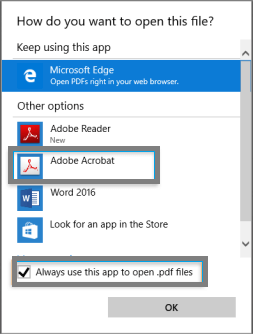
If you need more features than the built-in options provide, you can use an extension. There are a few different extensions that you can use to open PDFs in Edge.
One option is the “Adobe Acrobat Reader” extension. This extension allows you to view, print, and download PDFs. It also includes support for fillable forms and commenting on PDFs.
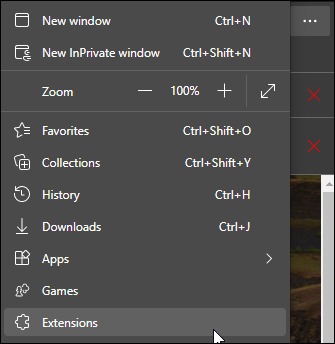
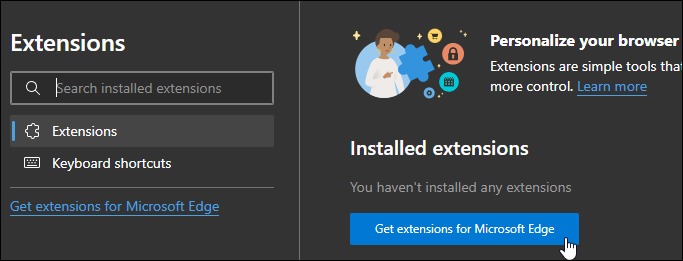
After the extension is installed, you’ll need to restart Edge. After restarting Edge, you can open PDF documents in the extension by clicking on the three dots in the top-right corner of the window and selecting “Open With.” Then, select the extension from the list of options.
The next method is to use the print option.
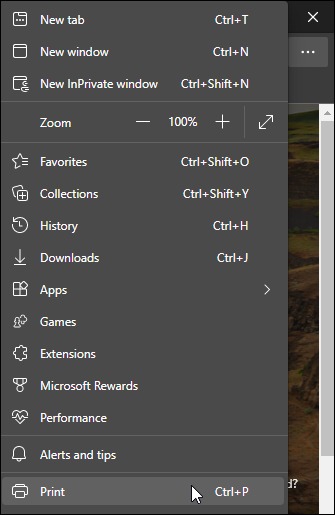
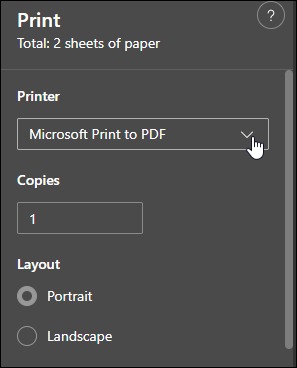
The PDF document will now open in a new Edge window. You can view it, fill out forms, or sign it.
If the user has changed the default PDF reader from Microsoft Edge to some other program while upgrading to Windows 10, use the following instructions to make Microsoft Edge as default PDF viewer again.
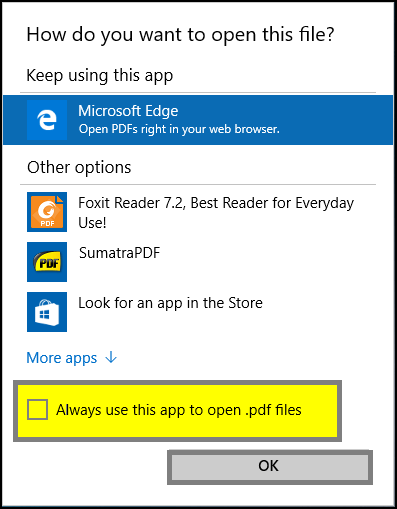
However, if the user still faces problems while opening PDF files, he may use some third-party PDF repair tool to repair PDF files and restore the file without any alterations.
Though Edge is the default PDF viewer in Windows 10, users are often hesitant to use Microsoft Edge PDF viewer for various reasons. As the option to change the default settings is available, users can try to switch to other PDF viewing programs like Acrobat Reader. But after following the instructions in this article, you should now be able to open PDF documents easily using Microsoft Edge. If you experience any further problems, you can try to fix other PDF issues with our recommended tool. This tool is a powerful and easy-to-use application that can help you fix any damaged or corrupted PDF file in seconds. So, Don’t let a damaged PDF file keep you from accessing the information inside – download the Kernel for PDF Repair Tool now!
Hello Sandeep Saxena,
Thank you for providing such excellent information about unable to open PDF files in MS Edge. The manual method is very impressive to resolves my MS Edge related issues. I have tried the free trial version of this software and great work for me. Thanks for writing.
I was little hesitant and reluctant in opening and reading some credential PDF files on Microsoft Edge for extra-security reasons and apprehended threats. It was a great relax when we used this software and not only read our crucial PDF files but also it helped us to repair our many old PDF files which were not opening. It saved us from great potential loss and threat. It has build a good faith in us.
Thanks, it was helpful.