Analyzing causes and resolutions for Access Database corruption
Manisha Rawat
|
Updated On - April 01, 2024
Read time 5 minutes
Microsoft Access is a valuable utility that empowers users to efficiently manage databases, ensuring the seamless handling of critical information. However, Access database corruption can be a significant setback, potentially leading to various issues. System errors of a severe nature, such as invalid page faults, application exception errors, or STOP errors, can force Windows-based applications, including Microsoft Access, to become unresponsive.
“The Microsoft Jet database engine has halted this process because it detected concurrent attempts by you and another user to modify the same data simultaneously.”
“Cannot open database ‘filename.mdb’”
“Invalid field data type error 3259”
“Unexpected error 35012”
“Record(s) cannot be read; no read permission on ‘xxxx’ (Error 3049)”
“Error 3022- The changes you requested to the table were not successful because they would create duplicate values in the index, primary key or relationship.”
“Error 2239- The database ‘filename.mdb’ needs to be repaired or isn’t a database file.”
An unexpected event has occurred within your system, potentially involving improper memory addressing. This situation may result in Windows applications attempting to access memory locations that have not been properly allocated. Such actions can lead to data overwriting, potentially causing damage to the original content.
Invalid restrictions have been established between the applications and the Windows environment. These invalid parameters can generate erroneous instructions, leading to page faults. Typically, such issues stem from internal code problems within the application itself.
When these errors surface in your Access database, data corruption becomes an imminent risk if swift action is not taken. To regain access to your database, it is crucial to address these issues as promptly as possible.
These are the few examples of errors one may face while trying to access or fetch any data from the corrupted database.
Follow the simple solutions given below to resolve corruption issues with Access databases.
When you clear the Name AutoCorrect options, it will help you fix corruption issues in your database files. For this, here are the steps to follow.
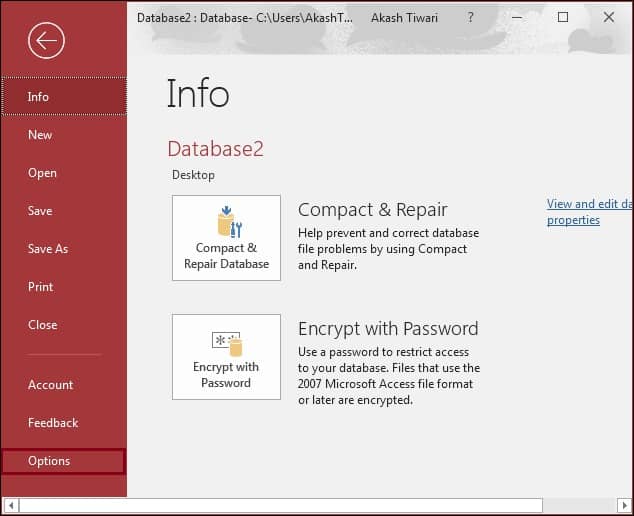
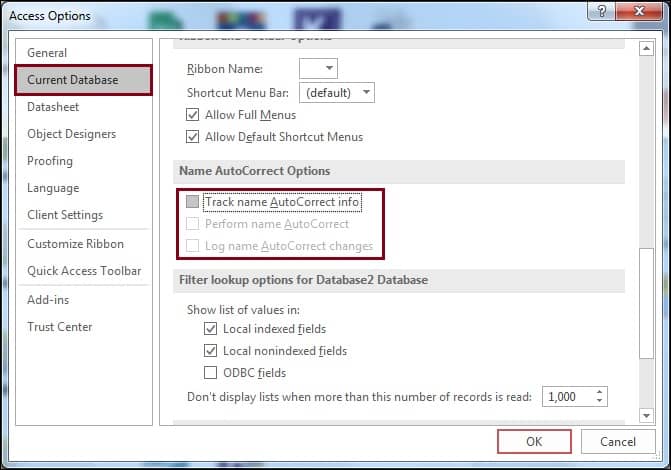
For minor corruption issues, Access 2010 provides the utility ‘Compact & Repair Database’. Here are the steps below to make use of this feature.
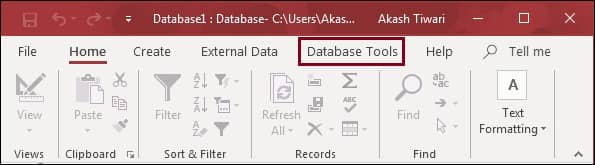
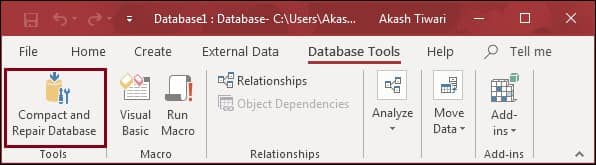
You can try the Regedit tool to fix these types of corruption issues. For this,
You can go for the manual method too. For this, you need to open the MS Access application and click on the External Data tab. From the menu of the Export group, select more options and click on Access Database. After completing previous steps successfully, save the file at the desired location and click on Ok. The final step is assigning the new name to the element and clicking on Ok.
Note: If the problem is due to the inveterate bug in access, inappropriate registry entries, or mismatched DLL files, then you must reinstall Microsoft Access.
Recovering all your database objects is a straightforward process with the assistance of Kernel for Access Database Repair software. To get started, simply install and launch the software, and then proceed with the following steps.
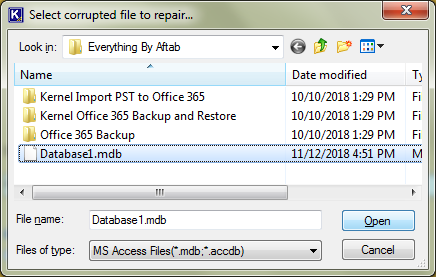
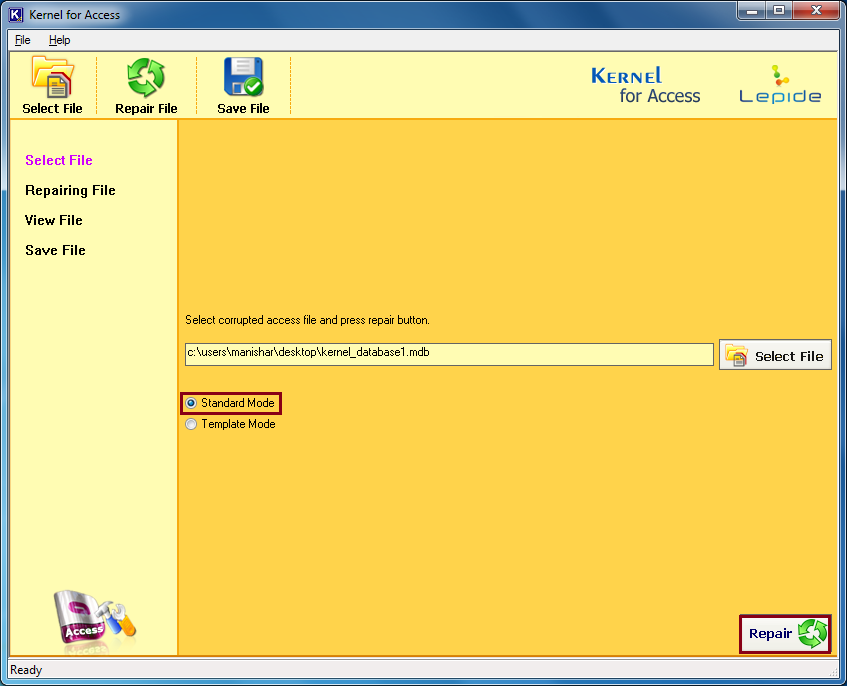
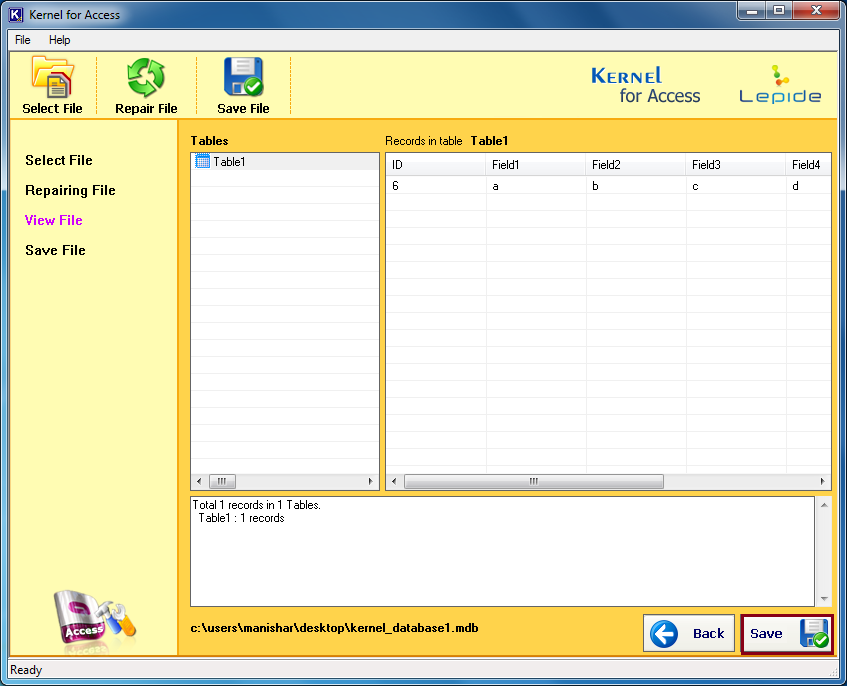
If you’ve identified that the issue stems from a damaged or corrupted Access database, opting for an automated method of recovery is highly recommended. The manual approach can be time-consuming and complex, often without a guarantee of a 100% solution. By utilizing Kernel for Access Database Repair software, you can efficiently recover data from a damaged Access database.
Our Access database recovery software performs a comprehensive scan of the entire MDB Access file, identifying and rectifying errors, ensuring a successful recovery process.