As an Exchange Administrator, you must be prepared to manage various tasks within the Exchange environment. One crucial responsibility is regularly backing up the data in the form of an archive file. While you have several archiving tools at your disposal for this purpose, there are multiple techniques available to save Exchange mailbox data in PST files. For routine backups, you can specify a date range to save only the emails received or sent during the selected period, and this can be accomplished using Exchange Management Shell commands.
Please Note: You can perform an export of Exchange mailbox to a PST file for Exchange 2016, 2013 and 2010 version.
The concept of exporting mailbox data for a specific date range rather than exporting the entire mailbox data is highly beneficial. This approach allows you to conserve valuable storage space by excluding unnecessary data. You can achieve this using Exchange cmdlets or opt for a professional tool to streamline the process.
Kernel for Exchange Server enables you to export Exchange mailboxes to PST effortlessly. It offers a date range filter that allows you to export items within a specific date range to PST.
We will see both the methods in detail below:
Method 1: Manual Method – Run New-MailboxExportRequest Filters in PowerShell:
Fortunately, Exchange Server supports PowerShell commands that enable you to manually export mailboxes to PST files for a specified date range. Follow these simple commands for exporting data from sent and received mailbox folders to PST files:
The command for Received emails:
New-MailboxExportRequest -ContentFilter {(Received -lt ’02/01/2018′) -and (Received -gt ’12/31/2017′)} -Mailbox report –FilePath [FilePath]\$($_.alias).pst
The command for Sent emails:
New-MailboxExportRequest -ContentFilter {(Sent -lt ’02/01/2018′) -and (Sent -gt ’12/31/2017′)} -Mailbox report -FilePath [FilePath]\$($_.alias).pst
Please Note: The name of the Exchange mailbox is “Report”, used in PowerShell commands.
After the completion of the export process, you can delete the export command by another command.
Get-MailboxExportRequest | Remove-MailboxExportRequest
Limitations of Manual Method:
- Require full administrator rights
- Must follow correct syntax
- Require technical expertise
- Likely to face data loss scenarios
Method 2: Automated Method – Use EDB to PST Converter Software
The second and highly recommended method, endorsed by IT technical experts for exporting specific data within a date range, involves using a third-party tool designed for converting EDB files to PST format. The most recommended EDB converter tool, which offers the capability to segregate data based on date ranges and successfully convert it into PST files, is the EDB to PST Converter software.
Follow these straightforward steps to export Exchange mailboxes for a specific date range using the software:
Step 1: Install and Run the software, click Offline EDB to add as source.
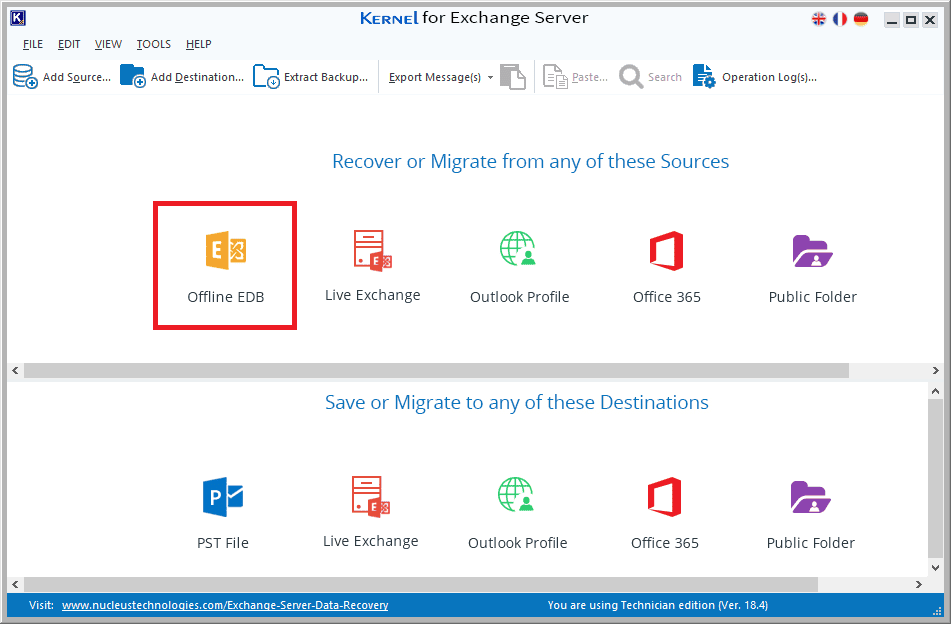
Step 2: Select the EDB scanning mode amongst Standard and Deep scan mode and click Next button to proceed further.
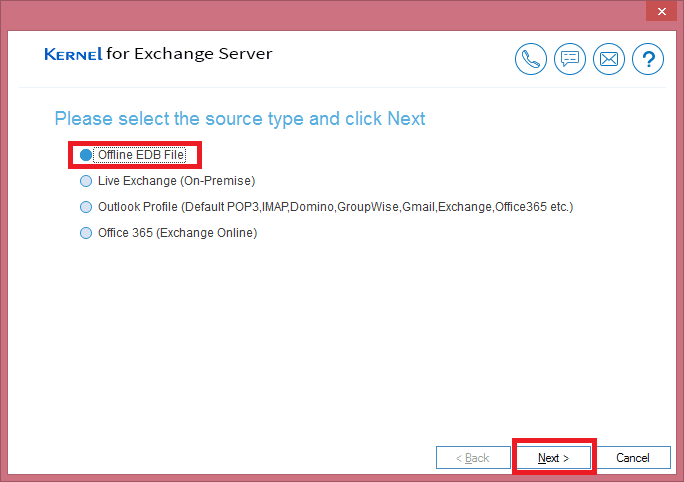
Step 3: Now, select PST file option as destination to save the converted EDB file data.
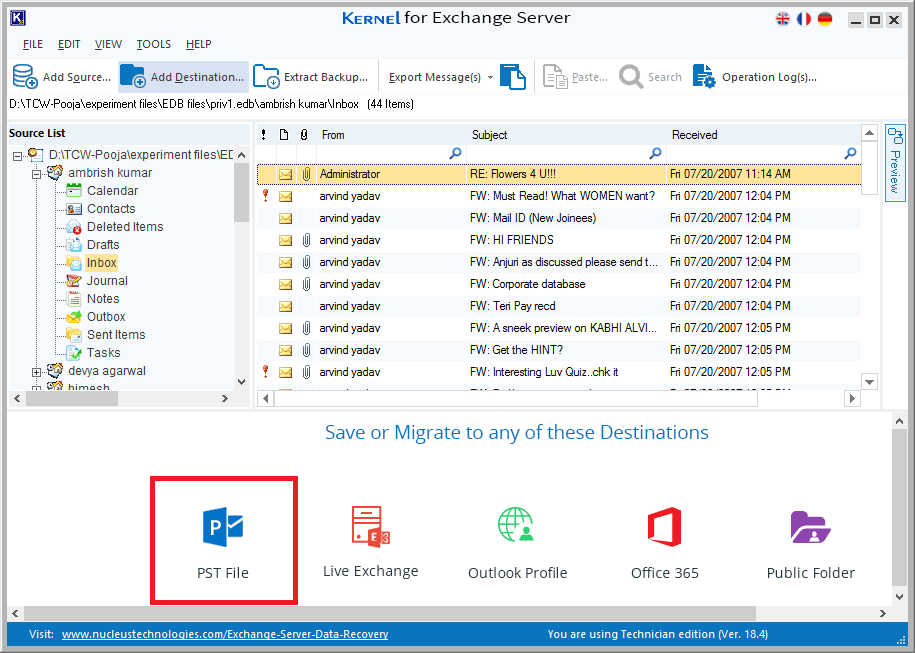
Step 4: Choose Create New PST File from the destination options and click Next button.
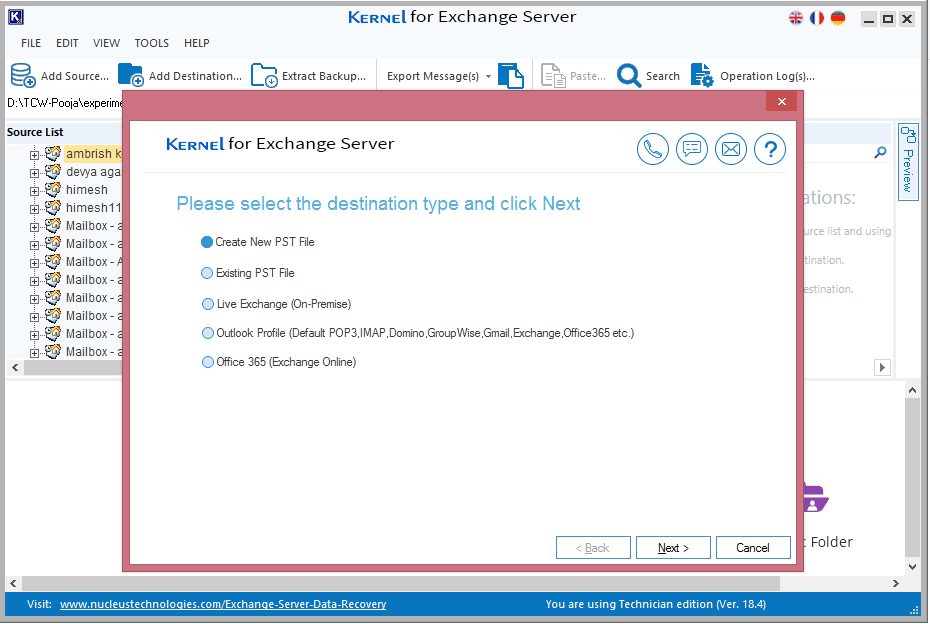
Step 5: Copy the desired mailbox folder by right clicking on it as shown in screenshot below.
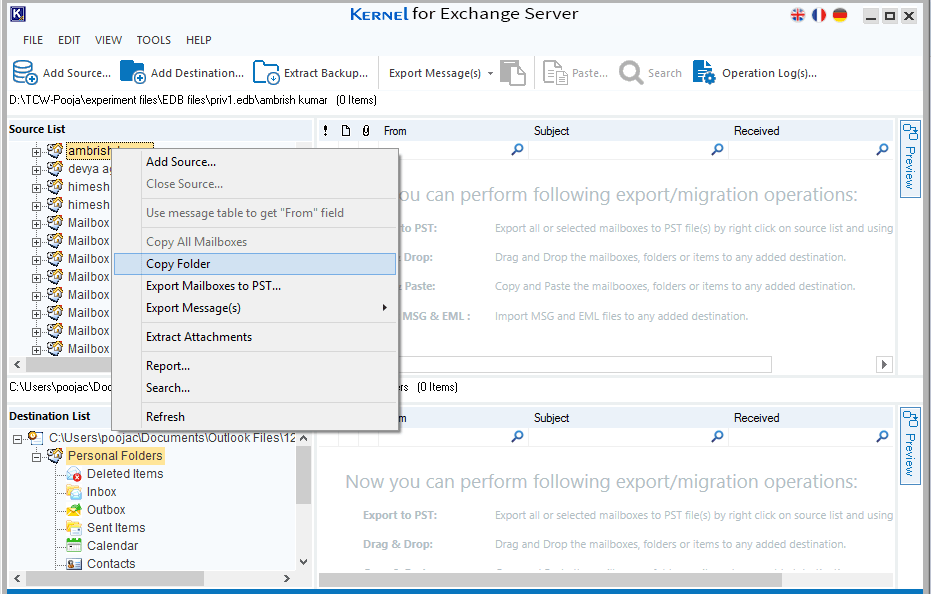
Step 6: Now, paste the copied mailbox in the previous, refer the screenshot provided for clearly understanding the step.
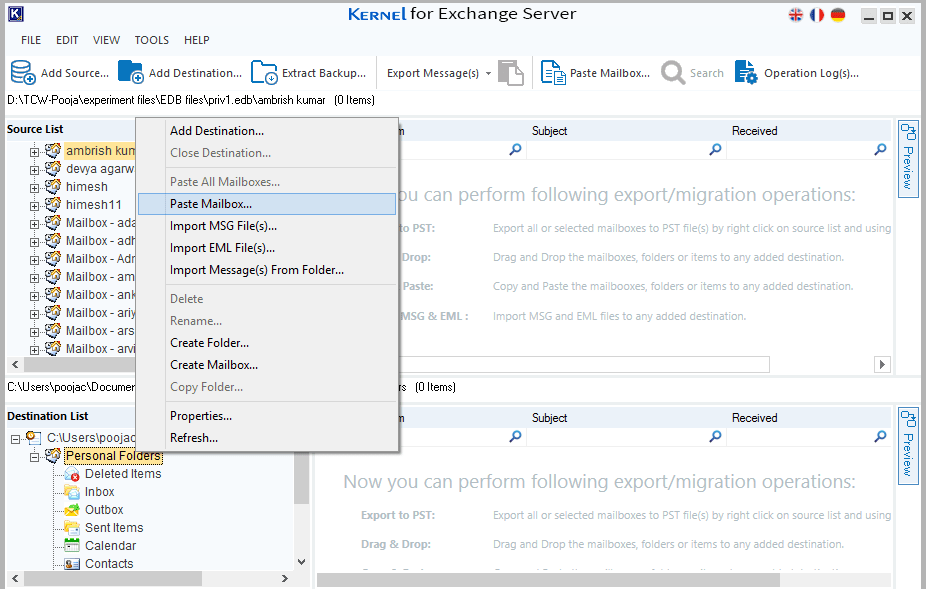
Step 7: Once you hit the Paste Mailbox option in Step 6, you will be prompted with Date Filter option for exporting specific date range data from EDB mailbox to PST by select Save items in Selected Date Range from the drop-down list.
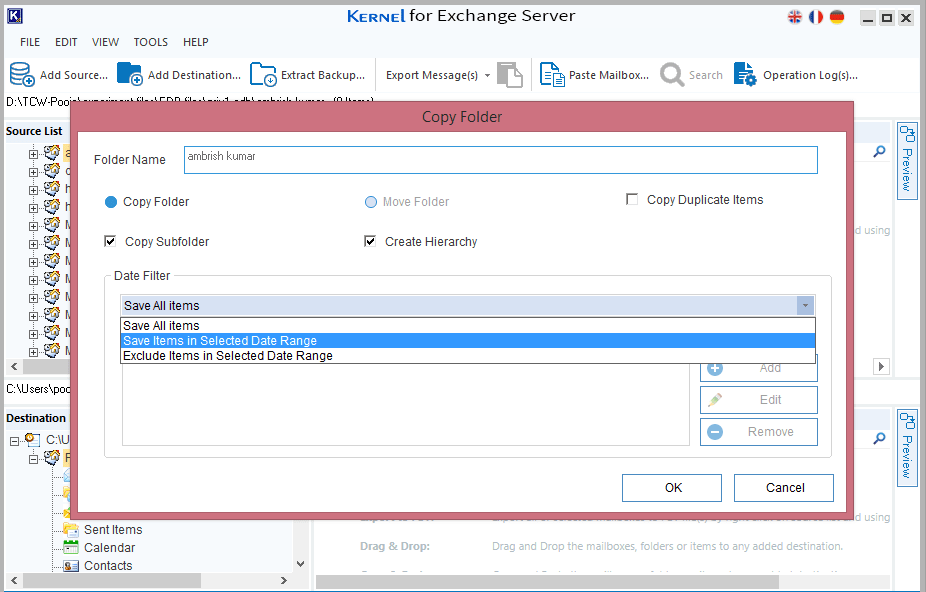
Step 8: Click the Add button to add Date After and Date Before for exporting specific data to PST. Click OK to finish the export process.
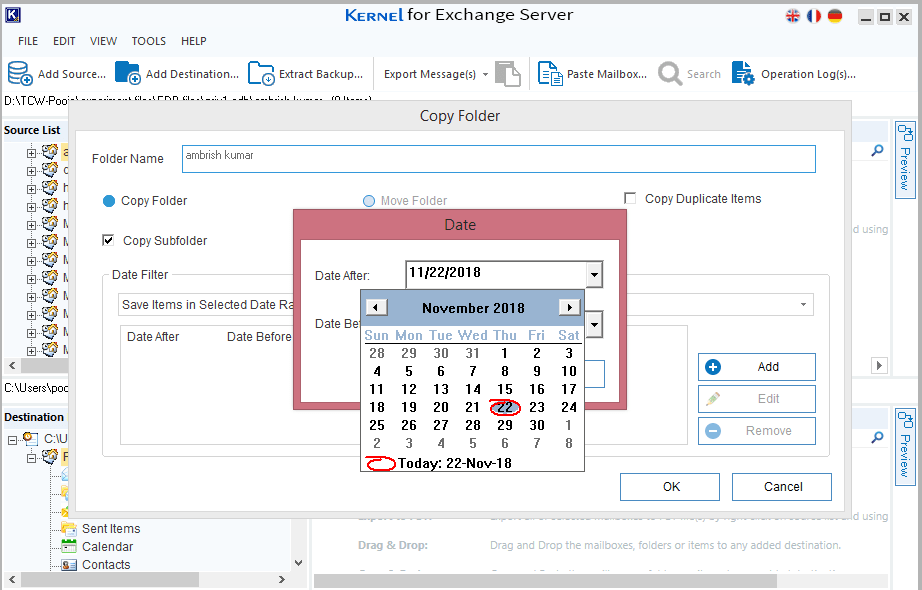
Final Words:
With the assistance of the EDB to PST converter, you can effortlessly convert EDB to PST. Furthermore, this versatile tool allows you to export data from Live Exchange, Outlook profiles, Office 365, and Public folders to PST files, as well as Live Exchange, Outlook profiles, Office 365 mailboxes, and Public Folders. This user-friendly Exchange recovery tool is well-versed in all aspects of EDB file-related platforms. If you have any questions or need more information, please feel free to ask in the comments section below.



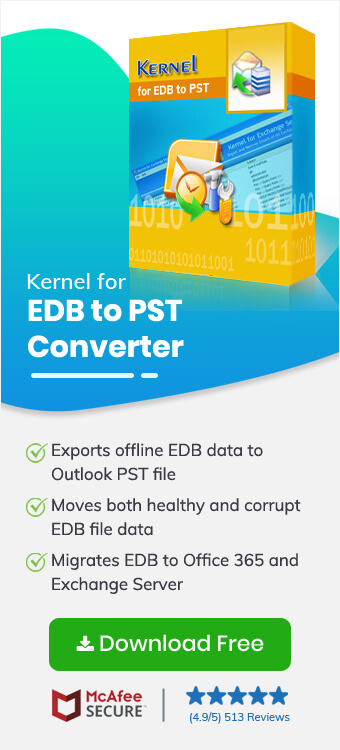
This tool reduces the difficulties of filtering emails of a specific date range and allows the precise migration of the EDB file data. The process is short and result-oriented.