Sparrow, initially created for Mac and iOS (iPhone OS) systems, later expanded its support to Windows. However, its journey took an unexpected turn when Google acquired it, leading to the discontinuation of further updates. Consequently, the platform has remained stagnant in terms of development. In terms of its user interface, Sparrow opts for simplicity over flashy designs, prioritizing functionality. Users can seamlessly navigate communication threads without encountering technical glitches. To access a specific email, simply select it to preview in a new window pane. Moreover, for users managing multiple email accounts, Sparrow offers a convenient multiple account switching feature.
As the adoption of advanced platforms like MS Outlook continues to rise, Sparrow users are increasingly transitioning to Outlook. Furthermore, Outlook has consistently upheld stringent standards for security and functionality, earning accolades worldwide. Users seeking to transfer their Sparrow mailbox data to Outlook can rely on external utilities like Kernel for MBOX to PST for assistance.
How to achieve perfect mailbox migration from Sparrow to Outlook?
Frequently, debates arise regarding the superiority of manual versus professional approaches. However, prior to selecting a specific solution, it is essential to take into account several key factors.
- Understanding both platforms, Sparrow and Outlook, is essential.
- Available time.
- The objective of conversion.
- Need for extra functionalities.
- Comprehending MBOX and PST file formats
- The information contained within the mailbox contents.
Using manual methods can frequently lead to complications and potential data loss, even from minor errors. This underscores the importance of endorsing professional software meticulously designed to flawlessly facilitate mailbox migration from Sparrow to Outlook.
A seamless transition from Sparrow to Outlook is achievable.
A highly recommended solution for MBOX to PST conversion is the Kernel for MBOX to PST tool. This software effectively transforms all the contents within an MBOX file into the PST file format while preserving data integrity and quality. It ensures the accuracy and consistency of all items throughout the entire conversion process, making it compatible with various Outlook versions and Windows operating systems.
To commence the transition from Sparrow to PST (Outlook), please adhere to the provided instructions attentively:
- Start the software on your system.
- To find a Sparrow MBOX folder, simply click the Browse button. You have the option to pick either a single MBOX file or an entire directory that holds the necessary MBOX files.
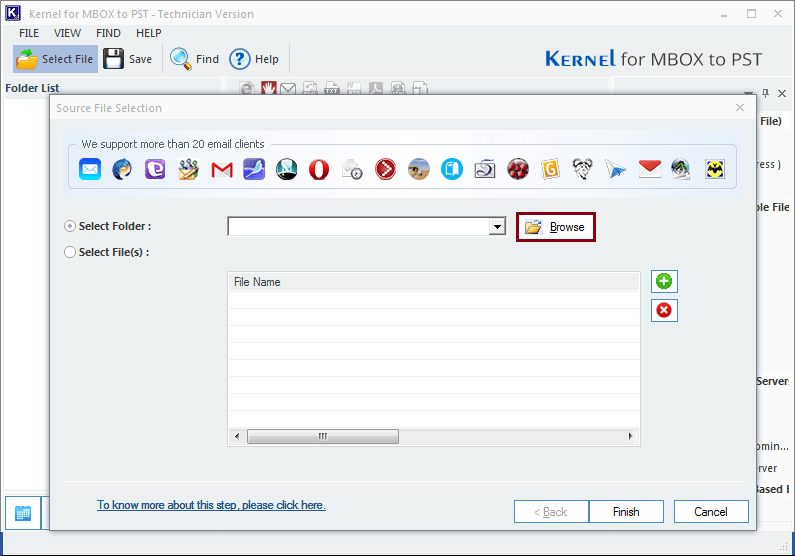
- Choose the folder, press the OK option, and subsequently, select the Finish button.
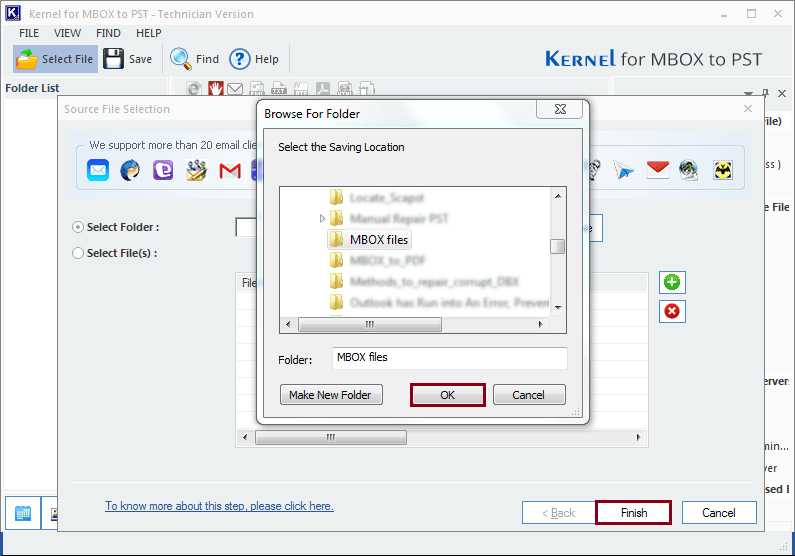
- In the following window, you'll find a preview of the mailbox data linked to the chosen MBOX files. On the left side, you'll see the mailbox folders, while the right side displays the email content. To continue with the process, simply click the Save button.
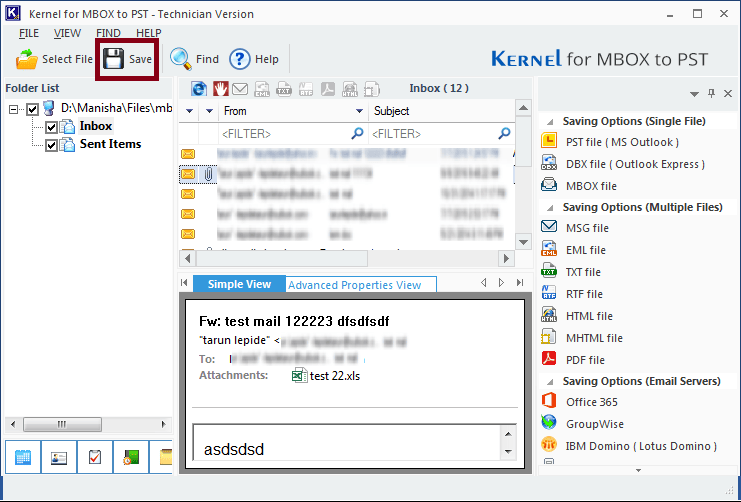
- Utilize filters to preserve specific information, allowing you to arrange the data according to destination address, recipient address, subject, date range, and more. Click the "Next" button when you've completed this task.
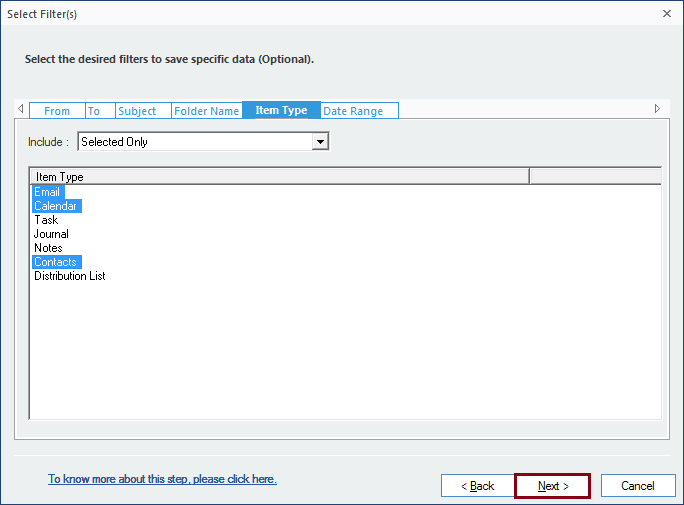
- Effectively handle your converted PST files with the Split feature. This function enables you to divide the PST into two predefined portions. Additionally, you have the option to include a distinctive prefix in the converted PST file name. These actions are entirely optional; if you do not wish to implement these modifications, simply proceed by clicking Next.
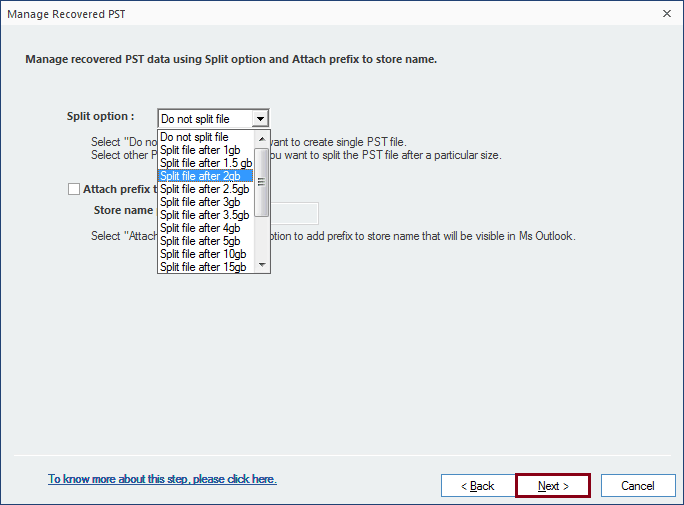
- Navigate to select a destination path where you'd like to save the converted file, and then click on the "Finish" button.

- In conclusion, your transformed PST file is securely stored in the designated destination. Simply click the OK button to complete the operation.

Conclusion
Ever since the discontinuation of the Sparrow email client, there have been no subsequent updates. Consequently, users have opted to transition to the latest alternative, which is Outlook. Notably, Sparrow utilized MBOX files to store user information, whereas Outlook employs the PST file format for the same purpose. To seamlessly facilitate the migration from Sparrow to Outlook, it is imperative to convert all MBOX files into PST format. This task is efficiently handled by Kernel Data Recovery, known for its premium approach to data migration.
