PocoMail, introduced by Poco Systems in 1999 for Windows, is an email client known for its robust defense against spam and security threats, such as malware. It boasts a unique scripting feature that effectively manages complex issues. PocoMail is a user-friendly email client, supporting both POP3 and IMAP protocols, enabling HTML viewing, and facilitating seamless management of multiple email accounts with rapid access functionality. This versatility makes it particularly valuable for users managing various projects and substantial email communication needs. However, it's important to note that PocoMail is no longer actively developed and falls behind current industry standards. Additionally, it lacks support for Unicode UTF-8 encoded characters.
On the other hand, Microsoft Outlook is highly preferred by professionals, especially when managing calendar events, appointments, and various tasks. These two email clients utilize different file formats to store mailbox contents. To successfully migrate PocoMail emails to the Outlook platform, it is necessary to convert MBOX files into PST format. Therefore, we are going to elaborate a professional tool for MBOX to PST conversion in detail.
Why choose professional tool for Pocomail to Outlook migration
When it comes to migrating PocoMail to Outlook PST format, it is strongly advisable to consider professional Kernel for MBOX to PST tool for the following reasons:
- It guarantees the safe conversion of every item within the mailbox.
- Provides a range of supplementary advantages that may prove beneficial to users.
- It accommodates approximately 20 email clients that handle MBOX file formats.
- Converts MBOX/MBX files to Outlook PST, EML, DBX, MSG and many more.
- Ensures a high level of data integrity and precision during conversion.
- Offers various filters for precise data conversion.
How to migrate entire email from PocoMail to Outlook platform?
The following steps outline the accurate procedure for migration:
- Open the tool application, select Browse option to find the necessary PocoMail MBOX folder within your system storage.
Note: You have the option to choose either "Select Folder" or "Select File" based on your needs.
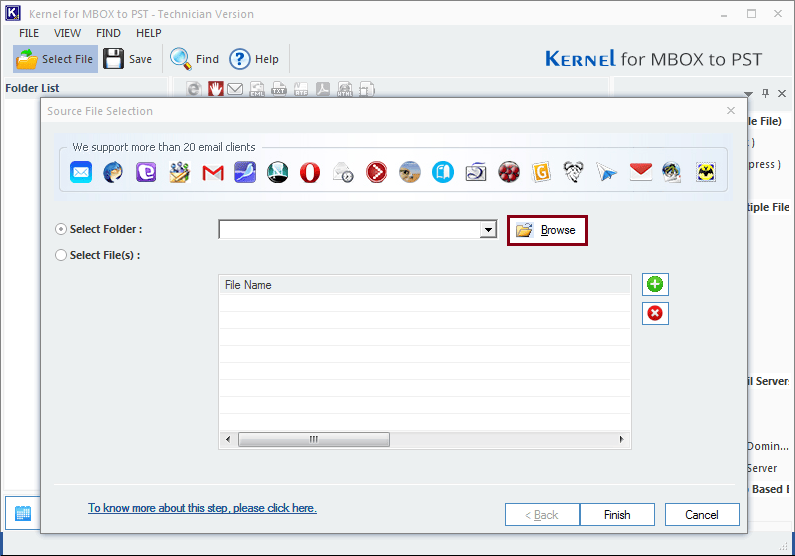
- Tap on OK when the folder selection is done, then proceed by clicking the Finish button.
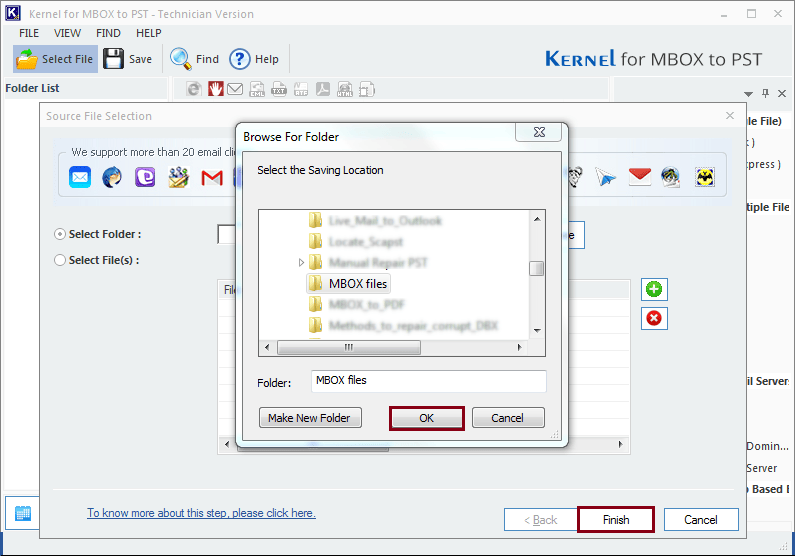
- You can preview MBOX folder’s content using the left pane and hit Save option.
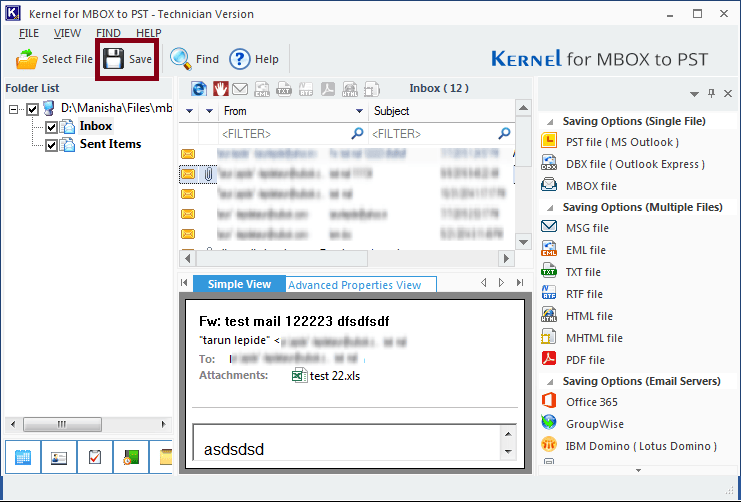
- Choose the PST file (MS Outlook) as output format, then hit Next to continue.
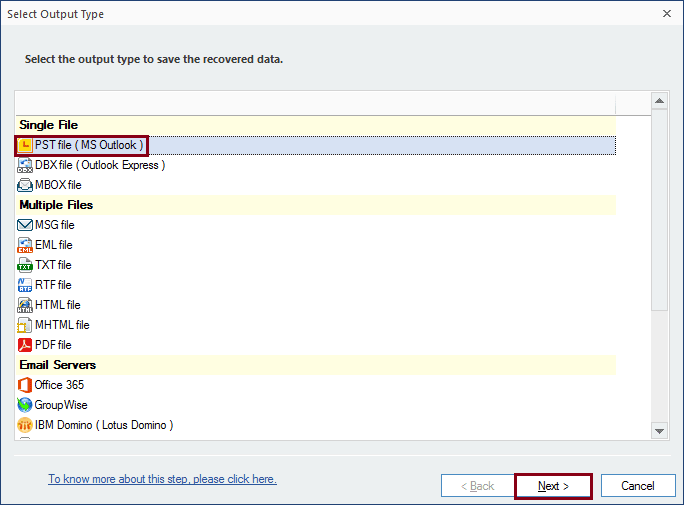
- Apply filters to refine data according to your requirement and press Next.
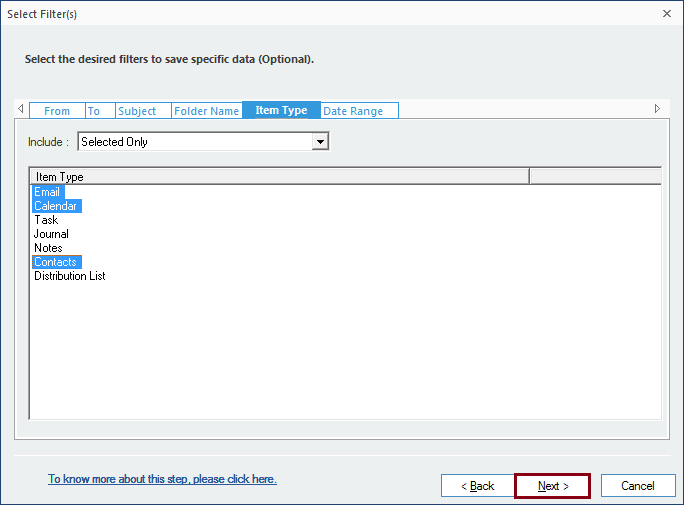
- You have the option to split files for efficient storage management. Also, you can add a prefix to each file and click Next.
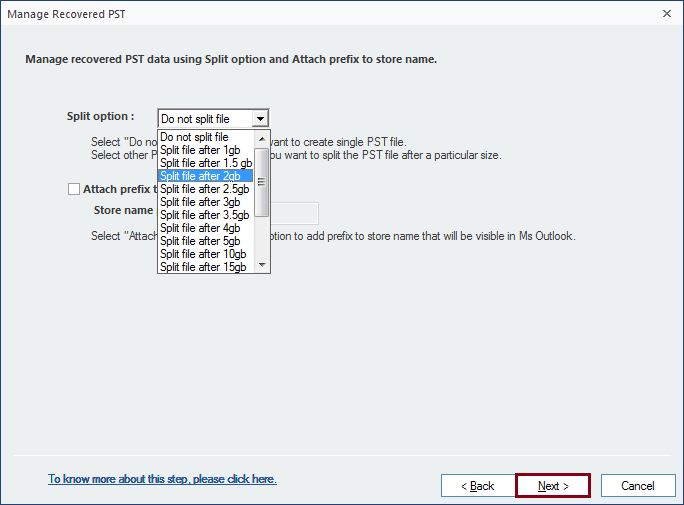
- Browse to choose location for saving a file and then hit Finish.
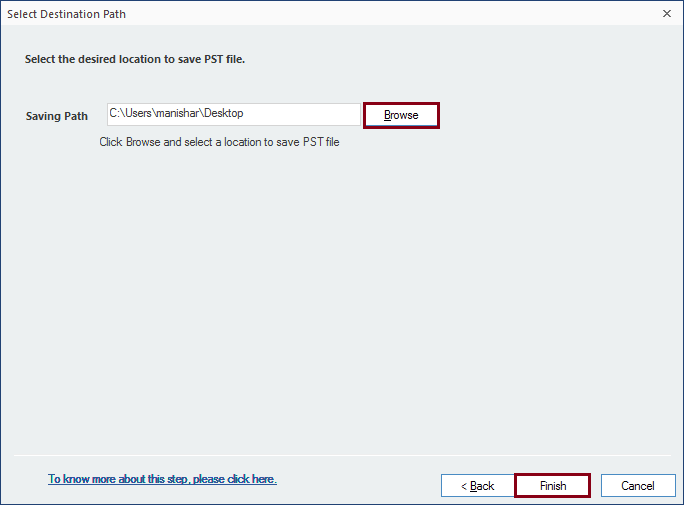
- A pop-up window will show you the location of saved files and click OK to end the process.
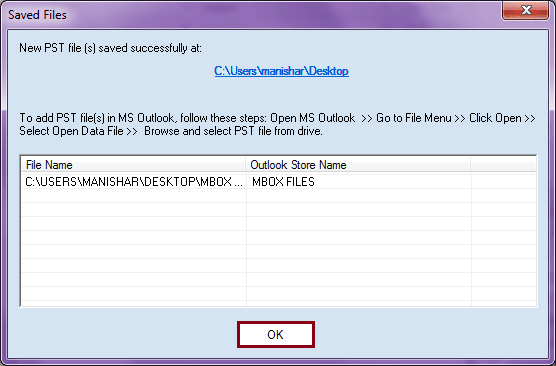
Conclusion
PocoMail, an email client that is no longer supported, has led many users to seek a more advanced and user-friendly alternative, such as Microsoft Outlook. Therefore, we have discussed a professional Kernel for MBOX to PST tool that can easily migrate data from Pocomail to Outlook. This tool also allows users to apply filters based on their need for precise data migration.
