While IBM Lotus Domino offers various options for configuring database storage limits, users often face the issue of exceeding file size limits and encountering quota errors. Initially, a warning message is displayed to alert users when they are approaching their storage quota limit. This message typically appears as follows:

This message serves as an opportunity for users to proactively manage their database size, allowing them to reduce it so that Lotus Notes can accommodate future activities without storage constraints. However, if users choose to disregard this initial warning, the system will subsequently display the following message:

This message signals that Lotus Notes will cease recording additional transactions or creating new database elements until the user reduces the database's size. It's important to note that while this restriction applies to database activities, it does not affect mail routing. Users can continue to send and receive messages and respond to them, but they won't be able to save these messages within the database until the size issue is resolved.
The 'quota exceeding error' arises primarily from inadequate database management practices. This issue can be attributed to factors such as the accumulation of duplicate emails, an excessive number of design elements within the mail database, or the creation of drafts. Frequently, users attempt to mitigate this problem by deleting duplicate emails or superfluous drafts in an effort to reduce the database size. However, this action alone doesn't effectively shrink the database size, as deleted items often still reside in the Trash folder. To achieve tangible results, it is crucial to grasp the principles of proper Lotus Notes database file size management.
You can use several techniques to keep the size of database at an optimum level-
- Check the duplicate emails in the mailbox and delete the duplicate ones.
- If multiple emails have greater levels of graphical parts in their bodies, then they will have larger sizes. You should remove or take the backup of such emails.
- The deleted emails are not removed from the database completely. They remain in trash folder till the expiration of retention period. So, if you want to delete an email completely, then empty the trash folder also.
- Delete the drafts that you created but did not create a full sized email.

Try automated tool Kernel for Lotus Notes to Outlook to save your emails in Outlook PST, instead of deleting Notes emails to save space.
Management of Lotus Notes Database File Size Limit
To establish the database quota size and set the warning threshold while registering a Lotus Notes user through the Domino Administrator client, follow these steps:
- The database quota should be set considering the maximum size it can attain.
- The warning threshold should be set between 75-90% so that user can have adequate time to shrink the size of their Lotus Notes database.
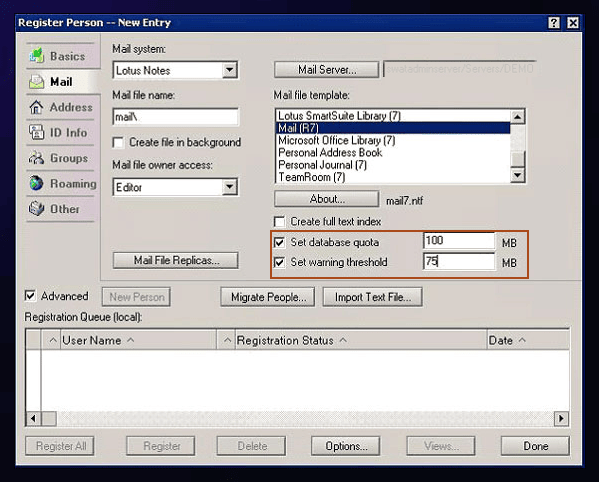
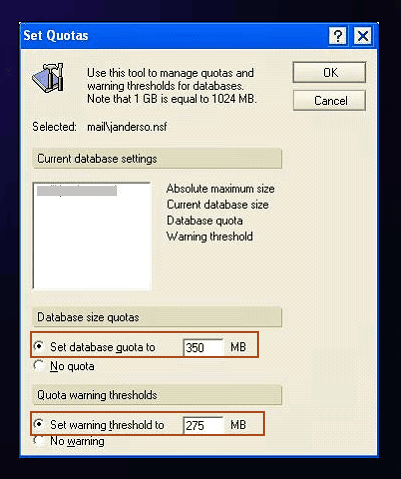
To manage the Lotus Notes database after receiving a quota exceed error, follow the steps outlined below:
- Delete irrelevant emails: Unnecessary emails consume a lot of space. So, remove them permanently and make some room for new mails.
- Manage attachments: Download all the attachments from the mailbox and save them on some safe location. Thereafter, permanently delete the associated emails (if they are not important) to make space for new mails.
- Change automatic save settings for sent emails: By default, sent emails get saved automatically to the mailbox. To reduce the database size disable this setting and remove sent items.
- Archive rarely used documents and delete old Lotus Notes attributes: There are documents which are rarely used but are important in some or the other way. So, create archive for such emails and remove them from the main database. Also, remove old calendar entries, to do lists, notes, appointments etc. and generate space for new elements.
- Compact the database: After performing aforementioned steps, compact the database. To compact the database, follow below mentioned steps:
- Open Lotus Notes, click on file option and then on Database
- Click on Properties option. A new Database Properties Box will appear
- Open the Information tab and click on Compact button
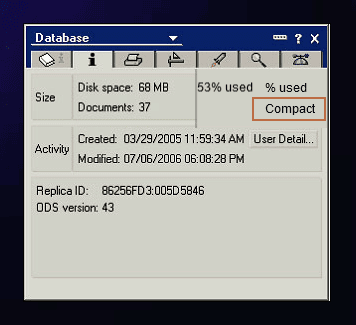
- Click Sever/ Programs in Domino directory
- Select Configuration folders and click on Add Program button
- Fill the Program document with necessary entries such as shown in image below. Then Save the program and close it
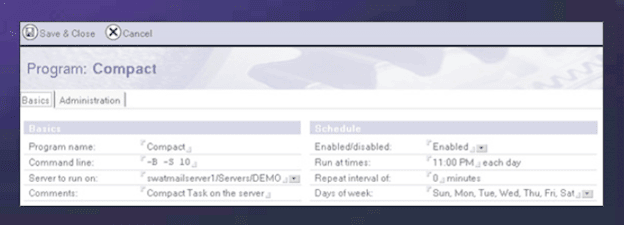
Converting NSF files to PST
Rather than resorting to the deletion of Notes emails in an effort to conserve space, organizations can consider preserving them in PST (Personal Storage Table) format. Initially, you may explore some free NSF to PST conversion methods, such as exporting NSF data to CSV and subsequently importing it into Outlook. However, for non-technical users and a more streamlined approach, a professional tool like Kernel for Lotus Notes to Outlook software can be invaluable in efficiently converting NSF files to PST format. Furthermore, this tool offers the capability to save NSF files directly to an Exchange Server, providing a comprehensive solution for data migration needs.
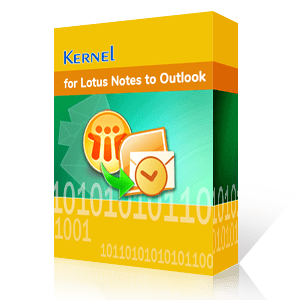
Quick and secure migration from Lotus Notes to Outlook