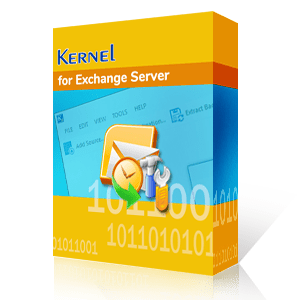The Standard version of Exchange Server can create 1 to 5 mailbox databases per account. Similarly, the Enterprise version creates 1 to 100 mailbox databases for the user account. Typically, a user or the Administrator does not interact with the EDB file directly. Still, it is beneficial to know the location of the database file as it can help in various scenarios like backup, recovery, or migration.
Sometimes, most of the actions in the Exchange mailbox are completed through the Exchange Admin Center and the Exchange Management Shell. But, when the administrator requires to take the manual backup or restore any file, then it requires the exact location of the database file. And if you know the location of EDB files, it will be easier for you to fix Exchange related issues and errors, especially when you are using inbuilt features or facilities to fix EDB corruption.
Where can you find EDB files?
If you are using Exchange Server 2000 & 2003, you can locate your EDB files at:
C:\Program Files\Exchsrvr\MDBDATA\Priv1.edb
C:\Program Files\Exchsrvr\MDBDATA\Pub1.edb
Here, Priv1.edb is the private folder database file of Exchange Server with Exchange mailbox information like default emails and attachments, and Pub1.edb is the public folder database file of Exchange Server containing rich text format file. These files have a related STM file that stores SMTP messages of the Exchange Server.
If you are using Exchange Server 2007, you can locate your EDB files at:
C:\Program Files\Microsoft\Exchange Server\Mailbox\First Storage Group\Mailbox Database.edb
C:\Program\Files\Microsoft\Exchange Server\Mailbox\First Storage Group\Public Folder Database.edb
If you are using Exchange Server 2010, you can locate your EDB files at:
C:\Program Files\Microsoft\Exchange Server\V14\Mailbox Database\Mailbox Database.edb
C:\Program Files\Microsoft\Exchange Server\V14\Public Folder Database\Public Folder Database.edb
If you are using Exchange Server 2013, you can locate your EDB files at:
C:\Program Files\Microsoft\Exchange Server\V15\Mailbox\Mailbox database Name\Mailbox database Name.edb
If you are using Exchange Server 2016, you can locate your EDB files at:
C:\Program Files\Microsoft\Exchange Server\V15\Mailbox\Mailbox Database Name.edb
The above EDB file location is the same as the Exchange Server 2019 version.
Find database location in Exchange Admin Center
The simplest trick to checkout the location of a single database is accessing the path in the admin center.
- In 'servers' category, go to 'databases' tab and choose the database. Then, click on Edit icon.
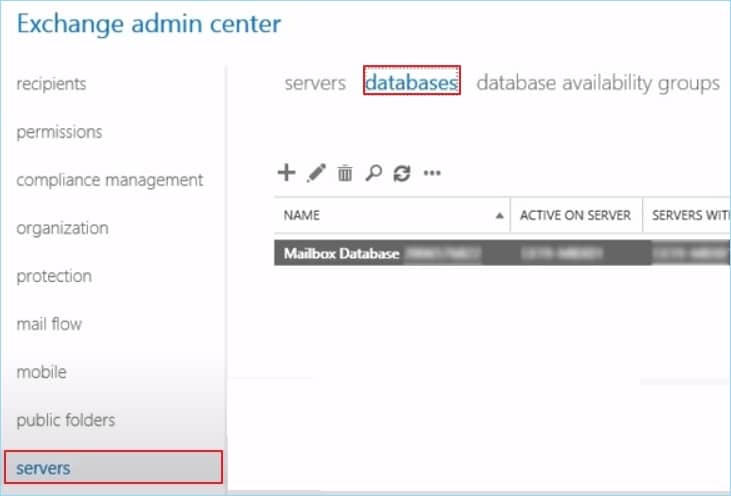
- Here, you can see the database path where the EDB file is present.
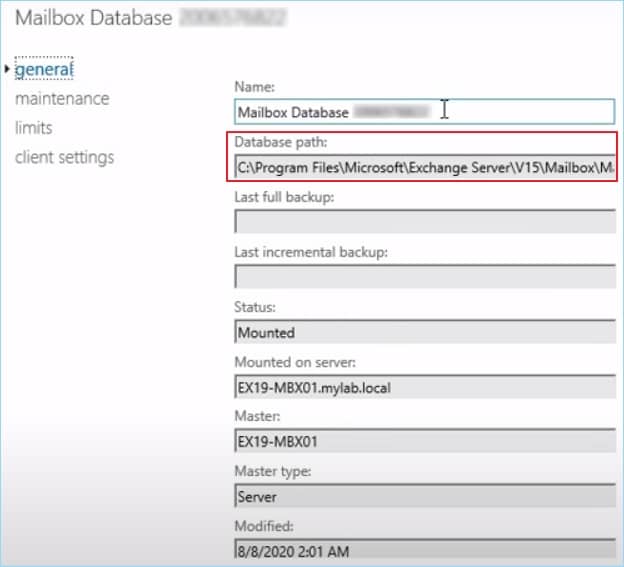
Find database location using Exchange Management Shell
Users can take help of the Exchange Management Shell by running a specific command for it. The command which outputs the EDB file location for the Exchange Server is as follows:
Get-MailboxDatabase –Status | select “edbfilepath”
Once you know the location of EDB files, you can move, backup, migrate, recover, restore or delete them as per your requirement using their respective procedures. Also, most of the Exchange recovery tools have inbuilt search facilities to locate the EDB files. Tools like this can be used even if you don’t know the location of the EDB file.
Why should you know the Exact Exchange database location files?
- For the security of Exchange mailboxes, the administrator needs to back up the Exchange data regularly. These backups make the databases more flexible and safer. To take the manual backup of the Exchange, you need to know the location of the EDB file.
- When the user wants to export the EDB file to an external file format like PST or some other platforms like Office 365, then the process becomes more comfortable with the knowledge of the EDB file location.
- When the Exchange mailbox becomes unavailable or inaccessible, then to retrieve the content manually, you need to know the location of the EDB file.
It has an in-built search feature which allows it to search for EDB files from not just a specific folder but an entire drive. Please note that the Search feature works even in the free trial version of the tool.
Here is its working procedure with all the Steps -
- Install the software and run by following Start > Kernel for Exchange Server > Kernel for Exchange Server. The home page displays all the options for the source and destination. Click the Offline EDB icon.
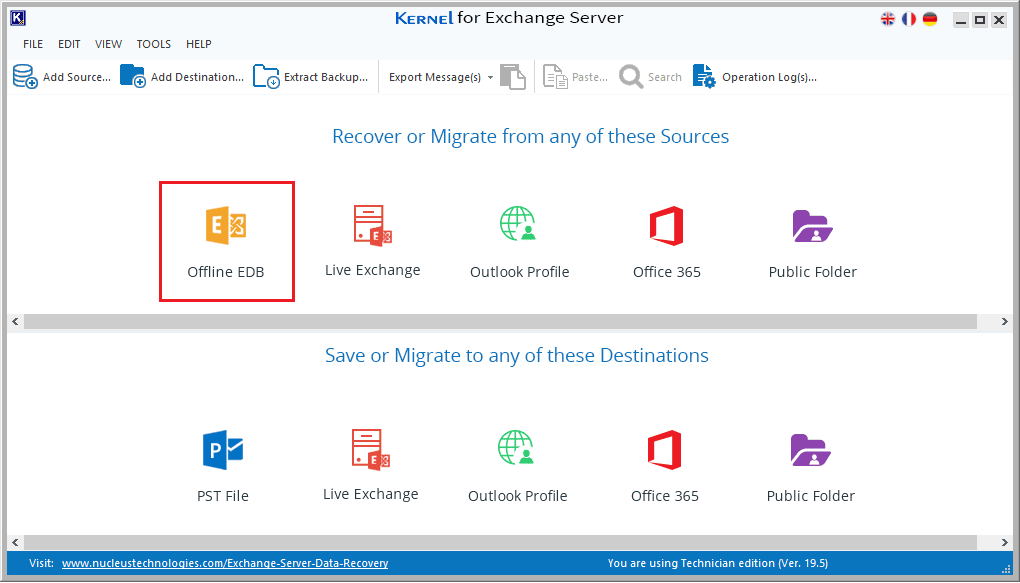
- Select the first option, ‘Offline EDB file’ and click Next.
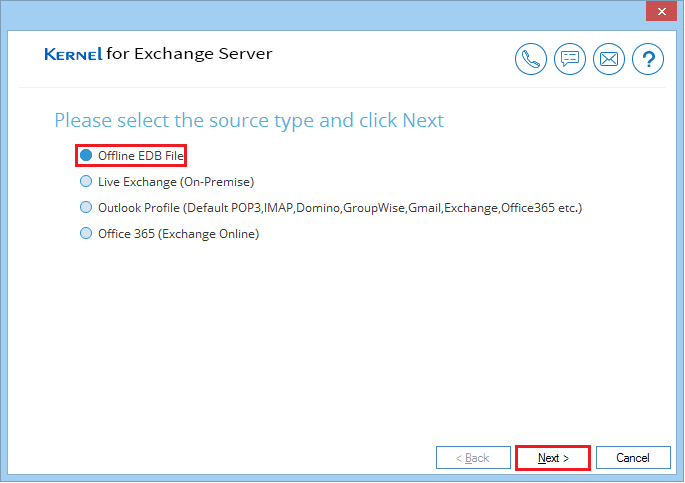
- As you are not aware of the location of the Exchange database (EDB) file, you need to click the Search button.
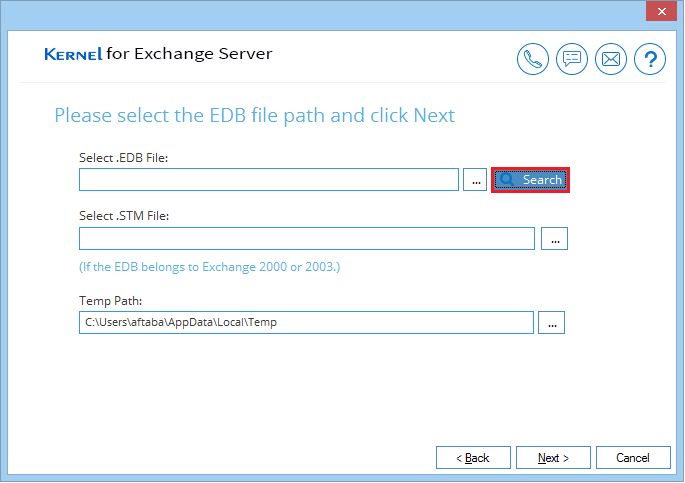
- Click the (•••) icon and browse the folder or drive where you suspect the EDB file resides.
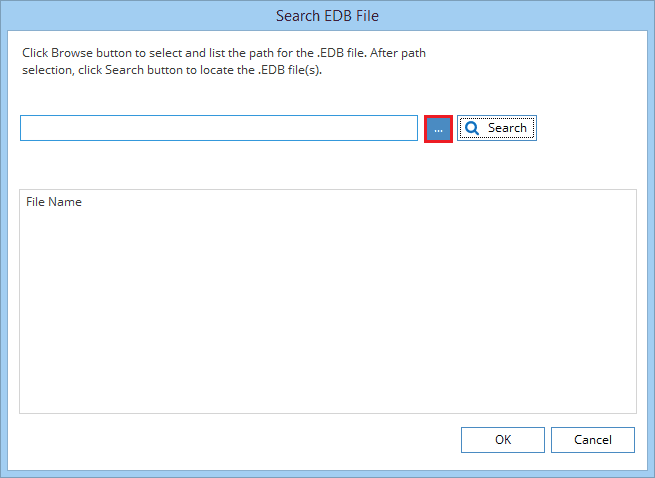
- After selecting the folder or drive, click the Search button.
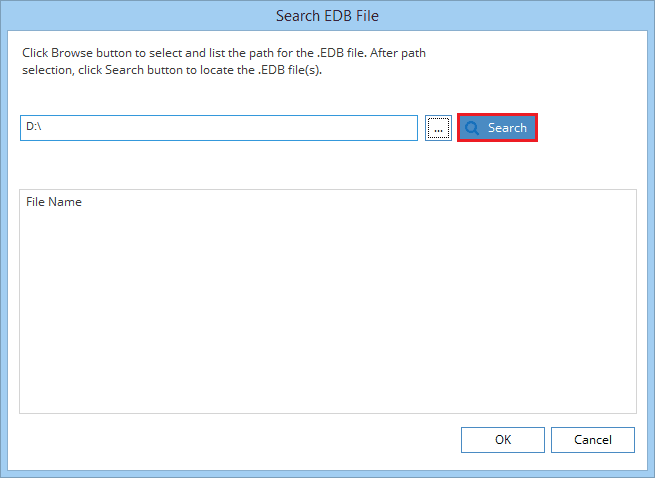
- The tool searches for the EDB file in the specified drive and enlists all the files it finds. Select the desired one and click OK.
Note: You can note down the exact EDB file path location from here for future use.
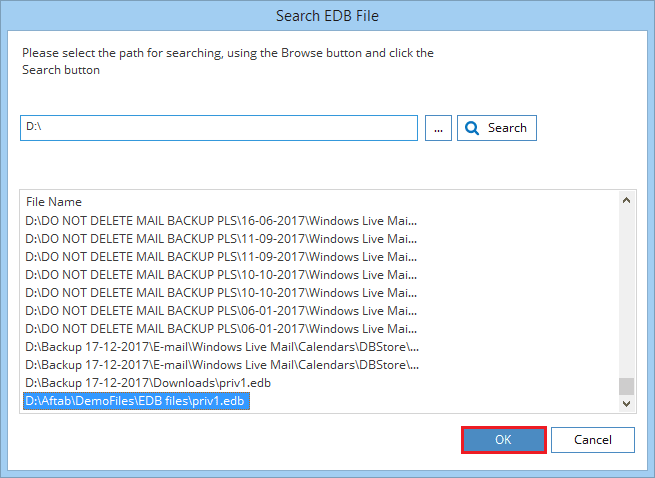
- Click Next.
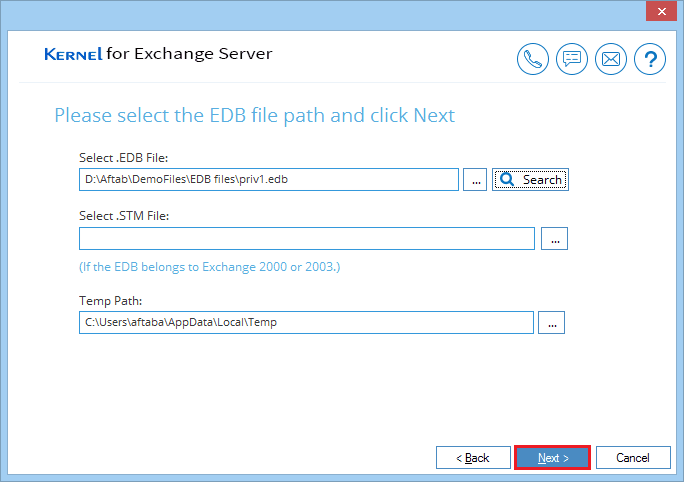
- There are two scan modes for the corrupt EDB file - Standard Scan and Deep Scan. Select any one and click Next.
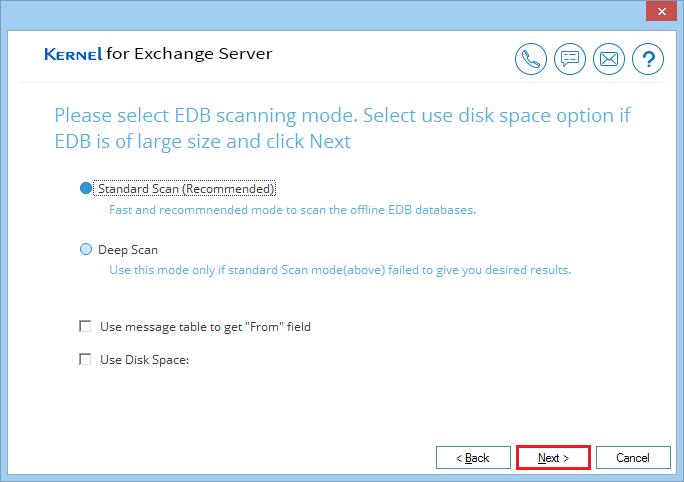
- After scanning the database, the tool shows the message ‘100% process completed’. Click Finish.
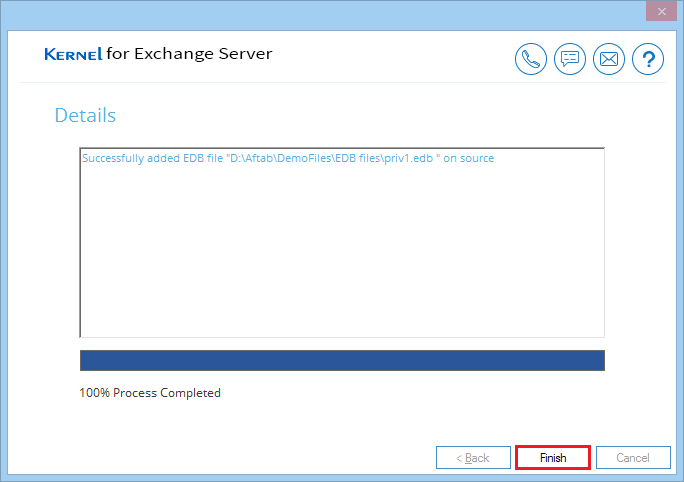
- Check the content of the EDB file and get the preview of mailbox items.
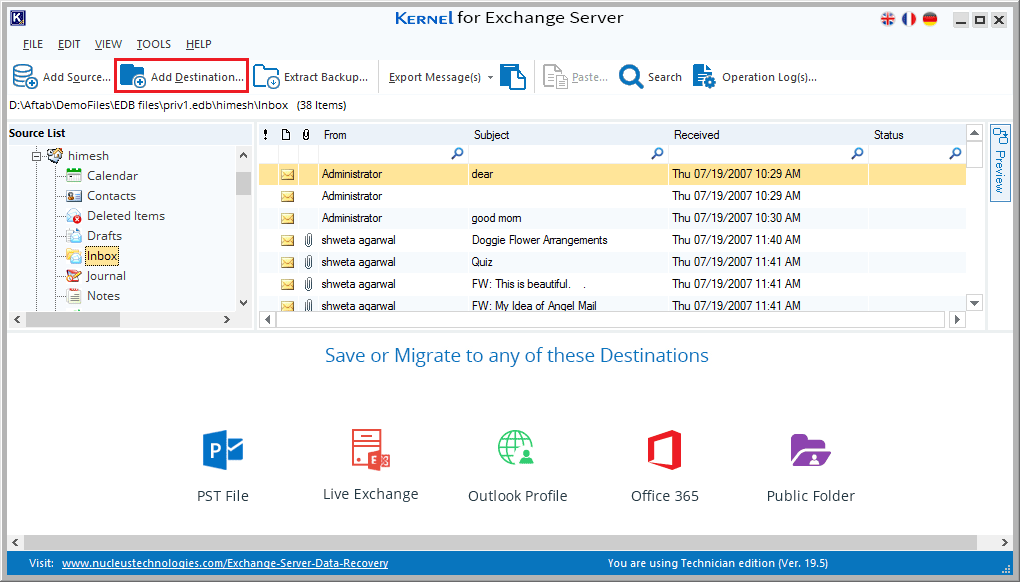
If you want to recover the mailbox data after preview, you can add a destination from the available options and copy/paste, drag/drop, or export mailboxes from the EDB file to the added destination directly.
Conclusion
Once you are aware that the database file is not opening the mailbox in it or some of the information is missing, then these are the common symptoms of corruption in Exchange, and you must repair the database quickly. Kernel for Exchange Server will recover the mailbox from the EDB file that you can save in a Live Exchange account or into various file from different formats.