Resolve the issue “Exchange 2010 not sending large attachments.”
Sandeep Saxena
|
Updated On - September 26, 2023
Read time 4 minutes
Have you ever encountered the frustrating scenario of attempting to send an email containing a large attachment through Exchange 2010, only to be met with an error message stating, “attachment size exceeds the allowable limit”? If so, you’ve likely gained some insight into the messaging limits within the Exchange Server environment.
Exchange users encounter challenges when attempting to send or receive large emails or emails containing hefty attachments, all because of these message limitations.
There is a pressing requirement to adjust the existing message and attachment size limits. Fortunately, there are two effective approaches to modify these limits: utilizing the Exchange Management Console or employing Exchange PowerShell. In this discussion, we will delve into the methods for altering the maximum email size in Exchange 2010.
Exchange 2010 administrators can increase the message size limit using the Exchange Management Console.
Note: By default, the maximum message size is 10MB for both incoming and outgoing messages in Exchange 2010.
For this, open the Exchange Management Console. Then, expand the Organization Configuration and then Hub Transport. Go to Global Settings tab and after that to Transport Settings; open its Properties. A new window with Transport Settings Properties will get open. On the General tab, you can easily modify the Maximum receive size and Maximum send size for emails in KB (which is by default set at 10MB). It can be increased up to 2GB of size.
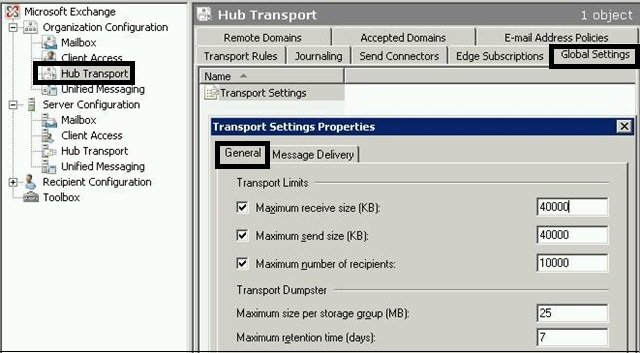
Now, you can change the maximum message size limits for Send and Receive Connectors in the same manner. For that, follow these paths in the Exchange Management Console:
Here, you can set the Maximum message size as per the requirement.
There is another way to modify the Maximum message size, which is via running cmdlets in the Exchange Management Shell.
To run cmdlets in the Exchange Management Shell, users must have administrative rights. You can create a hub transport rule to set the maximum size of the email attachment and also to send an email rejection message:
You can get the current values for the maximum send/receive messages with the following cmdlets.
A. Get Global Transport Configuration message size limits with this command:
B. To get the Send Connector message size limits, execute this command:
C. To know the current Receive Connector message size limits, use command:
With these commands, you will get the current set message size limits for both send and receive messages.
Now, to modify the present message size limits, use the below-given commands.
Suppose we are changing the message size limits from 10 MB to 50 MB.
A. To modify Transport Configuration message size limits, run the following command:
B. Similarly, for Send and Receive Connectors, use these commands:
Set-ReceiveConnector “<Enter connector name>” -MaxMessageSize 50MB
The problem of large attachment non-delivery may also be attributed to potential corruption within the Exchange database files. Fortunately, this issue can be effectively addressed by utilizing the Exchange Server Recovery tool. This intelligently designed software is specifically tailored for the recovery of EDB data. Hence, it is highly recommended to consider employing the Exchange Recovery software to rectify any EDB file corruption errors.
The failure to deliver large attachments may stem from constraints related to message size or potential corruption problems. To address these concerns, administrators have the capability to establish and modify maximum message size limits using tools such as the Exchange Management Console or Exchange Management Shell. However, when confronted with database corruption issues, it is advisable to seek the expertise of a professional Exchange server solution.