How to resolve SQL Error 2519?
Pooja Chaudhary
|
Updated On - October 09, 2023
Read time 4 minutes
SQL Server stands as the top choice among users as a relational database management system, owing to its remarkable efficiency and reliability in handling vital organizational data. This robust platform offers a plethora of advantageous features, with filegroups being a standout feature. Filegroups enable users to group database files, optimizing allocation and streamlining database administration. System administrators can leverage filegroups to assign indexes, tables, or data types such as images, text, or ntext data from specific tables. This allocation can be meticulously managed, ensuring seamless organization and efficient storage across multiple hard drives in the computer system.
At times, this process may encounter difficulties when attempting to validate a specific filegroup, indicating a potential issue with the server table, resulting in an invalid state. In such instances, it is imperative to restore the data using an existing data backup. However, should you find yourself without a backup, there are alternative methods for addressing SQL Server corruption. Before delving into these alternative solutions, it’s crucial to first examine the error message and explore the likely root causes behind this issue.
You might encounter the below error message while working with your SQL Server database:
“Unable to process table O_NAME because filegroup F_NAME is invalid.”
Please Note: O_NAME is the name of the table and F_NAME indicates the name of a filegroup. This error is marked as error 2519 in SQL Server error log with a severity level 16.
Reason behind the SQL Error 2519 the problem
This error occurs because the table indexes are designated to exist in a specific filegroup, but they are missing from that particular filegroup. Consequently, the table indexes’ absence leads to an inconsistent state within the database.
Methods to Resolve SQL Error 2519
You can take into account the following methods in order to recover from SQL error 2519.
When this error arises, the initial step is to execute the DBCC CHECKDB command to assess the extent of database corruption and the likelihood of successful repairs. Once you have determined the repair probability, proceed with the recommended repair using the same command. However, be cautious as this approach may result in data loss. For a comprehensive and secure database recovery, consider employing specialized SQL Recovery software. These tools can identify the root cause of corruption and ensure the recovery of all data components without any loss.
To recover your SQL database files effectively, it’s crucial to select reliable professional SQL Database recovery software, specifically tailored for secure database file recovery. Therefore, the most dependable and widely recommended solution is Kernel for SQL server recovery software. The software is proficiently designed to effortlessly repair damaged, corrupted, or inaccessible database files with advanced technical capabilities.
This software conducts thorough and comprehensive scanning, ensuring highly effective results. With its user-friendly interface, the software is intuitive and requires no prior technical expertise. Anyone can operate this software effortlessly to achieve successful MDF file recovery.
Follow the below-mentioned steps to recover SQL database files easily:
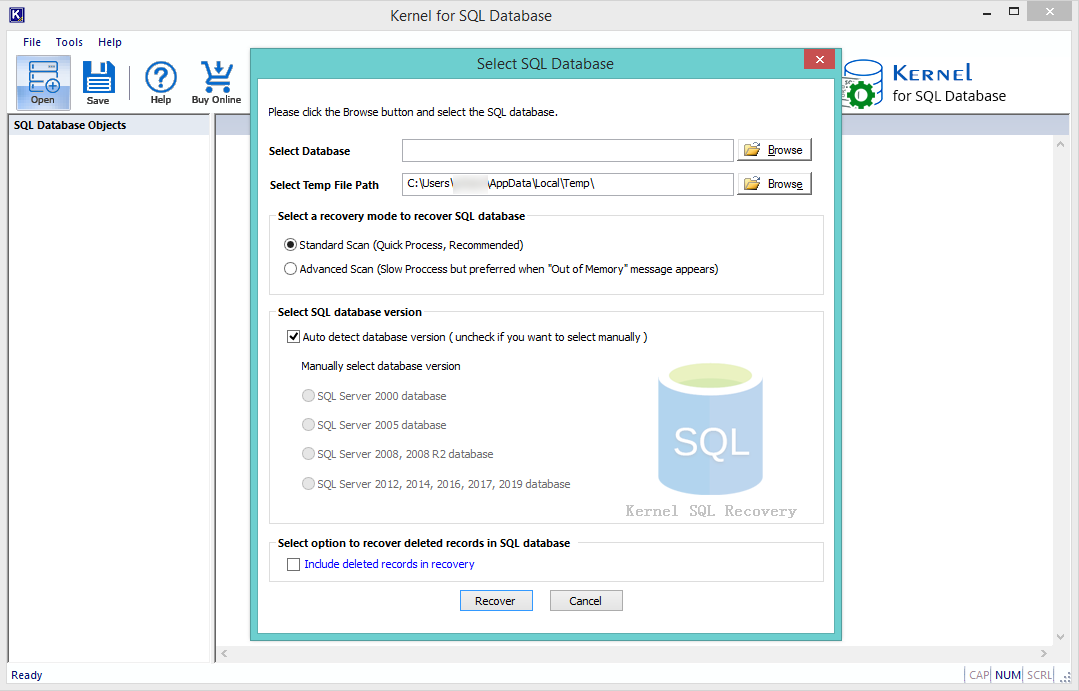
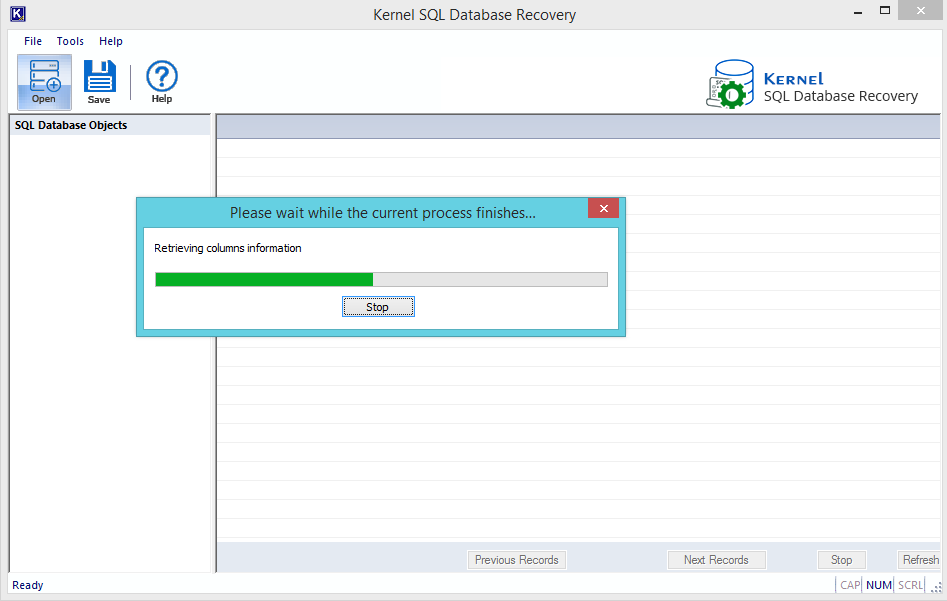
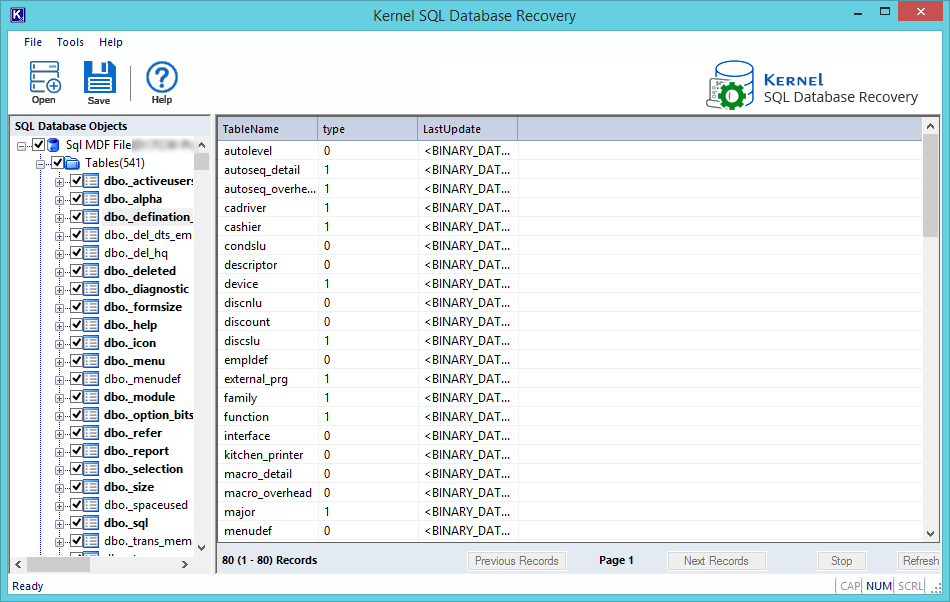
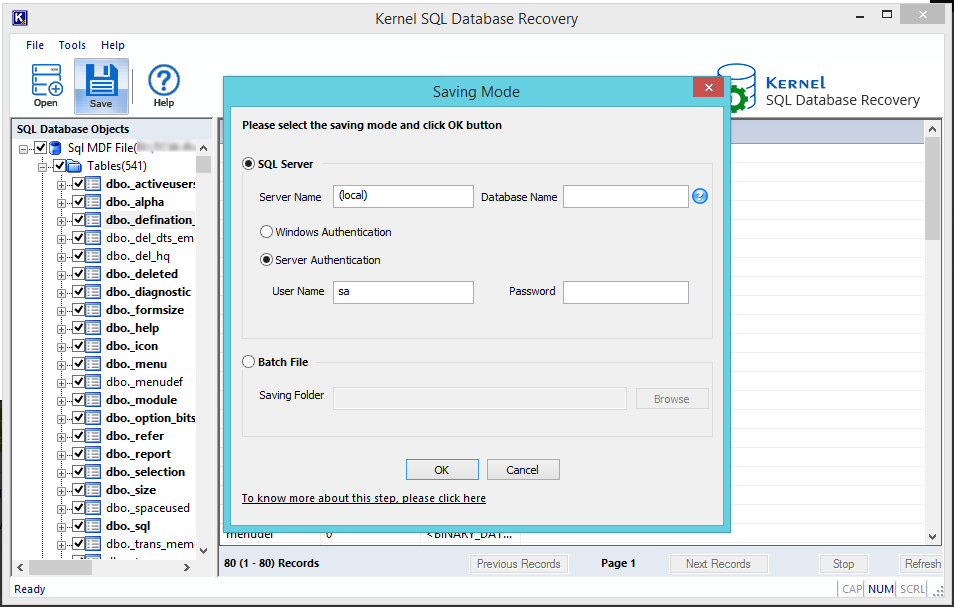
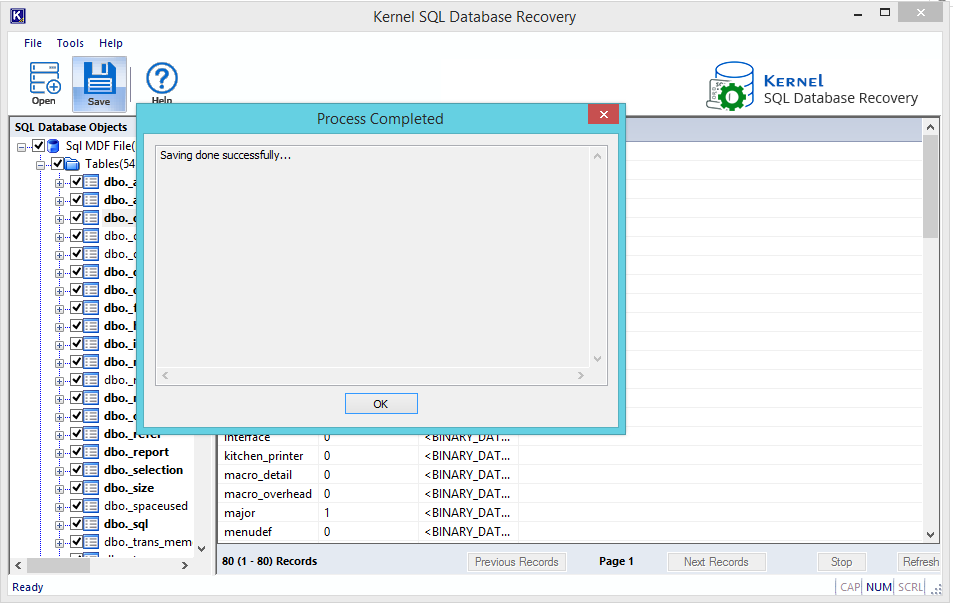
You have the option to employ either of the two methods to resolve SQL error 2519 and safely recover the entire database information back into the MDF file. The software method is very quick and repairs MDF files from almost all versions of SQL Server. If you have any questions, please don’t hesitate to ask in the comments section below.